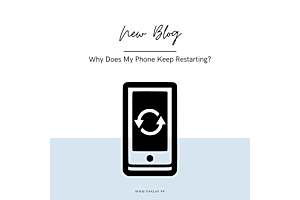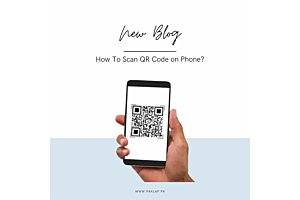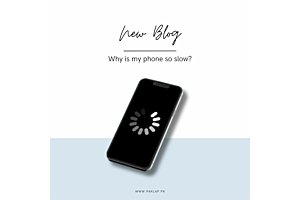Why is my laptop keyboard not working?
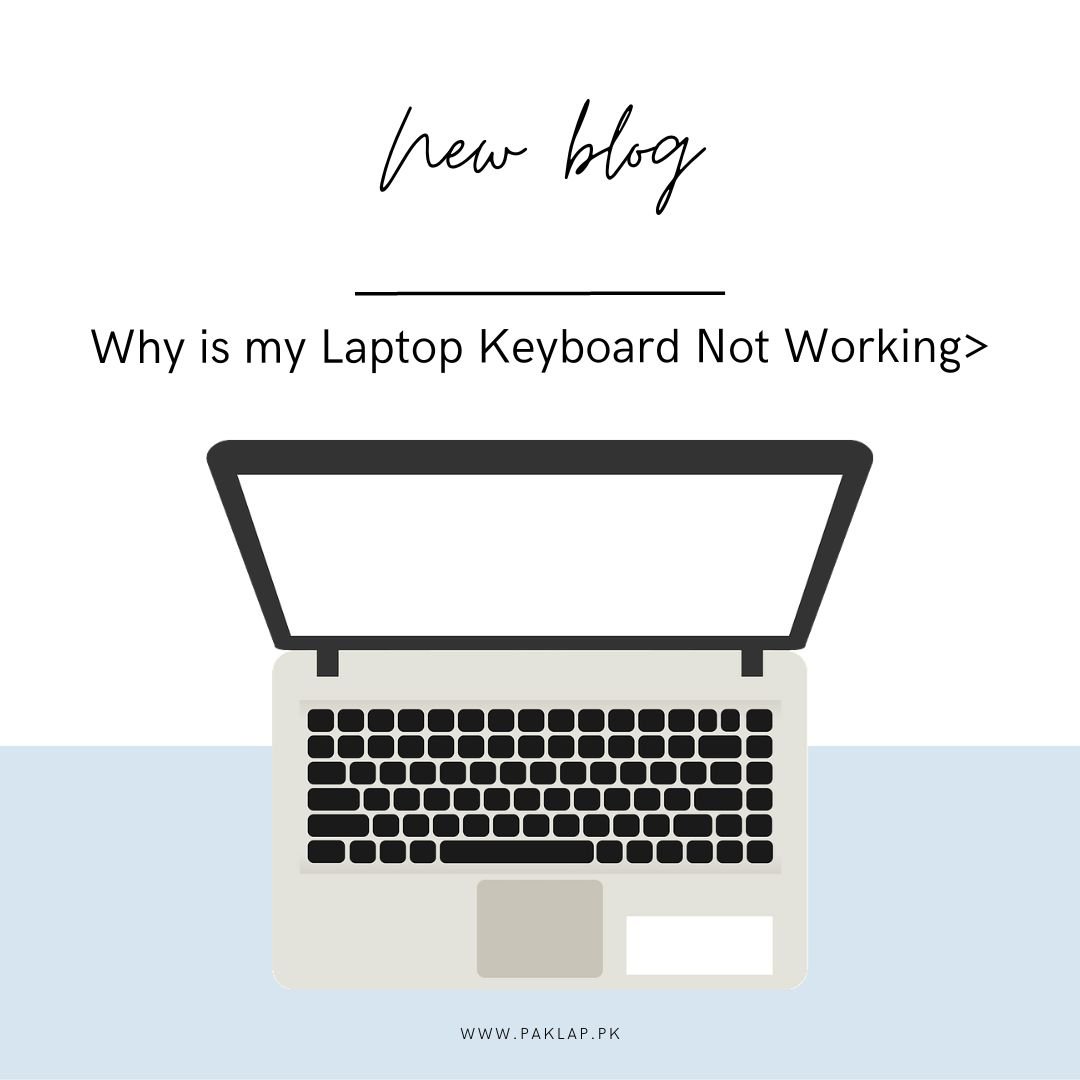
Most computer problems are so difficult to judge that it becomes difficult for them to be identified and resolved. Why is my laptop keyboard not working is also one of the most difficult questions for which many answers can be given.
Therefore, in this blog post, we have compiled possible reasons behind the keys not functioning and what can be done to solve these issues. Sometimes it becomes too tricky to identify whether it is the issue with keys or with the device that is causing hindrance in our work.
In the headings below, we aim to identify both the possible reasons and solutions that can be applied for you to resolve the issues of keys and ensure that it starts functioning again.
What to do if your Keys are Not Functioning
Sometimes you might think that your keys are not working and you are completely out of the luck. If your keys are not functioning, you might be needing to change it and install a new one. One of the main reasons why your keys stop functioning is that some liquid might be in it.
We sometimes spill water or any other liquid on keys unintentionally, and it becomes the potential answer to your question Why is my laptop keyboard not working? If this has happened, you might need to change the keys because these keys do not work.
Also, you can give your device to a repair shop and ask them to check for the issues or contact customer support of the company. Sometimes, it is better to contact official company representatives because they have a better know-how of your device and they might fix it perfectly as compared to someone else.
Restarting the Device
Sometimes keys malfunction, which results in no functioning. Presenting the answer to Why is my laptop keyboard not working? sometimes device does not work because of some internal technical issues. In order to resolve this issue, you should restart the device and check whether it starts functioning.
When you do this, it becomes easier to resolve the issues and ensure that your device keeps operating. When you restart your device, the device is able to flush out all the memory and restart all the programs, utilities, and drivers. This can be beneficial enough for your device to perform full operation.
Keys are Not Clean
When you start using your device, you must ensure that dust does not go in and you should ensure that your device remains in top shape. For this purpose, you should keep cleaning dust regularly. Keys sometimes stop functioning because of dust going in.
When dust goes in, keys become faulty hence resulting in hardware issues. Sometimes, your few keys might stop functioning and sometimes complete keys might stop. Why is my laptop keyboard not working? can be answered in many forms and one of them is keys are having debris under them hence stopping them from working properly.
You should clean the keys or get them cleaned because this problem will result in more issues in the future for you.
Check Hardware Issues
Keys might stop working because of hardware issues. Now that you have tried the above steps, and they are not helping you might check some other possibilities related to Why is my laptop keyboard not working?
The easiest method to check whether it is a hardware issue is checking keys in the pre-boot environment. If keys are working fine, and Windows is starting, it means that you can easily conclude that the problem is on the software side. Otherwise, you should be skipping straight into device service.
Driver Problem
A driver update may be the next most practical action to take if your key problems seem to be software-related.
In Windows-powered devices:
- Press the Start button, then type "Device manager," and last, click the result.
- You may make the keys bigger by clicking the arrow to the left of the term "Keys."
- Third, select "Uninstall device" from the context menu that comes after right-clicking your keys in the device list.
- After you've completed step 3, restarting your device will force Windows to detect the keys and install the most up-to-date driver automatically.
Issues with Keys Layout
Double-check the layout of your keys. Your keys may have been accidentally altered if it "kind of works," but it consistently generates characters that aren't what you intended to type. There's a chance I'm wrong here. Verify and make any necessary changes to the following:
Why is my laptop keyboard not working? In Windows-powered devices, begin by selecting Settings from the Start menu. The second step is to go to Settings and then to Time & Language. Third, use the drop-down option to the left to choose your language. In the "Preferred languages" drop-down menu, choose "English" (United States). If it doesn't, select "Add a language." Click the Language drop-down menu and then the Options button. See if the keys use the standard US-QWERTY layout.
After trying all the above actions, if you are unable to get an answer to Why is my laptop keyboard not working? You can simply put in an external key unless you are able to fix the original one. Whether your issues with the on-screen keys are software- or hardware-related, you should be able to use these alternative keys in the vast majority of cases. Use these keys while your laptop is in for service or while you try to fix it yourself.
If you're looking for an external key, be sure to read our reviews first. We at Paklap aim to provide the best devices for all your personal needs according to your budget. Therefore, you can simply visit our store or check our online website to find the best products for your convenience. If you are unable to find the best products, you can simply ask our contact support which is active 24 hours for you to help.