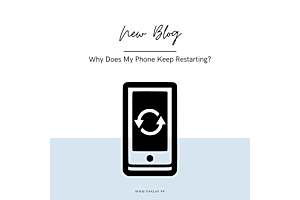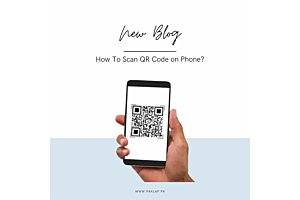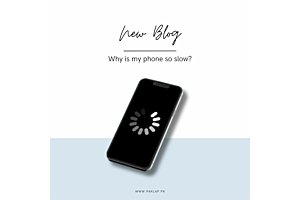Why Does My Phone Keep Restarting? 7 Ways to Fix it
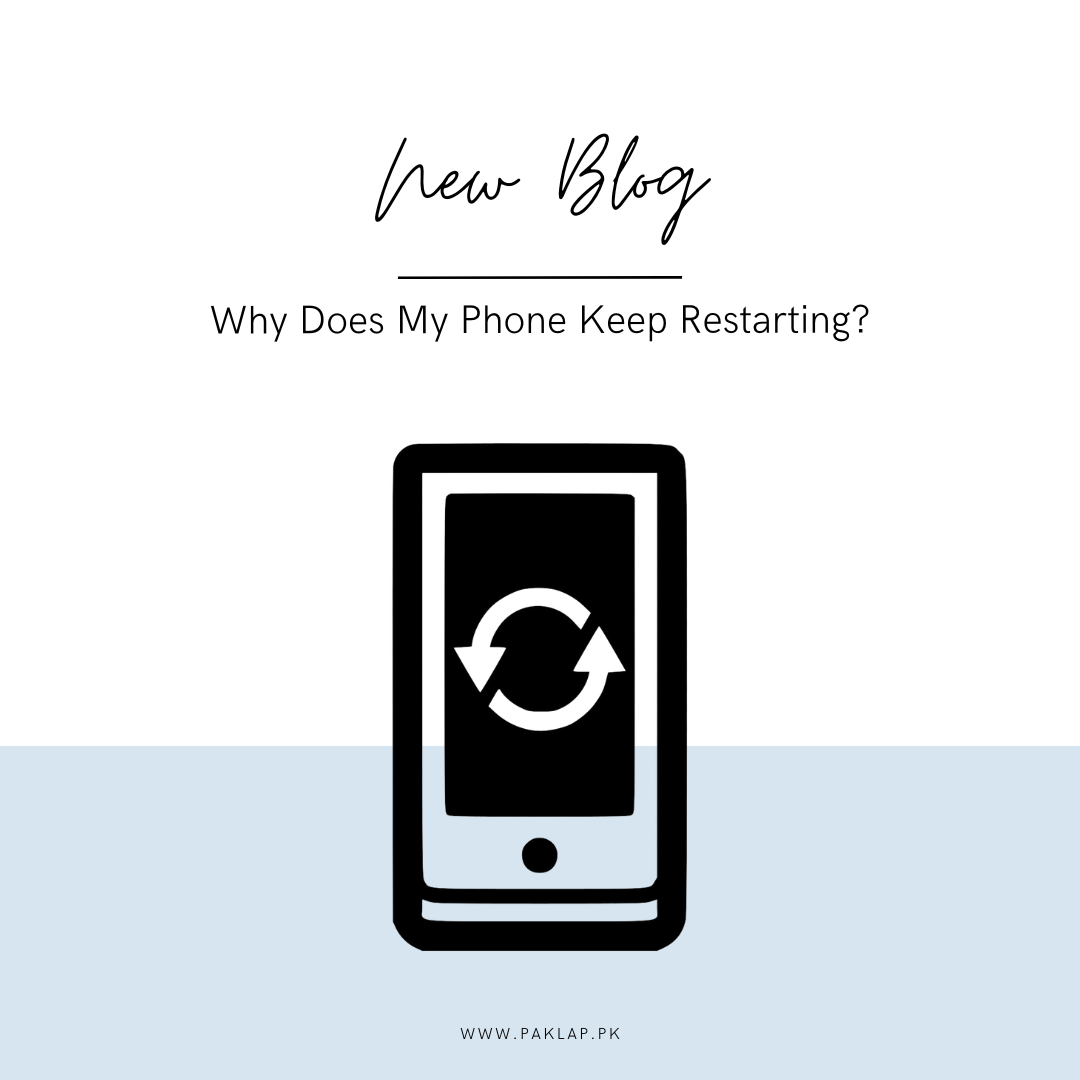
Smartphones are a gadget that most of us use every single day. It is used to talk to our family as well as friends, we check our social media on it and also get our work done with the help of it.
It is great when our smartphones are working in perfect condition. However, if you are suffering from a phone that's turning on and off by itself, it can be a huge problem. Here, we are going to learn about the reasons that your mobile may be acting up and also dive into the reason to solve the problem - on both iPhone and Android.
Some Common Causes of Your Phone Restarting?
As we go further, we are going to discuss some problems that may be causing this problem in your beloved device.
1. Excessive Depletion of System Resources by A Poorly Optimized App
So, many times, we may have an application on our phone that is quite poorly optimized - and we may not even notice it. Such an app can be seen as having a guest at your house who loves to hog all the blankets, calls dibs on all the snacks, and ends up leaving a huge mess for you to clear.
When this happens, you need to understand that the resources of your device are not being used properly. Due to this app on your phone, your phone may be running slower than usual, the battery may be draining much quicker than before and it can end up crashing too.
Just like we want guests who are considerate and respect our space and also share resources, the app developers need to curate apps that are optimized properly. By coding so, these developers can ensure that the apps are being run efficiently and smoothly on the many different devices that people tend to use - and that too, without hogging all the resources of the device.
2. It May Be the Time to Give Your Operating System a Refresh!
You can always check if your operating system is due for an update or not. If your system is not up to date with the latest enhancements and security fixes, it can often end up creating problems for your phone. Due to this, it can result in your phone being vulnerable to security threats as a result of that, this may end up causing issues in compatibility with the new software and applications.
One thing that you should always ensure is that your device must have the latest improvements and features - this helps in keeping up the performance and stability of the device. Additionally, the updates also tend to include patches for many of the known security vulnerabilities and this helps in safeguarding your device and personal information from the oncoming risks of cyberattacks.
You need to make sure that the operating system is updated as it is essential for maintaining a seamless and secure computing experience. So, make sure that you do not delay this and take the time to update your system as soon as possible. Due to this, you will be able to enjoy the benefits of a refreshed and protected device.
3. Time to Tidy Up Your Phone's Short-Term Memory
Your phone's short-term operating memory is being adversely affected by the clutter in your storage space. When your device's storage is overflowing with files, apps, and data, it can overwhelm the system's ability to efficiently manage tasks and processes.
Think of your phone's storage like a crowded room - it's harder for your phone's short-term memory to function properly when there's too much stuff packed into it. Just like how you might struggle to focus or remember things in a cluttered environment, your phone's performance can suffer when its storage is overloaded.
Overcrowded storage can lead to slower response times, increased lag, and even occasional crashes or freezes. This is because your phone's short-term memory, also known as RAM (Random Access Memory), relies on available storage space to store temporary data and perform operations quickly.
To optimize your phone's performance and alleviate strain on its short-term memory, it's essential to declutter your storage regularly. In this process, you will be deleting all the unnecessary files as well as uninstalling all the apps that are not used. Also, you have to ensure that you transfer the large media files to an external storage or cloud service.
By maintaining a clean and organized storage space, you can ensure that your mobile’s short-term memory operates more efficiently, resulting in smoother multitasking and overall better performance. So, take the time to tidy up your storage and give your mobile the breathing room it needs to function optimally.
4. Indications That Indicate That Your Battery is Dying
Some signs act as indicators and let you know that your battery is approaching its end. Over time, batteries degrade due to natural wear and tear, which can unfortunately end up resulting in diminished performance and decreased capacity.
When your battery is reaching the end of its lifespan, you may notice many different warning signs. Some of these include a shorter battery life between charges, increased time required for charging, and unexpected shutdowns or restarts, and this can even happen when the battery indicator shows that your cell has sufficient charge.
Your battery behaves as a rechargeable power source that gradually tends to lose its ability to hold a charge over time. Just as an aging battery in a flashlight may not provide the same brightness or longevity as when it was new, your battery may struggle to sustain power-hungry tasks or maintain a charge throughout the day.
Additionally, exposure to high temperatures, frequent charging cycles, and usage patterns can accelerate battery degradation. If you've had your device for several years or if you frequently use power-intensive applications, your battery may degrade more quickly.
To prolong the lifespan of your battery and optimize its performance, consider implementing practices such as avoiding extreme temperatures, using optimized charging methods, and reducing battery-draining activities when possible.
With all the signs, if you think that the battery is dying, you should opt for its replacement. Many smartphones feature user-replaceable batteries, while others may require professional servicing. By addressing battery issues promptly, you can ensure that your device continues to operate reliably and efficiently.
How To Troubleshoot a Phone When This Happens?
Since these random restarts can be the result of many factors, the simplest approach is to eliminate all the potential causes one by one.
Below is a detailed guide that can help in identifying the issues with your device as well as resolving them.
1. Keeping Your Phone Up to Date
Sometimes, your cell might act strange because of a problem with its operating system (OS). These issues are often fixed by updates, which are like patches for software bugs. Here's how you can update your OS to possibly solve any problems:
For iPhone Users:
- Get your mobile and head over to the "Settings."
- Now, you are supposed to scroll down till you find a tab named "General" Tap on it.
- Go over to "Software Update" and click on it.
- When you reach this point, you can head over to "Automatic Updates" and turn them on.
- Here you need to make sure that both the “Install iOS Updates” and “Download iOS Updates” are on.
- With the help of this, your iPhone will be running seamlessly and also prevent unexpected glitches.
For Android Users:
- Grab your mobile and head on to "Settings."
- When you have popped up on the Settings options, you need to hunt for an icon named “System” and tap on it.
- Here, you should keep a lookout for "System updates" and tap on it.
- You need to follow all the instructions that appear on the screen if there's a new version available.
- When you are updating your OS regularly, can help to make your cell faster and more reliable.
2. Free Up Space
If the storage of your cell is full or almost full, it can cause performance problems like freezing and restarting. This happens because your operating system (OS) often uses spare storage to store temporary files needed for running apps. When you're low on space, apps might not run smoothly, and sometimes the OS might crash completely.
How to Clear Storage on an iPhone:
- Grab your device and head on to the "Settings" > "General" > "iPhone Storage."
- Here, you can keep an eye on the color-coded graphic to see how much space you have left and what's taking up space on your cell.
- Now here, you are supposed to get to work and clean up your iPhone storage if you're running low on space.
How to Clear Storage on Android:
- Go over to "Settings" and then you can head on to "Storage."
- Here, you can see what's using your storage, and this shall help you in deciding how to free up space on your Android.
Regardless of whether you use an iPhone or Android, here are some ways to free up space:
- You can always delete old photos and videos.
- Make sure that you remove unused apps.
- Try to delete content that's backed up online.
- Ensure that you remove attachments in Messages or other messaging apps.
- Also, make sure to clear the app cache or other app data.
- Also, do not forget to clear your browser cache.
3. Troubleshoot App Issues with Safe Mode
Sometimes, when you have old versions of apps on mobile, this can cause trouble on your phone. A helpful way to figure out if an app is causing your mobile to restart is to boot it in Safe Mode.
The Safe Mode temporarily turns off apps. If your cell stops restarting in Safe Mode, an app is likely the culprit. This could be because the app has a bug or it's outdated. So, it's important to keep your apps updated.
For iPhone Users:
- Firstly, you are supposed to turn off your device.
- Now, turn it back on and immediately hold down the power button.
- After this, you should press and hold the Volume Down button until you see the Apple logo. Your cell will boot into Safe Mode.
- If your cell works fine in Safe Mode, the issue might be with a third-party app. To exit Safe Mode, hold down the power button and tap Restart. Then, update your apps from the App Store.
For Android Users:
- You should initiate by pressing and holding the power button until you see the power options.
- Now, tap and hold "Power Off" until you see the "Reboot To Safe Mode" prompt.
- Tap "Reboot To Safe Mode."
- If your cell works well in Safe Mode, the problem might be caused by a third-party app. To exit Safe Mode, simply restart your mobile. Then, update your apps from the Google Play Store.
4. Keep Your Ports Clean
One of the culprits of this issue can also be dirt and dust that tends to accumulate in your mobile’s ports, especially the charging port, and this results in unexpected restarts.
To clean your ports:
- Start it off by turning off your cell.
- Now, use a small, thin object like a toothpick to remove any debris gently. Avoid poking or applying too much pressure.
- You can also take the help of paper towels, cotton swabs, or compressed air to clean around the edges of the ports.
- Be careful not to damage the ports with sharp objects like paper clips.
- Pay attention to the power button area too, as blockage there might cause accidental presses and restarts.
5. Check for External Accessories
Sometimes, external accessories like battery packs, grips, or cases can accidentally trigger your cell to restart by pressing too hard on its buttons. Try using your mobile without any accessories to see if that solves the problem. Then, test each accessory individually to find out which one might be causing the issue.
6. Replace The Battery
Over time, all batteries degrade, leading to performance issues like sudden shutdowns or restarts. Background data usage can also impact battery life. Depending on your device model, replacing the battery can be simple or complex. Some gadgets have removable batteries, while others require specialist knowledge. For iPhones, it's best to go through Apple's battery servicing process. Androids have similar processes, so consult your manufacturer's website for guidance.
7. Perform a Factory Reset
As a last resort, you can restore your phone to its original settings through a factory reset. Be aware that this will erase all your data, so make sure to back up everything beforehand.
For iPhone:
- Go to "Settings" > "General" > "Transfer or Reset iPhone."
- Tap "Erase All Content and Settings" to start the process.
For Android:
- Go to "Settings" > "General" > "Backup and Reset" > "Factory Data Reset" > "Reset Device."
- Tap "Erase all data (factory reset)" to proceed.
The steps might vary slightly depending on your phone model, so check your manufacturer's website for precise instructions.