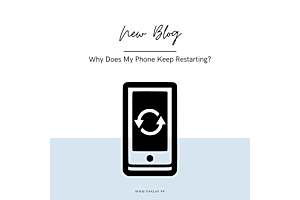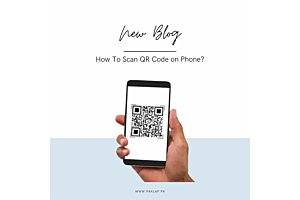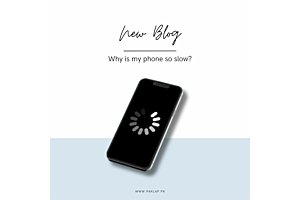Why Is My Phone So Slow?
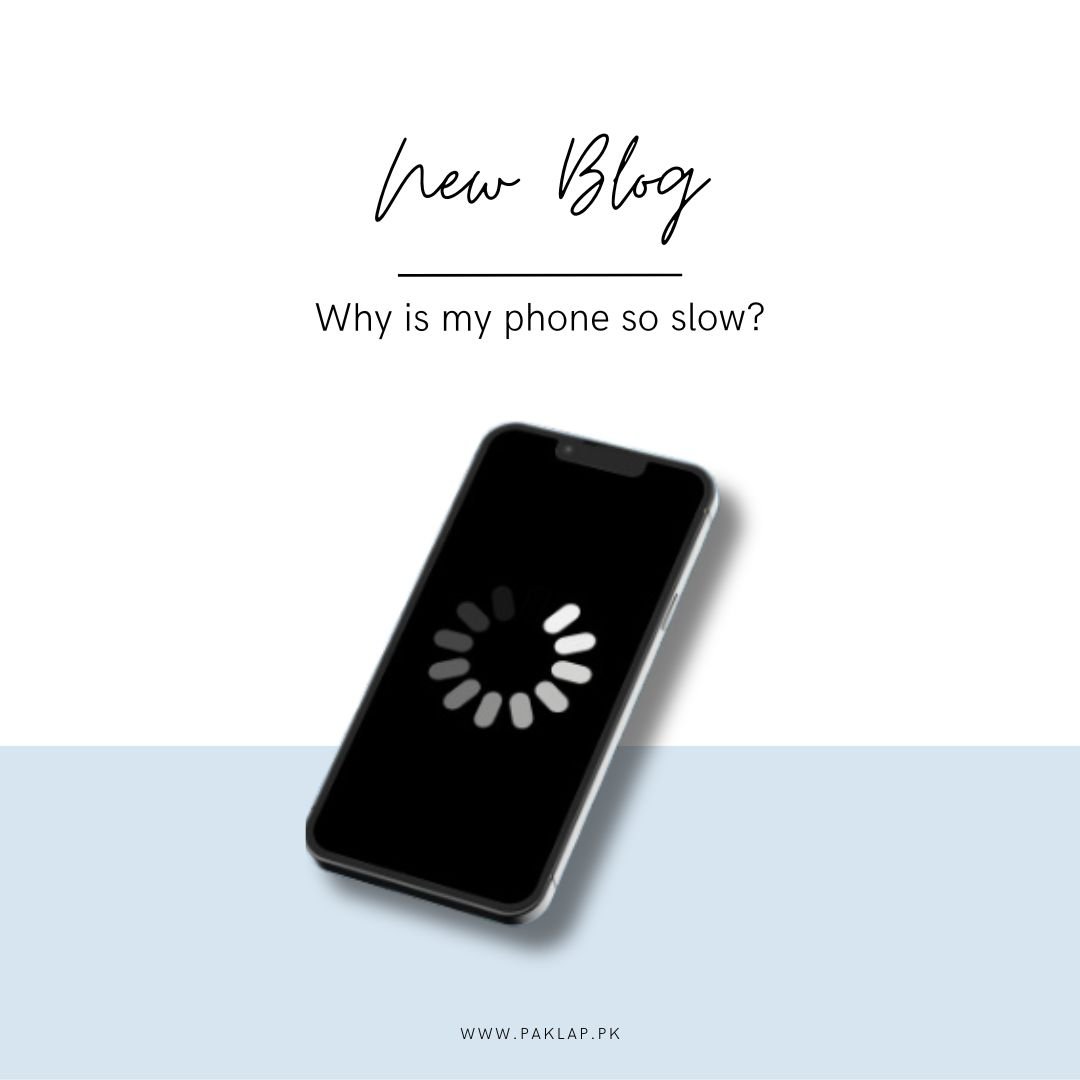
Ever get annoyed because your mobile responds slower than a sleepy turtle, and you're always wondering why? Well, guess what? Your cell isn't necessarily on its deathbed. Things like not having enough space and having slow internet can team up to make your device act like it's stuck in slow motion, according to tech experts.
But here's the cool part – there are easy fixes to pep up your phone once you figure out what's causing the slowdown.
In this article, let's talk about the common reasons your mobile acts like it's having a Monday morning without coffee – you know, a bit slow and sluggish. But hey, no worries! We've got some easy tips for both iPhone and Android pals to perk up their devices and give them the energetic boost they deserve. It's like giving your phone a friendly high-five to shake off the sleepiness! So, grab a seat, and let's give your trusty companion the pick-me-up it's been craving.
Reasons Why the Phone Is Slow?
Ever wondered why your phone is dragging its feet? Before we jump into fixing it, let's figure out what's making it slow in the first place. Here are some common reasons your trusty companion might be taking its sweet time. Let's get to the bottom of it and speed things up for your phone!
You Are Running Out of Storage
Ever find your mobile acting like it's on a diet for storage space? Well, here's the scoop – loading up on photos, videos, podcasts, and games can make your mobile feel a bit stuffed, causing it to move at a snail's pace.
When your phone’s storage is running low, it's like it's juggling too many things and can't keep up. So, what's the fix? Let's talk about some cool tricks to give your iPhone some breathing room by freeing up space.
First off, start by cleaning up your photo album. Delete those blurry selfies and the 20 pictures of your breakfast – your device will thank you. Next up, take a look at your apps. If there are some you don't use anymore, send them packing! It's like decluttering your closet – make room for the essentials.
Oh, and those podcasts you listened to once and forgot about? Time to bid them farewell. Just like you wouldn't keep old newspapers lying around, clear out the digital clutter. And don't forget about games – if you haven't played in ages, maybe it's time to part ways.
Think of it as giving your phone a spa day. A little clean-up here and there, and voila – your iPhone will be running smoothly again. So, go ahead, declutter that digital space, and let your device breathe easy!
Your WIFI May Be the Culprit
Ever notice your device taking forever to do things, especially when you're using public or free Wi-Fi? Well, the culprit might just be the Wi-Fi itself. Imagine your phone as a marathon runner, and the Wi-Fi is a tired old pair of sneakers – it's struggling to keep up!
When the Wi-Fi connection is weak, your cell has a hard time fetching information from apps and websites, making it seem as if your cell is in go-slow mode. So, it's not that your phone is slow, but the apps are like tired messengers trying to bring you news over a slow connection.
It's a bit like trying to have a smooth conversation with someone on a bad line – you keep asking them to repeat themselves. So, what's the fix? Check the Wi-Fi signal strength. If it's looking weak, consider finding a stronger connection or switching to mobile data if possible.
Check Out The Operating System
When was the last time you gave your cell’s operating system a little love and hit that update button? If you're scratching your head, thinking "never," it might be time to make a move, according to the experts. Updating your operating system isn't just about getting the latest emojis; it's about giving your phone a dose of vitamins to boost its performance.
You see, these updates are like magic potions for your cell, fixing pesky issues and bugs that could be putting the brakes on its speed. It's like sending your device to a spa for a rejuvenating treatment. The updates also work behind the scenes, making your phone's brain – the processing functions – sharper and quicker.
Now, here's the scoop – neglecting these updates isn't just about missing out on cool new features; it can actually do some harm. It's like skipping regular check-ups – your mobile might age faster and start acting as if it is the grandparent of smartphones. So, don't be shy – hit that update button, and let your mobile enjoy a virtual spa day to keep it running smoothly and ensure a longer, happier life!
You May Have a Full RAM
Picture your mobile as a busy little helper, working hard to remember all the things you do. Every time you use apps or browse the web, your device collects tiny bits of data and stores them in its memory – this is like its brain, and there are two parts to it: the cache and the RAM.
Now, think of the cache as a small desk where your mobile quickly stashes things for easy access later. It's handy, but if it gets too full, it's like your desk is overflowing with stuff, and it starts struggling to find what it needs.
The RAM, on the other hand, is a workspace where your cell does its thinking and processing. When this space is full, your device’s brain has a hard time handling all the tasks you throw at it – it's as if asking your friend to juggle too many things at once.
As time goes by and you keep using your mobile, these bits of data in the cache and RAM start piling up. It's as if you are adding more and more papers to the desk and making your friend juggle more and more items. Eventually, things get crowded, and your cell starts to slow down.
But here's the good news – you can give your mobile a breather! Clearing out the cache is similar to cleaning up that cluttered desk, making it easier for your cell to find what it needs. Closing unused apps helps in lightening up the load that your device is juggling, giving it some much-needed relief.
So, the next time your cell feels a bit sluggish, remember, it might just need a little clean-up – clear that cache, close those unused apps, and watch your trusty companion zip around like it's had a refreshing break!
Too Many Apps Can Create a Mess
Having loads of apps on your cell that you hardly use? Well, that could be one reason why your mobile is feeling a bit sluggish. It's like having a closet full of clothes you never wear – it takes up space and makes finding the stuff you need a bit tricky.
So, here's the deal – those unused apps are guests who've overstayed their welcome. Even when you kick them out by deleting them, some of their leftovers might still be hanging around your cell, causing a bit of chaos.
Now, here's a handy trick: make sure to close any apps that are secretly running in the background.
So, if your phone is giving you the slow-motion vibe, maybe it's time to clean house. Get rid of those apps you don't need, and make sure to close the ones just hanging around in the background. Your phone will thank you by running smoother.
There May Be a Problem with Your Battery
If your device is moving as if it's stuck in slow motion, it might be pointing fingers at its aging battery. Take iPhones, for example – as batteries get older, they can put a damper on your device's speed and performance. It may be that your cell is getting a bit tired and needs a bit of a recharge.
Now, there's a rumour floating around that this slowdown is a sneaky tactic to make you buy a shiny new phone. But guess what, that's just a myth. In reality, this slowdown is sort of similar to your device’s way of going into energy-saving mode, helping it last longer and protecting the battery.
Think of your battery as a superhero cape – it might not fly, but it does a pretty important job. As it gets older, it becomes a veteran superhero, not as quick as it used to be but still fighting the good fight. And just similar to a seasoned superhero, your device takes a bit longer to process things to make sure it's using power wisely and not burning out too soon.
So, when your device starts feeling a bit sluggish, it might not be trying to retire early – it could just be asking for a little understanding. Consider it a friendly reminder that even superheroes need a break now and then. And if you're up for it, you can always give your cell a boost by replacing its old battery. It's as if you are giving your trusty sidekick a new lease on life!
How To Speed It Up?
Opt For a Soft Reset
The initial step to troubleshoot almost any issue with your electronic device involves a soft reset. It's essential to note that this is distinct from a "factory reset," which wipes your Android or iPhone back to its original settings. A soft reset, on the other hand, is more akin to turning it off and then on again.
It's not a magic trick, but a practical solution. The more apps you use, the more bits of software code fill up your RAM (Random Access Memory). As your RAM gets crowded, pieces of code from the same app start dispersing into different areas. When you perform a soft reset, it's similar to giving your device a little break, clearing out everything in the RAM – just as if you are sweeping away those pesky dust bunnies.
Now, let's get into the specifics of performing a soft reset based on your model:
For iPhones, press and hold down both the Home and Power buttons simultaneously until it shuts down. Even after the screen goes blank, keep holding these buttons until the Apple logo appears. Once that happens, release the buttons, and it should open to the familiar home screen.
For Androids with a removable battery, take off the back cover, remove the battery, and then pop it back in. If your Android has a non-removable battery, press and hold the power and volume buttons simultaneously until the boot-up animation appears on the screen. Keep holding until it successfully restarts.
So, the next time your device seems a bit off, try this soft reset – it is as if you are giving your device a little breather, allowing it to start afresh!
Keep A Check on The Battery
Let's dive into the second step of troubleshooting – checking your battery. After a couple of years, a battery enters the "ancient" phase. If you notice your older device moving slower than a sleepy turtle, the culprit might be this. Even relatively new batteries can throw a tantrum, especially if they're defective or have been worked too hard. Here's how you can play detective and figure out if this is the reason behind the sluggishness:
For iPhones: If you're rocking an iPhone 6 or a newer model (with the latest operating system), head to Settings > Battery > Battery Health. There, you'll find its maximum capacity, which should be hanging out between 0 and 100 percent. A healthy Apple battery retains up to 80 percent of its original capacity. Over time, this percentage shrinks, and eventually, the battery won't hold a charge. Check "Peak Performance Capacity" under Battery Health, and it will tell you if everything's normal if performance management is applied (which slows down a battery in need), or if there are degradation issues. If your battery isn't in good shape, it's time to reach out to Apple Support.
For Androids: These need a little help from an app to check their battery health. The AccuBattery app is a great choice for devices with Android 5.0 and higher. It shows the current capacity, how much juice your apps are slurping, estimates for how long your phone can last before needing a recharge, the downtime of your phone, and the history of your battery's health. If your battery is waving the white flag, it's time for a replacement. A weary one struggles to hold a charge, and that goes for any phone, Android or otherwise. Keep your device running smoothly by giving it a fresh boost!
Try Freeing Some Storage
Let's chat about the third move to bring your mobile back to life – freeing up some storage space. Our devices are akin to treasure chests, holding onto tons of photos, videos, games, and apps. It's no surprise that they start feeling a bit cramped, slowing down like a tortoise in a traffic jam. But fear not, here are some friendly tips to clear up some room:
For iPhones: Dive into Settings > General > iPhone Storage to see where all your memory is vanishing. Activate the "Offload Unused Apps" trick to save space. Give "Review Large Attachments" a try and see if there's anything you can let go of. You can also check out which apps are hogging the most memory and when you last used them. If Safari is your go-to browser, hit up the main Settings menu, scroll down to Safari, and tap "Clear History and Website Data" to sweep away the digital dust. Lastly, go back to the main Settings menu, choose Privacy > Location Services, and make sure it's only on for the apps you're using.
For Androids: If you're rocking the latest operating system (known as "Oreo"), creating space on your cell is a breeze. Head to Settings > Storage and hit the "Free Up Space" button at the top. A list of items will pop up – downloaded files, photos, videos, and "Infrequently Used Apps" (basically, apps you rarely touch). Pick what you want to bid farewell to, and there you go – a clutter-free space. To clear your cache, cruise over to Settings > Find Apps, locate the app, and hit "Clear Cache."
For both iPhones and Androids, consider saving your photos and videos on a cloud-based service. It's as if you are giving your cell’s backpack to a cloud friend, lightening the load and making your phone zippier. So, let's tidy up – delete what you don't need, clear out the digital cobwebs, and watch your phone breathe a sigh of relief!