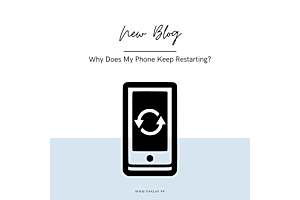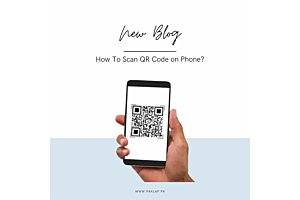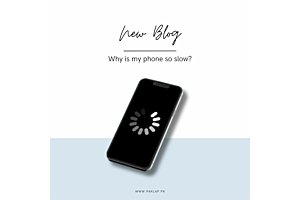How To Record a Phone Call on Android?
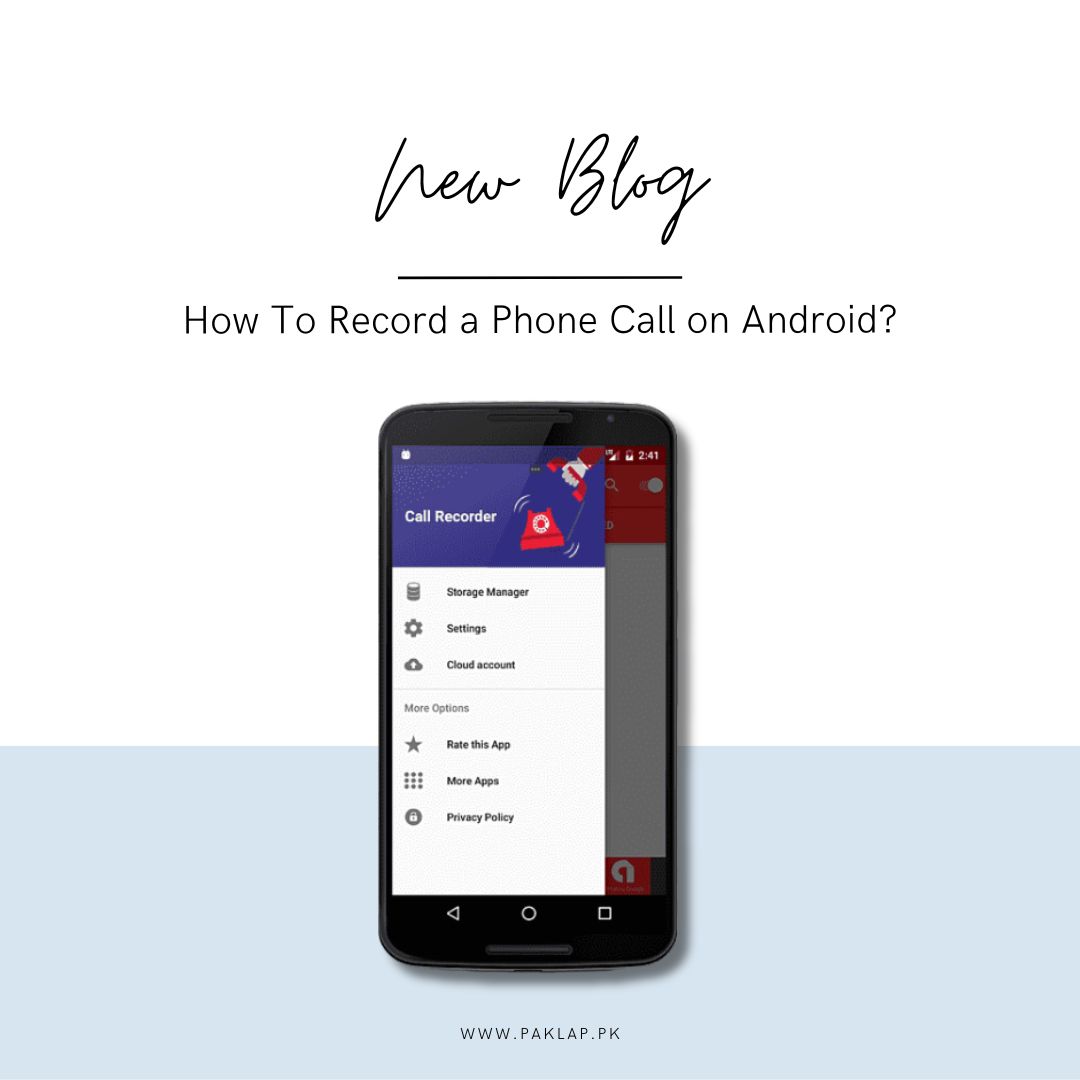
Recording phone calls on an Android device can be a bit of a puzzle. You've got Google's Phone app, which does offer a recording feature, but here's the catch – its effectiveness hinges on your carrier, where you are, and a bunch of other factors. So, it's a bit hit-or-miss.
If you're not keen on relying on the built-in option, there's always the old-school approach of using an external recording device. But hey, there's more! You've got choices on your device, like Google's Phone app and Voice. Plus, many cool third-party apps are hanging around, waiting for you to try them out.
But let's be real – recording calls on Android isn't a smooth, one-size-fits-all experience. Google's apps might play nice with your phone, or they might not, depending on the situation. It's like playing the phone recording lottery – you never know what you're going to get.
If you're up for a simpler route, hooking up an external recording device could be your go-to move. However, if you're all about keeping things on your trusty Android, don't worry – there are plenty of third-party apps out there, each with its flavor.
Navigating the whole Android call-capturing scene is like a journey with a bunch of twists and turns. You've got choices galore, but each comes with its own set of quirks. It's like exploring uncharted territory, considering everything from carrier compatibility to regional quirks. As our tech world keeps on changing, finding the perfect way to record calls on Android is an ongoing adventure – a mix of testing out built-in apps, checking out external gadgets, and diving into the wild world of third-party applications.
1. Google Voice as an Android Call Recording Solution
This emerges as a versatile voice-over-internet protocol (VoIP) service designed to empower users to make and receive phone calls through the internet. Beyond its primary functionality, Google Voice extends its capabilities to the realm of call recording, presenting an additional layer of utility for Android users seeking to document their conversations.
Before delving into the process of capturing calls through this method, it's essential to understand the prerequisites and the transparency maintained by Google in compliance with its policies. The conditions for utilizing Google Voice for call recording include
a. Google Voice Account:
Users must possess an active account to access the call recording feature.
b. Calling Options
The Voice calling options need to be activated to facilitate the call recording function.
c. Active Call Participants:
All parties involved in the call need to be present and connected before initiating the recording.
The process of saving an incoming call using Google Voice is relatively straightforward, involving a few key steps:
a. Answer the Call:
Pick up the incoming call that you intend to record using Google Voice.
b. Initiate the Process:
Press the digit '4' during the call to commence the recording process.
c. Cease the Process:
Similarly, press '4' again to conclude this process when desired.
d. Access the Saved Items:
Retrieve and manage your recorded calls conveniently through the Google Voice voicemail tab.
One notable feature of Google Voice's call recording functionality is its flexibility. Users have the liberty to commence this process during an ongoing call, and the capability to switch between different devices while the recording is in progress adds an extra layer of convenience.
So, here's the deal: when you use this approach to record calls, it's not just a breeze for you but also keeps things on the up-and-up in terms of ethics. Everyone in the chat gets the heads-up that the conversation is being recorded. Google is all about being upfront and transparent, making sure everyone involved is in the loop about the recording stuff. It's all part of Google's commitment to respecting your privacy and making sure they have your consent for what's going down.
In summary, Google Voice stands out as a valuable tool for Android users seeking a seamless and ethical call-capturing solution. Integrating call saving into its suite of features, provides users with a convenient and transparent method to document their phone conversations. This versatility, coupled with the user-friendly interface and adherence to ethical saving practices, positions Google Voice as a reliable option for those looking to capture and revisit their phone discussions on the Android platform.
2. Capturing Conversations on Android with an External Recorder:
Sometimes, relying on an external recorder might not be the go-to option for everyone, mainly because it could involve shelling out some cash for hardware. Yet, if the ever-handy Google Voice isn't quite cutting it for your saving needs, an external recorder, be it a traditional Dictaphone or something else, could be the solution you're looking for.
Let's dive into this option and demystify the process. Today's recorders are often high-tech, coming equipped with wireless features like Bluetooth. However, they might need to cozy up to your original smartphone to get the job done. The drill for using dedicated saving devices typically involves a simple dance of pairing over Bluetooth and hitting a button to kick off and wrap up the process.
The nifty thing is that these recordings hang out on the external device, chilling in the storage until you decide to make a move. It's like having a little audio archive at your disposal. Now, for the 'not-so-smart' Dictaphones without the fancy wireless tricks, things could be a bit more old-school. You might need an SD card or a good old wired link to your PC to transfer those audio files. Oh, and if you want to capture both sides of the chat perfectly, throwing your call on speaker mode might be the way to go.
But let's get real for a moment - opting for an external recorder does have its quirks. It might not be everyone's first choice, mainly because of the potential cost and the extra hardware dance you've got to do. Yet, for those situations where Google Voice isn't quite nailing it, having an external recorder in your toolkit can be a game-changer.
Sure, you might have to spend a bit but think of it as an investment in your saving adventures. Picture this: you've got a sleek, wireless recorder that effortlessly pairs with your smartphone. With just a button press, you're capturing moments, and these documentation sit snugly on your recorder until you're ready to give them a new home.
Now, for those classic Dictaphones that haven't quite caught up with the wireless trend, they have their charm. You might need to do a little audio transfer tango with an SD card or a direct link to your trusty PC. And if you're chasing that perfect audio capture, let your call sing out on speaker mode.
In the grand scheme of things, going external adds a touch of adventure to your call-capturing game. It's not as seamless as some other options, but it brings a certain tangible, hands-on element to the process. Sure, there might be a bit of extra effort involved, but for the enthusiasts and the ones looking for a reliable Plan B, the external recorder stands ready for action. So, whether you're rocking the latest tech or keeping it old-school, an external recorder could be the sidekick your Android needs for those memorable conversations.
3. Using A Third-Party App for This Purpose
Alright, let's break down the art of saving a phone call on your Android using a third-party app. Now, here's the scoop – the built-in call-recording party is exclusive to Google's Phone app and Accessibility services. But fear not, intrepid Android users, there's a potential workaround: the magic of recorder apps.
So, imagine this scenario: you're itching to capture a phone conversation, but the default options are a bit limited. Enter the realm of third-party recorder apps. These apps might just be the secret sauce you need to turn your call-capturing dreams into reality. But, and it's a big but, tread carefully because the legality waters can get a bit murky.
The usual suspects – Google's Phone app and Accessibility services – generally keep a tight leash on these capabilities. However, the workaround involves embracing a recorder app, essentially going off the beaten path to explore uncharted territory.
Here's the lowdown on how this workaround unfolds: you fire up a recorder app on your smartphone. Picture it as a trusty sidekick designed to capture not only voices but also the ambient sounds around you. Now, let's say you decide to take the call on speaker mode – that's where the magic happens. You can potentially use another mobile device armed with a recording app to capture the essence of both sides of the conversation.
It's like setting up a makeshift studio, but with smartphones playing the leading roles. The idea is to leverage the recorder app's ability to seize the symphony of sounds in your surroundings, encapsulating the voices engaged in the conversation and the atmosphere they're in.
Now, before you embark on this audio adventure, a word of caution: legality. Recording folks without their green light is a risky business and often crosses legal boundaries. Different places, different rules – that's the mantra you need to keep in mind. While your intentions might be as pure as capturing a moment or keeping a record, not everyone sees it that way. Some regions have strict laws about documenting conversations without consent, and ignorance might not always be bliss when it comes to legal matters.
This workaround, while tempting, comes with its own set of risks and considerations. You're essentially stepping into a grey area where the lines between convenience and legality might blur. The allure of capturing the full essence of a conversation clashes with the potential legal consequences.
Think of it as a double-edged sword – on one side, the thrill of outsmarting the system and having a comprehensive saving; on the other, the looming legal shadows that could dampen the entire experience. It's a delicate dance between innovation and responsibility, where the quest for complete saving meets the need to navigate legal waters wisely.
In the dynamic world of Android, where users strive to make the most of their devices, this workaround adds a layer of complexity to the call-saving game. It's a testament to the creative ways users adapt to challenges, seeking solutions beyond the confines of default settings.
So, if you're contemplating the third-party app route, proceed with caution. The allure of comprehensive documentation might be strong, but the legal ramifications could outweigh the benefits. In the end, the choice is yours – to venture into the uncharted realm of third-party solutions or to stick with the tried-and-true, albeit limited, built-in options. Just remember, the magic of innovation comes with its own set of rules, and playing by them ensures that your Android experience remains not only cutting-edge but also within the bounds of legality.
Is It Okay to Record a Conversation?
Let's dive into the question: Is it okay to record a phone conversation? Well, the legal side of things is a bit nuanced. While capturing in a phone chat itself is not considered illegal, the rules vary based on state laws, and it all comes down to whether the folks in the conversation need to know that they're being recorded.
Now, here's where it gets interesting. Google's Phone app and Voice bring some built-in magic to the table. They come equipped with a feature that plays fair with the legalities – it lets everyone in on the secret that the conversation is being recorded. It's like a heads-up to all the players in the call, giving them the power to hit the exit button if they'd rather not have their words captured for posterity.
Imagine this: you're on a call, discussing the latest life adventures, or maybe just debating the best pizza toppings, and then, ping! A notification pops up, letting everyone know that the conversation is being recorded. It's like a digital butler announcing, "Attention, folks – we're now entering recording mode!" This nifty feature puts the ball in everyone's court, granting the freedom to decide whether they're up for being part of the recorded legacy or if they'd rather keep it off the record.
The beauty of this built-in functionality is that it keeps things transparent. No secret agent maneuvers here; just a straightforward notification ensuring that everyone is on the same page. It's a little dance of consent in the digital realm – a virtual agreement that says, "Hey, we're hitting the record button, and you're all invited to the party. Opt-out if you wish!"
In a world where privacy is a precious commodity, this approach aligns with the principles of fairness and choice. It's a touch of digital etiquette, acknowledging that everyone deserves to know if their words are about to make it to the recording studio. It's not just a legal checkbox; it's a respectful nod to the individuals on the call, recognizing their right to decide whether they want their voice to echo in the archives.
So, next time you find yourself contemplating whether to hit that record button during a call, remember – it's not a secret operation. With Google's Phone app and Voice, it's an open invitation, a digital handshake that ensures everyone is in sync. It's technology keeping pace with ethics, proving that even in the digital age, a little transparency goes a long way.
In this dance of legality and technology, the power is in your hands. Hit record with the confidence that everyone is on board, or opt for the no-capturing zone if that's the vibe. It's a harmonious blend of legal considerations and user-friendly features, making this process of a phone conversation not just permissible but a collaborative decision among the voices in the call.