How To Record a Phone Call on an iPhone?
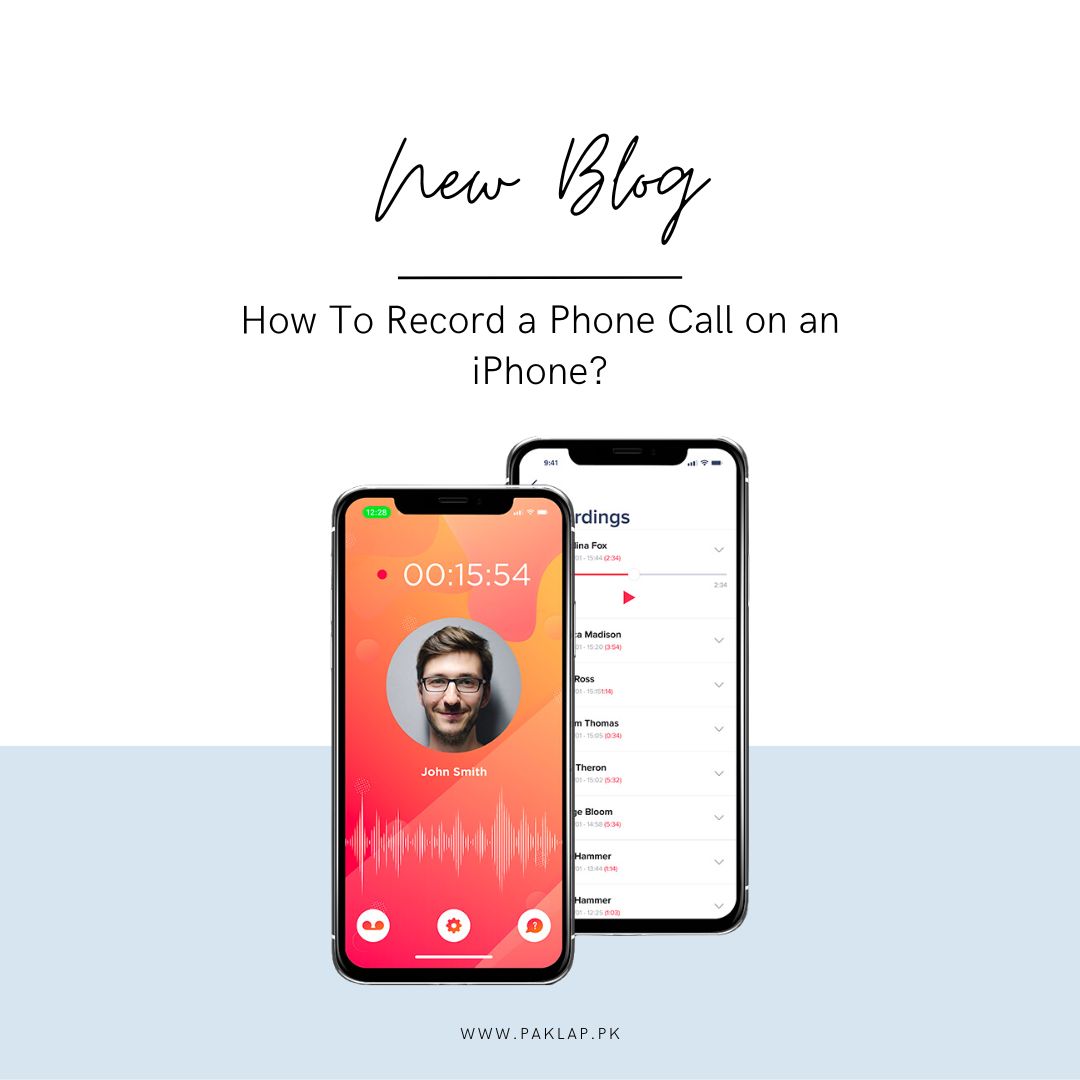
Recording conversations goes beyond just the moment you're in. Think about the benefits: you can hold onto a call of an important interview for later note-taking or relive a heartfelt talk with a friend or family member. The idea of saving these phone calls is pretty handy for various reasons, like creating a reference point for future use or preserving lovely moments to cherish later.
Before you press that button, though, it's super important to make sure everyone involved is cool with it. Not everyone is comfortable with being recorded, so it's a good practice to ask for permission first. It's all about being respectful and considering others' privacy.
Now, assuming you've got the thumbs up from your conversation partner, let's explore the world of recording phone calls on your iPhone. If your friend is on board but unsure about the technical stuff, don't worry – we've got your back. This article is here to guide you through the most straightforward methods for capturing phone conversations on your iPhone. No need to stress; we'll make sure you understand how to effortlessly record and revisit those memorable moments. So, let's dive into this journey together and discover the best ways to turn your iPhone into a reliable recorder for your precious conversations. Excited to get started? Let's do this!
You Can Record It from Other Devices
Recording a speakerphone chat is super simple and comes in handy for any call, live chat, or never-ending Zoom meeting. All you need is a second device, like another iPhone, an iPad, a laptop, or an Android gadget. Just open a voice-recorder app on the second device, hit the record button, and start talking away. If you're on an iPhone, the built-in app is called Voice Memos, and we've got a whole guide on how to use it. Windows users have a built-in Sound Recorder, and Android folks can choose from a variety of apps available.
But, if you want to kick it up a notch, there are also third-party voice recorder apps like Rev Voice Recorder, Otter, and Alice. These apps might even transcribe your conversation for you, though usually, that comes with a price tag. Keep in mind, though, the downside to this method is that the recording quality might not always be top-notch. And let's face it, most people aren't big fans of chatting on speakerphone – it can be a bit annoying.
So, if you're looking for a straightforward way to capture those important conversations, just grab a second device, fire up a voice recorder app, and hit record. Whether you're having a quick call, a lively chat, or an endless Zoom meeting, this method is a simple and effective way to keep a record of what's being said. Just be aware that the quality might not be perfect, and not everyone loves the speakerphone vibe. But hey, it gets the job done!
Using Google Voice
Sure, let's break down the process of using Google Voice to record your conversations in a way that's easy to understand and humanized.
Alright, so if you have this free thing called Google Voice lying around that you haven't touched in a while, now's the time to give it a look. It's got some nifty features like free voicemail, a free phone number, and this cool call-around service where it rings multiple real-life phones until you answer. And guess what? It even lets you record incoming calls. How neat is that?
Now, if you're thinking of making a call using the Google Voice app on your iPhone, that's cool, but here's the catch – you can't record outbound calls that way. To get the recording game going, you need to activate it in the settings. You can do this either in the mobile app or on your computer by going to Settings > Calls > Incoming call options. In these settings, you can choose whether calls are answered within the app itself (just click on iOS Device) or forwarded to your regular mobile number. It's important to note that the actual recording doesn't happen on your iPhone; it's all handled by Google's servers, the tech magic behind the Voice over IP (VoIP) connection.
When you get a call on your Google Voice number, here's the trick – tap 4 on your phone's number pad. A robot voice will pop up and announce that the recording has kicked off. It might sound a bit weird, but it's Google's way of keeping things legal. They want nothing to do with lawsuits, and this is their safety measure. If you want to stop recording, just tap 4 again or simply hang up. You're the boss of that recording button; tap it as much as you want to start and stop recording whenever you fancy.
Now, where do these recordings go, you ask? Well, they're sent to you via email, and you can also find them in Google Voice's list of voicemail recordings. You can easily spot the difference between regular voicemails and your recorded conversations because the latter are usually longer and have a note saying "Transcription not available."
So, there you have it – your little recording studio using Google Voice. It's like having a personal assistant that documents your calls and sends them straight to your inbox. How cool is that? Give it a try and let the recording adventures begin!
Use Voicemail
Alright, let's break down a super thrifty way to record your iPhone calls if your mobile carrier supports 3-way calling and Visual Voicemail. It's like a little hack using your voicemail, and it won't cost you a dime.
First things first, when you're on a call and the "Add Call" button lights up, that's your cue. Let the person on the line know you'll be right back, click that button, and give yourself a call. Now, stay on the line and let your voicemail greeting play. You're waiting for that special tone that tells you the recording has started. Once you hear it, tap the "Merge Calls" button. Magic happens – all three calls get merged, and your voicemail (the third one) is secretly recording the other two.
Now, why does this work? Well, it's like having a little conference call with yourself and the other person. Your voicemail is like the silent friend in the background, just there to soak in the conversation. And since you're part of the call, your voicemail is happily saving everything.
The beauty of this trick is that it's practically free! No need for fancy apps or extra charges. It's all about using what your iPhone and carrier already provide. Now, it's worth mentioning that not all carriers may support this feature, so check with yours to make sure you're good to go.
This method might sound a bit similar to a dance with buttons, but once you get the hang of it, it becomes a breeze. You're creating a little setup using your voicemail as the undercover recorder. And when you're done, you can access the item just like any other voicemail message.
Remember, it's all about being resourceful and making the most out of what you have. So, the next time you want to capture an important conversation, just tap into your voicemail magic and let the work begin!
Use An App
How to Record a Call on Your iPhone
The easiest way to record a call on your iPhone is by using a special app. These are like helpers for your phone, and they make capturing calls super simple. Once you download the app, you just need to press a few buttons, and voila! All your items will be saved in one place, and you can easily find them on the same device you used to make the call.
Let's check out the three best apps for recording calls on your iPhone:
TapeACall Pro
This app can be your new call recording buddy. When you make a call, just tap the button, and the app will create a cool three-way chat with you, your friend, and the recorder.
The saved items come out crystal clear, and you can easily share them via email or social media. You can also save them on Google Drive or Dropbox to free up space on your phone.
If you are into turning speech into text, this app can do it instantly. It's also great if you like keeping things organized with labels for each thing.
TapeACall Pro has a free trial for 7 days, so you can give it a test run. After that, it might cost you between $4.99 and $59.99, depending on what features you want.
Automatic Call Recorder
This is a friendly neighbor of call recording apps. It's super easy to use and works for both incoming and outgoing calls in a three-way system.
It is awesome if you love staying organized. You can edit audio, and use cloud storage services, and it even supports more than 50 languages for transcriptions.
You can get this for free and use it as a trial for a week. If you decide to stick with it, the prices range from $3.99 per week to $19.99 for a lifetime.
Rev Call Recorder
This app behaves similarly to a little recording wizard for your calls. The best part? It's completely free to use! No sneaky charges, no annoying ads, and you can record your calls for as long as you want.
The only thing you might have to pay for is if you want the app to turn your recorded calls into written words. The saved things are super clear, and you can even capture both sides of the conversation. Plus, you can easily share or save your items using Dropbox or email.
End Note
So, let's wrap up our journey on how to record calls on your iPhone, making it as simple and friendly as possible.
If you're up for capturing your important chats, there are a few cool ways to go about it. First off, you can grab a nifty app such as TapeACall Pro, or Automatic Call Recorder. TapeACall Pro is your call-saving buddy with a 7-day free trial and different pricing options. Automatic Call Recorder is the friendly neighbor of apps – super easy to use and even supports more than 50 languages.
But hey, if you're not keen on downloading extra apps, don't worry – your iPhone's got some tricks up its sleeve too. Google Voice is a clever workaround, especially for snagging incoming calls for free. Just make sure your carrier is cool with 3-way calling.
Now, here's a budget-friendly move that's also kind of crafty. You can use your voicemail during a 3-way call to secretly record your conversations. It might sound similar to a button dance, but trust me, it works like a charm.
So, why all this talk? Well, sometimes you just want to capture those moments, right? It could be an important discussion, a funny chat, or maybe you just want to relive a special call. Whatever the reason, now you've got a bunch of options to pick from.
Whether you're into apps like Rev, TapeACall Pro, or Automatic Call Recorder, or you prefer the simplicity of Google Voice or the craftiness of using your voicemail, it's all about what suits you best. So, the next time you feel like a conversation is worth keeping, go ahead and hit that record button.





