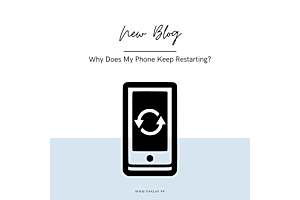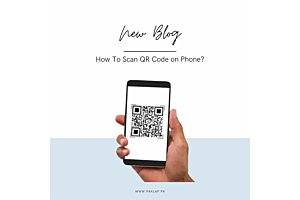How to Check RAM in my Laptop
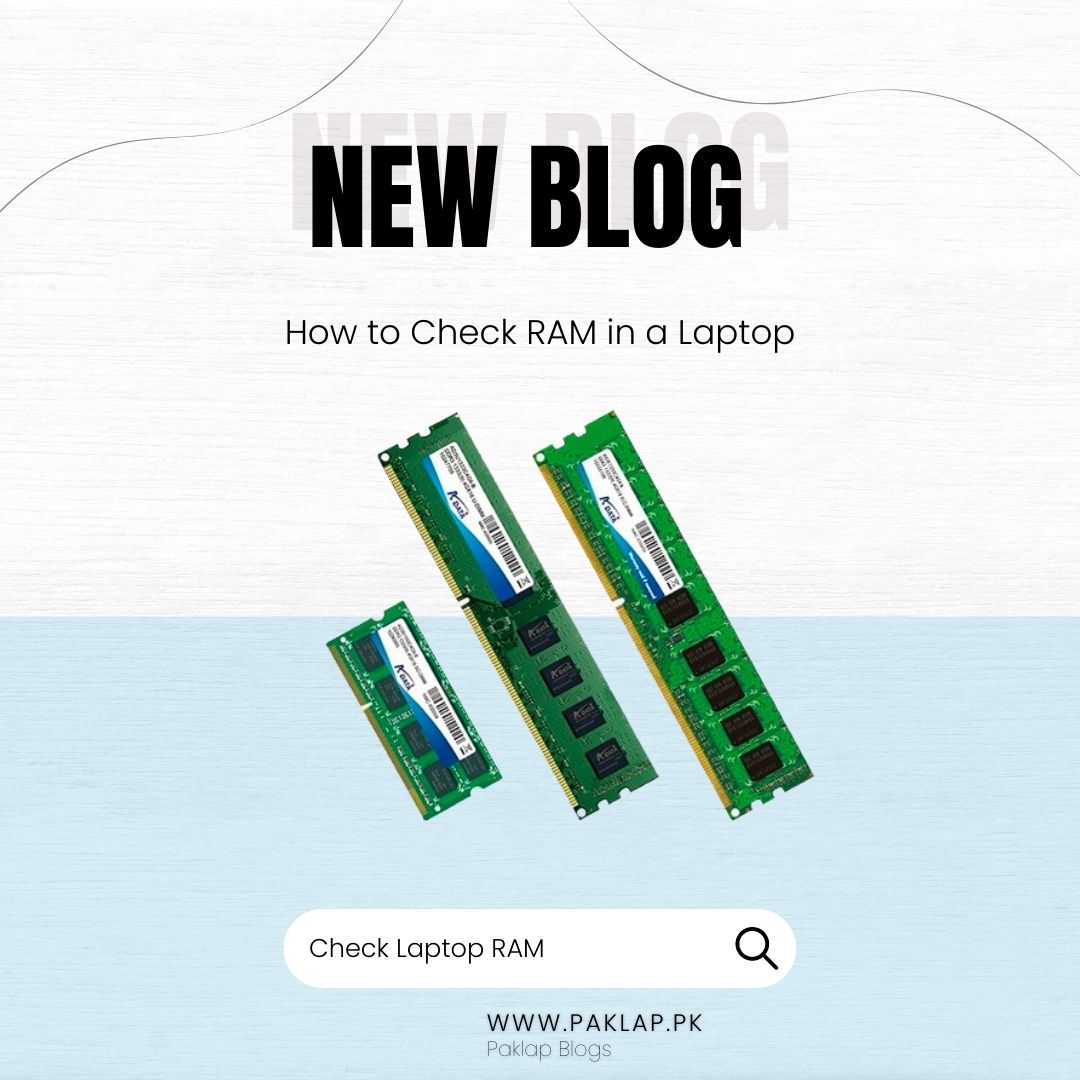
RAM, which is also known as (random access memory) is the short-term memory of the computer. It is used to store the temporary data of the applications that you run on your laptops or PCs.
The higher the RAM size, the more quickly it will be able to transfer the information to other parts of the system. So, it can enhance the overall speed of the laptop and help you speed up all your tasks.
All users must know which type of specs are installed in their system, so they can make upgrades accordingly. You could be a gamer, graphic designer, or just a regular user with less requirements. So, you must know how to check the RAM in the laptop, which can help you attain your desired performance.
Using the Task Manager
One of the simple ways to inspect the RAM of your device is by using the device manager. To open task manager, right-click on the taskbar and choose “Task Manager.” You can also use the key combinations of Ctrl+Shift+Esc to open the task manager app.
When you open the app, you will see the “performance” tab. Click on it and select “memory,” which will appear on the left side.
You can open the “more details” section if no tabs appear. The size will be visible here, and you will also get to see its performance, speed, and how many slots you are currently using. If you are not satisfied with the size, then you can upgrade it.
Using the Settings App
You can also use the settings app of your laptop to check the memory of your system. Get access to the settings app through the start menu. Just enter “settings,” and the windows of the settings app will appear. Go to the “About” section after clicking on the “System.” Here you will get complete information about your temporary memory, which will be given under the device specifications.
To make this process easier and get more specific results, you can also download different applications. It can provide you with quick access to your desired details. CPU-Z is one of the applications which you can consider in this regard. After downloading this app, you just need to go to the “memory” section to see the relevant results.
How to Check RAM on Mac
Mac users can check their RAM by clicking on the Apple icon, which is displayed at the top left side of the display. After this, click on “About this Mac” from the drop-down menu. Here you will see the complete details of your device specifications. Although, it is easier to determine the in Mac. But you cannot upgrade it because these are soldered on the motherboard, so you may consider it as one of the drawbacks.
Conclusion
RAM is one of the most integral parts of the brand-new Laptop. By storing the temporary data, it can help you run heavy-duty applications and programs seamlessly, which ensures smooth working. The more you invest in the device, the better performance results you are going to get.
Although you can also check memory details in BIOS. It can be useful in such situations when you are using the system without any operating system.
Also, before modifying your device or PC, you must assess your needs and make the right decision accordingly. It will help you make correct investment decisions, so you can spend your money on the right component to achieve exceptional results. Eventually, it will elevate your performance and help you stay on top of your daily tasks.