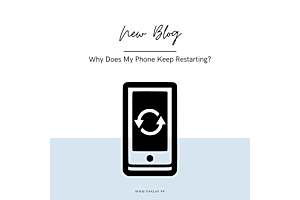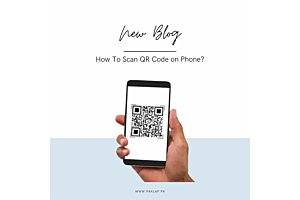Want a Laptop Back In its Original Condition? Review This Guide To Learn How To Factory Reset Your Windows Laptop
Whether you want to sell your device or want to retrieve the first-day performance that it had, nothing beats the good old factory reset option.
In smartphones, factory reset is quite an easy job to do. However, with a laptop in your hand, it just isn’t the same. There are couple of challenging ways through which a laptop can be factory reset to regain the first-day performance. However, in this guide, you will find the easiest way to factory reset your Windows laptop without spending even a single penny or going to any computer shop.
Kindly be attentive and follow each step as carefully as you can, as the process mentioned below is a general step by step guide and is not made particularly for a single brand or a model.
Factory Resetting a Windows 10 Laptop:
If you are a windows 10 user, the process is quite easy and doesn’t require much time as well. Windows 10 comes with a built-in tool for factory resetting the laptop/PC. You can do this by selecting settings in the start menu and by typing “reset” in the search bar. You will get couple of options, on the left choose “Reset this PC”. Just select Get Started to start the process of resting your laptop to the first-day condition. You can also choose to retain your files or can do a complete reset, once the process gets started.
Factory Resetting a Windows 7 & 8 Laptop:
Like Windows 10, Windows 8 Laptops also have a recovery app, which is to be launched from the app menu. The below-mentioned method works for Windows 7 and also for some of the preceding versions.
Firstly make sure that all the data that you DO NOT wish to lose is copied to a separate hard disk or a USB. The factory reset for Windows 7 will erase all the data stored on the computer!
Reboot/start-up your computer. Below mentioned are the keys for different brands that are needed to be pressed during the start-up to initiate the recovery process.
ASUS- F9
ACER- Alt+F10
Dell- F8
HP and Lenovo- F11
Samsung- F4
Sony- F10.
If these keys do not work, you can also find a message on the screen during the start-up that indicates how to start the recovery process.
From here onwards, the process is different for different manufacturers. However, following the instructions will lead you to restore the “Disk Image” from the recovery partition. The process automatically starts when you’ve confirmed that you want to go with the factory reset option.