How To Select All Files in Laptop?
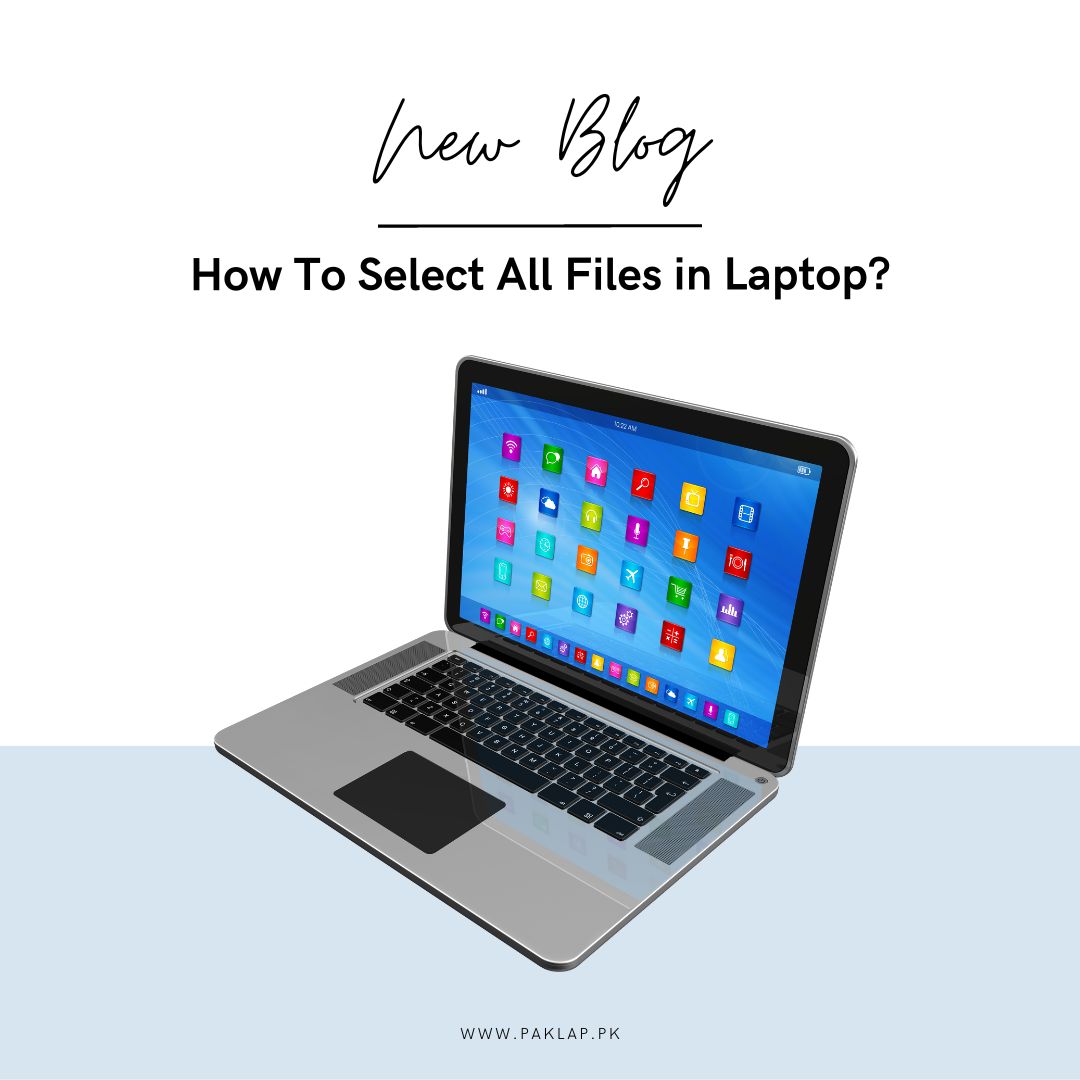
Picking all the documents on your laptop is a must-know trick to keep your digital stuff in order. Knowing how to choose them all is key if you want to copy, move, or wipe out many documents. In this guide, we'll explain how to do it on any laptop, with no techy mumbo-jumbo involved.
Let's get familiar with how your documents are organized to kick things off. Think of it like a tree—folders are the branches, and files are the leaves. Makes it easier to find what you need, right?
Now, to choose everything, you've got a couple of tricks up your sleeve. One simple move is hitting "Ctrl+A" (Windows) or "Command+A" (Mac). That grabs all the files in the folder you're in. Easy peasy!
If you like dragging and dropping, we've got you covered. Click on the first one that you want to pick, hold the mouse button, and sweep your cursor to round up all the ones that you want. Let go, and they're all highlighted.
Are you feeling picky? No worries. Click the first one, hold down "Ctrl" (Windows) or "Command" (Mac), and click the others you're after. You can be particular without breaking a sweat.
Just remember, the details might vary a tad depending on your laptop, but the main idea stays the same: head to the right folder and use these tricks to grab all the files you're aiming for. Easy as pie!
What Is Choosing Multiple Files?
This is the process where you actually have to pick out and highlight many different items on your computer - it can be in the form of program, images, etc. The process that should be used to do precisely this depends on the system or program that you're using.
There are little boxes placed right next to documents in some systems; in this, you will simply have to check them, and it will consequently pick everything for you. In other programs, you might have to linger around your computer with your mouse to get this process done. When you are choosing them, you may notice that the documents are changing some color or are popping out to elaborate that they have been chosen.
Why Should You Understand How to Select Multiple Files?
The ability to choose different sorts of documents at the same time is quite important when it comes to modern computing. This is primary because it plays a very important role in enhancing efficiency, organization, and productivity. Because of this process, you can easily perform a wide variety of roles regarding a massive number of documents.
Due to this, you would not have to deal with all the different documents exclusively as you can work on them altogether and arrange them by streamlining them in an improved manner - that will help you save time and improve the overall experience.
First and foremost, the importance of choosing multiple of these documents and images lies in its time-saving aspect. In a world where digital data is growing exponentially, individuals and professionals deal with an overwhelming number of data daily.
When you are able to pick various things at once, it helps in massively reducing the effort along with the time used to perform this particular action. You can move, copy, delete, or organize things in a much arranged systematic and better manner. If you were handling only one folder, it may have been very impractical and laborious when dealing with many folders.
Moreover, picking multiple documents facilitates better organization. By grouping files together, users can categorize and arrange them in a structured manner. This is especially valuable for maintaining a clean and organized workspace for personal use or in a professional setting. For instance, a photographer organizing a collection of images can quickly choose all images from a particular shoot, making it easier to create a dedicated folder or apply specific tags for efficient retrieval later.
Additionally, this feature supports seamless collaboration and data sharing. In team environments or when working on group projects, choosing and sharing multiple documents at once is invaluable.
With this, the process of distributing programs and images can be simplified a lot. You can make sure that you do not have to go through the extra hassles when organizing your stuff when you know this process.
Another aspect of its importance is error reduction. When you need to perform repetitive actions on multiple documents, the chance of errors increases when handling each individually. Choosing multiple folders minimizes this risk, as actions are applied uniformly to the entire selected group, enhancing accuracy and minimizing human error.
Furthermore, choosing multiple files enhances versatility. It allows users to batch-edit documents, making global changes to all chosen items simultaneously. This is primarily useful for tasks like renaming your document, changing the attributes of documents, or even applauding confident formatting for a number of different documents. The ability to perform bulk actions on chosen folder provides users with more control and flexibility in managing their digital assets.
In conclusion, the ability to select multiple folders is a fundamental aspect of efficient digital management. Its time-saving nature, organizational benefits, support for collaboration, error reduction, and versatility in editing make it an essential tool for effectively navigating the digital landscape. As the volume of digital data continues to grow, the significance of this functionality will only increase, empowering users to manage their documents with greater ease and efficiency.
How To Select Them?
Selecting all the stuff together on your laptop is a useful skill for various management tasks. The process of choosing all the different things together may vary slightly depending on the operating system (e.g., Windows, macOS) you are using. Here's a step-by-step guide for both major operating systems:
Selecting All Files on Windows:
Open File Explorer:
Open the Explorer by clicking on the folder icon in the taskbar or press the Windows key + E.
Navigate to the Desired Folder:
Navigate to the folder where you want to choose all the stuff.
Select All Files:
To select all files in the folder, you can use the keyboard shortcut Ctrl + A. This will highlight and select all the files in that folder.
Selecting All Files on macOS:
Open Finder:
Open the Finder application. You can find it in the Dock or by clicking on the desktop.
Navigate to the Desired Folder:
Navigate to the folder where you want to choose all the stuff that you want.
Select All Files:
Use the keyboard shortcut Command + A. This will highlight and choose all the documents in that folder.
Tips and Additional Information:
If you are going to pick all the documents at the same time, you can hold down the Ctrl (Windows) or Command (Mac) key while clicking on individual files to pick them one by one. This is one way to choose them, which has proved to be fruitful.
If you are opting for a more particular option, you can click and drag to choose a specific group of files. Click on the first document, hold the mouse button, and drag it to encompass the file you want to choose, and you will be done.
Always make sure that you double-check the documents you chose before performing actions like copying, moving, or deleting to avoid unintended actions. You do not want to accidentally delete all the documents that have been picked - it is going to be a nightmare to deal with that.
Remember, these steps apply to the default management systems on Windows (File Explorer) and macOS (Finder). If you are using a different management application, the steps may vary slightly, but the general concepts remain the same.





