How To Copy and Paste on Laptop?
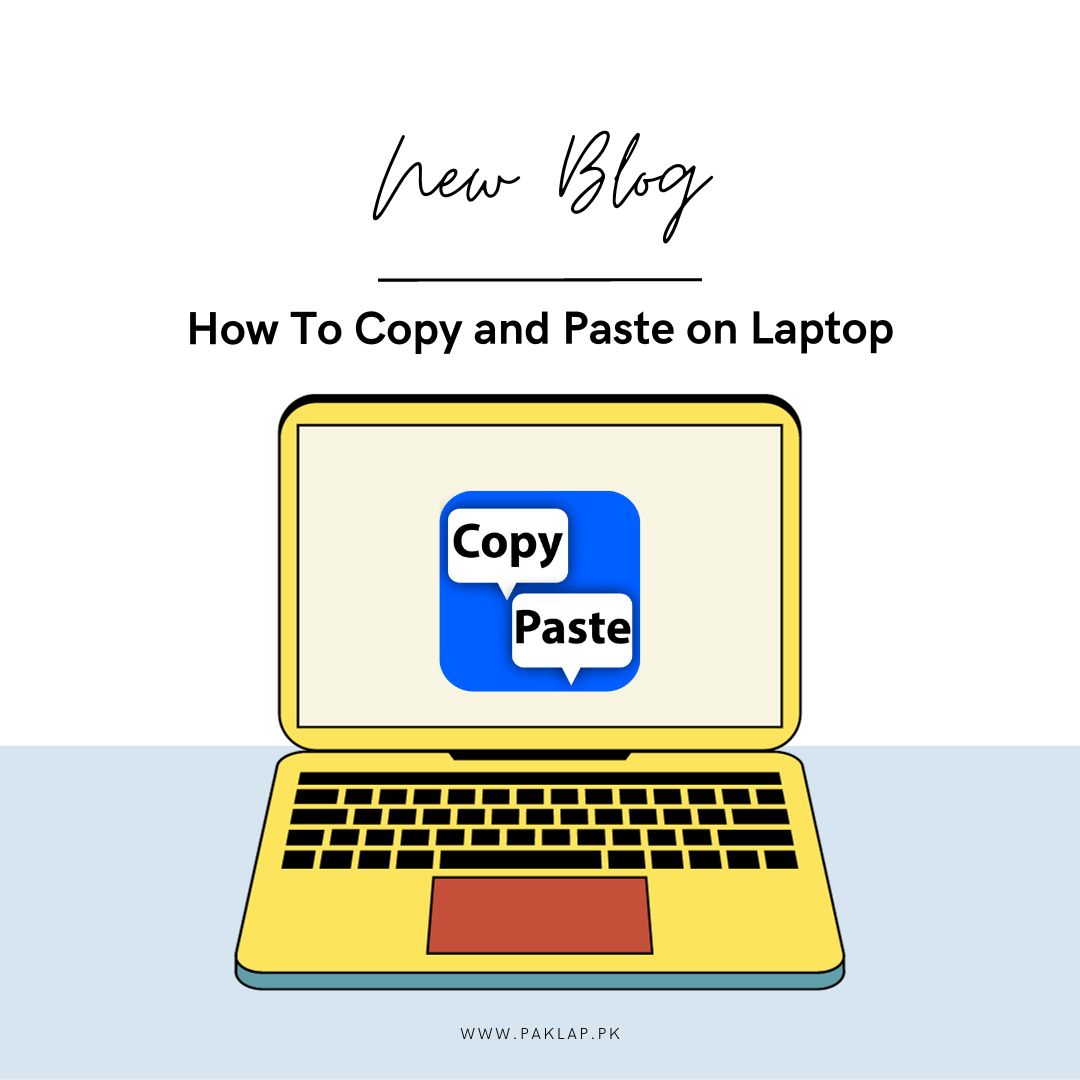
If you are a person who frequently uses their laptop, one thing that you will probably come across often is Copy and Paste. Why write down entire passages when you can just copy them and deploy them somewhere else - it helps us save time, raise efficiency, and avoid typing longer than we need to.
Plus, it is not only applicable to text; you can also replicate and deploy images from here and there. This is also super convenient when you do not want to go through the hassle of saving it and then searching for it - a quick copy and paste - and you're done! Whether you are working on a project for school or trying to summarize a report for your job - this function can help save a lot of time and will make your life easier than before.
Steps Required to Copy and Paste On Laptop
Here are the steps that you can follow to duplicate and paste on the computer:
Step Number 1: Highlight The Image Or Text
The very first thing that you have to do for this process is to highlight the respective image or text that is to be duplicated. You can easily do this by dragging the mouse and taking the cursor upon the specific image or text that has to be duplicated. If you want to duplicate the entire document, you can use an easier way and tap “Ctrl + A” on your keyboard in order to highlight everything.
This is the very first step that needs to be taken to get your pictures or words duplicated.
Step Number 2: Replicate The HIghlighted Image Or Text
When you are done with highlighting the object that you want to duplicate, you have many different ways that you can pursue. You can use a few strokes of the keyboard to get your work done or make some taps on the mouse to get your work done - the choice is totally yours.
If you want to use the keyboard for this purpose, you can tap “Ctrl + C” on the keyboard - this is a shortcut that automatically proceeds to replicate whatever object you have selected.
If you want to opt for the mouse for this purpose, you can easily manage to do it, too. Right-click on the selected text; when you do that, you will see a drop-down method with a lot of options. Look out for the option that reads “Copy” and tap on it. In this way, your respective object will easily be copied.
Step 3: Paste the Duplicated Text or Image to the Desired Location
Following the successful duplication of your chosen text or image, the subsequent step involves deploying it into its designated location. Begin by identifying the precise spot where you intend to place the copied content, be it text or an image. Subsequently, execute a click at this location to position the cursor accordingly.
Now, to seamlessly insert the copied content, utilize the convenient “Ctrl + V” keyboard shortcut. This command functions as a quick and efficient way to deploy the content without the need for additional steps. Alternatively, you have the option to right-click and then choose “Paste” from the displayed drop-down menu, achieving the same outcome in a slightly different manner.
It's essential to note that certain laptops might feature distinct keyboard shortcuts for replicating and deploying. For instance, instead of the commonly used “Ctrl” key, some computers may utilize the “Command” key. Therefore, it's advisable to verify the specific keyboard shortcuts applicable to your laptop model. You can consult your laptop’s user manual or refer to online resources to ensure you have accurate keyboard shortcuts for your particular device, further enhancing your efficiency and productivity while utilizing your laptop.
Tips For Efficient Copying and Pasting
This seemingly simple function plays a pivotal role in organizing, sharing, and manipulating digital content across various applications. Here are some valuable tips to enhance your replicating and deploying efficiency:
Practice Keyboard Shortcuts:
Familiarize yourself with common keyboard shortcuts such as "Ctrl + C" for replicating and "Ctrl + V" for pasting. These shortcuts significantly expedite the process and save valuable time.
Utilize Right-Click Options:
In addition to keyboard shortcuts, right-clicking on highlighted content to access copy-and-paste options is a handy alternative. Master this method for greater flexibility and ease of use.
Learn Application-Specific Shortcuts:
Different applications may have unique shortcuts for replicating and deploying. Invest time in learning application-specific shortcuts to optimize your workflow within those particular platforms.
Understand Formatting Considerations:
Be aware that copying and deploying may carry over formatting attributes from the original content. To maintain consistent formatting, use the "Paste Special" option or "Ctrl + Shift + V" to deploy without formatting.
Review Clipboard History:
Some operating systems or third-party applications offer clipboard history features, allowing you to access previously copied items. Explore this feature to retrieve and reuse multiple items you've copied in a single session.
Organize Clipboard Content:
For extended replicating and deploying tasks, consider utilizing clipboard management tools that enable you to organize and manage multiple clipboard entries, enhancing efficiency and productivity.
Refer to User Manuals:
Familiarize yourself with your laptop model's user manual or consult online resources to grasp the specific keyboard shortcuts for replicating and deploying on your device. Understanding these shortcuts ensures optimal utilization of your laptop's capabilities.
By incorporating these tips and practices into your routine, you'll streamline your replicating and deploying tasks, saving time and effort while effectively managing and sharing information across your digital workspace. Mastering this fundamental skill will undoubtedly enhance your overall laptop usage experience.
Conclusion
In conclusion, the process of replicating and deploying on a laptop is an essential skill that greatly enhances efficiency and productivity in various digital tasks. From academic research to professional documentation and even personal use, mastering this fundamental function streamlines information handling and sharing.
Duplicating and deploying functionality simplifies the movement of text, images, and data, allowing for the easy replication and distribution of content within and across applications. The associated keyboard shortcuts, like "Ctrl + C" for replicating and "Ctrl + V" for deploying, are keystrokes that wield tremendous power in facilitating this process.
Moreover, understanding application-specific shortcuts and utilizing right-click options further broaden the scope of efficient copying and deploying. It's also important to be mindful of formatting considerations and leverage advanced features like clipboard history to manage multiple copied items.
Furthermore, as technology continues to evolve, users should stay informed about their specific computer models and their respective keyboard shortcuts. Regular practice and exploration of these features contribute to a seamless and optimal user experience.
In essence, mastering the art of copying and deploying on a computer is a fundamental digital literacy skill. Its significance cannot be overstated, as it significantly contributes to smoother workflows, quicker document creation, and enhanced time management. As users continue to engage with digital information and tasks, honing this skill will undoubtedly prove to be invaluable.





