How to Download WhatsApp on my Laptop
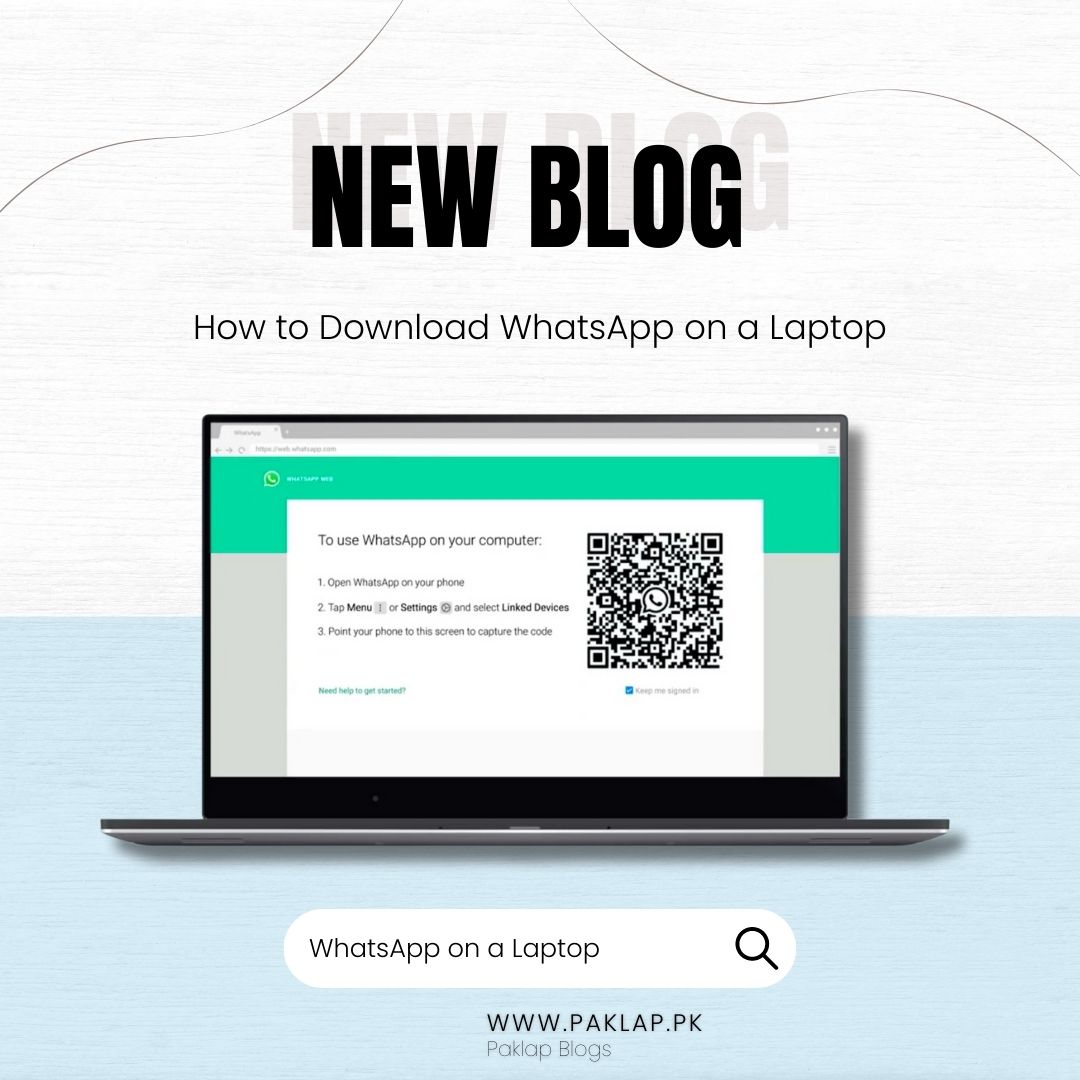
WhatsApp is one of the most well-known communication software that allows people around the globe to stay connected with each other. It not only helps you deliver messages instantly but also allows you to share important documents, images, videos, and different types of files.
According to a research study, around 1 billion people are active on this messenger, which shows the popularity of the app. Android, iOS, Windows, and every other operating system have this app on their store.People no longer rely on SMS now to deliver their messages. Also, SMS does not provide you the assurance that either your message is delivered or not. On the other hand, it lets you know the current status of your sent files or messages that whether it is sent, delivered, or seen or not.
You can also download and use this messenger application on your notebook and use it easily. It helps you to maintain communication smoothly and to exchange relevant data and information with others. Although, you must know how to download it, so you can start using it. Let’s find out How to Download WhatsApp on a Laptop.
Using the Official Website
One of the easiest ways to install it on a laptop is by using the official website of the app. You can use any internet browser for it. After entering the official website, you will see the option of “Download for Windows”. Click on this option, and the download will automatically start.
The setup installer will be downloaded first, and the actual download process of the application will start. The installation will begin when you run the installer. It may take around two to three minutes for the setup to start. When the app is installed, you can find it in the start menu. Open the app from the start menu, so you can sign in to your account. You will see the QR code after opening the app, so you have to scan it through your phone.
You can connect your phone to the system by scanning the QR code. Your chats will appear on windows, so that is how you can install WhatsApp successfully on your Laptop.
Use Web Browser
Another way to use it on a laptop is by using your internet browser. You simply need to visit the link “web.whatsapp.com.” When you open this link, the QR code will appear again. You have to scan your phone through it to open the application, and your account will appear on the screen.
Although this is not the exact process of downloading the application, it is much easier to use, and it can save you time. You just need a stable internet connection that can help you to get access to your online account.
One of the benefits of using this method is that you do not have to download the application on your device. So you can save some space on your hard drive. Furthermore, this process is valid for any browser, including Safari, Google Chrome, Firefox, and others, so you do not have to worry about it.
Conclusion
Using WhatsApp on your laptop provides a great level of convenience. It helps you to easily access the files which are stored on your device and share them with your peers or friends for professional or personal reasons. It helps you to stay connected with everyone, and at the same time, you can also resume your other activities. So, it maximizes your productivity and performance efficiency, which helps you to stay on top of your daily tasks.





