How to Connect Mobile to Laptop?
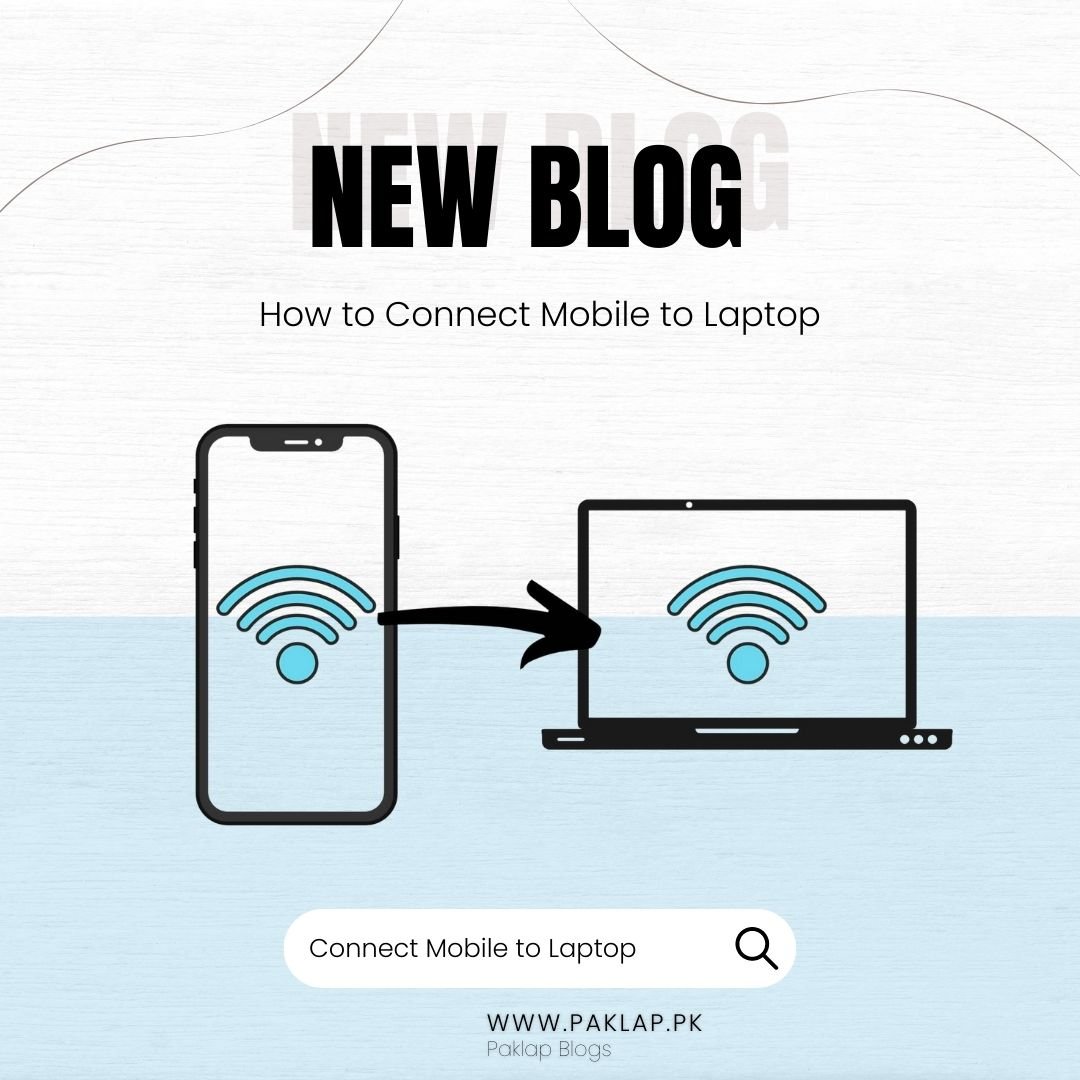
The smartphone is one of the most powerful devices. Especially if you have an Android, then it can make things even better for you. Because it allows you to get connected to the laptop, so you can easily get access to all files and transfer data easily.
The features of Android phones are most helpful and can facilitate you in this regard. It saves your energy and time when you can easily move any file from cellular to laptop and vice versa. Without going through a complex process, you can get the job done to attain your desired results. You can use the right cable according to your cellular configuration to connect it to your device. Without further ado, let’s find out how you can connect your mobile to your laptop.
Using the Charging Cable
The easiest way to connect the phone to the system is by using the charging cable. Once you plug in it to your notebook using this cable, you will see the notification on your phone. It will ask you whether you want to provide access to the mobile to your device or not. Tap “yes” or “ok” or whatever option will appear.
It is also possible that the operating system may install the required drivers to enable your mobile to get connected to your system. It usually happens when you are connecting it for the first time. In case your device does not update Windows drivers, you may search online for relevant drivers. Remember only to download drivers from credible sources. The unknown source may affect the performance of your machine.
Once you are completely connected, a window will appear that will give you access to the files of your phone via computer. Now, you are ready to transfer anything from your mobile to your device. When you are finished, safely eject the cellular from your system. To do this, go to “This PC” or “My Computer,” right-click on your icon, and click on “eject.” The wording in the settings may vary but the process will remain the same.
Use Bluetooth
If you do not want any involvement of the cable, then you can also connect your mobile to the device through Bluetooth. This wireless method makes things easier as it does not require you to plug in the cable. You have to enable Bluetooth on both devices and ensure to keep them closer, so they can get detected easily. When mobile detect your machine, tap on it, which will help to build a connection.
You must know that if you are trying to transfer files by using the Bluetooth method, then it can be slow, which may consume your time. To have good speed, you can also opt for the option of Airdroid, which is a third-party program. It is used to pair the notebook with any device and can help you to establish a secure connection.
You need to create the AirDroid account first to get started. You can consider using the web version. Once you have access to this program, you will be able to move files at a much better pace than Bluetooth. It will help you achieve more in less time.
Conclusion
Connecting your phone to the laptop ensures a great level of convenience. Whether you want to transfer movies, files, images, documents, or any type of file, you can do it easily within a few minutes by connecting both machines with each other. By doing this, you can easily access any type of file on your phone. It can be very helpful in such situations when you are traveling somewhere because it provides you with easy access to your data.





