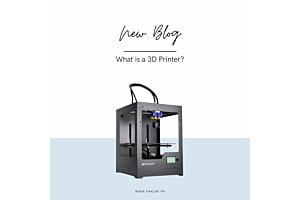Make the most out of Google™ Phone with these Tips and Tricks
"Google is known for adding a touch of innovation in whatever they do, be it Google word search, Google Analytics, the discovery of Android, meting out Google assistant, or launching Google phones. For them it is not right or wrong, it is either innovative or not innovative, and what isn’t innovative is not worth their attention, let alone being worthy of launching.
As days pass by, they keep getting bigger and better. Their discovery, Android, is customizable as ever, and with the tips and tricks Paklap.pk is about to share, you will have more command over how the phone in your hand runs.
Android 7.1, Nougat, is the latest of them all (love the names that they give to their OS, makes you drool). It adds more features and customizability to your phone. Android 7.1 works prolifically well in combination with Google Pixel. It is only fair if you make the most out of Google’s hard work with these tips, so without further a due, let us get started.
Basic Tips and Tricks
Perform Quick Actions:
This facility has long been available for iOS users and it, sure as hell, is about time when android users get to enjoy it as well.
How?
With Nougat, many stock apps give you the option to enjoy quick actions via long press. Just long press on the icon and you will see a list of quick actions that appear right next to it.
Customizable icons as well as screen size:
The icons shall be not too big, not too small but just how you want them to be. This goal is now achievable; a new option is available that lets you control the icons as well as the screen size.
How?
All you have to do is, go to Settings – Display, and move the slider to choose the icon size.
Transferring data from iPhone with its quality preserved:
Transferring data from iPhone without affecting its quality is now made possible with this trick. This is a great tip for those of you who are switching from iPhone to Google Pixel.
How?
Watch the video to find out how to carry out the transference.
https://www.youtube.com/watch?v=urv5PmIj6m0
Customise System User Interface:
The kind of smartphones that we see today, their system user interface can be tricky at times and you need quite a while to get used to of it. But guess what? With this trick, you don’t have to learn the standard UI; you can instead customize it to suit your level of convenience.
How?
Swipe down on Quick Settings – Settings wheel – Long Press and your System UI customizer will unlock, with a new option available in the menu.
Developer options enabled:
With this trick, have command over what runs on your phone and enable debugging options. What does it do? It lets you simulate the app to free space and close the unwanted ones running in the background.
How?
Settings – About phone – Scroll down – Tap on Build number repeatedly. This shall let you unlock the developer options of your phone. In fact, you can do the same trick with various other phones as well.
Go monochromatic!
Are you not a fan of colorful display and prefer monochrome over colors? No problem, the tip has got your back. Now your notifications will be as per your choice, i.e. monochrome. This feature was only available for Motorola users until now, but things are about to change. Android Nougat has this option by default.
How?
Settings – Display, and choose what you like to relish monochrome notifications.
Neutralize the brightness at Night:
At night, when it is dim and dark, the brightness of your cell phone literally pierces the eyes. The blue tones in the display poke right through and tend to weaken your eye-sight. Thus, we turn towards apps that will neutralize the effect and turn down the brightness levels. Pixel lets you do it without any additional apps.
How?
Go to Settings – Display – Night light, to turn it on manually.
Automatically turn on Night Light:
With Nougat, you can also schedule the night light so that it turns on automatically. Whether you want to turn it on manually every day or set it to “automatically”, is totally up to you.
How?
Go to Settings – Display – Night light – Choose Turn on Automatically, and mention the days and times you want it to turn on. You can also set when it shall turn off in the same way by setting it to change by sunrise.
Indicates battery percentage:
Usually when we install a new theme for our UI, we get to see the battery percentage by default. With the new Android Nougat, no need to turn elsewhere to relish this feature. Just follow these simple steps to enable this feature on your screen.
How?
After unlocking the system UI, you can choose to show battery percentage, and you will see it in place of the battery icon on the screen.
Discover the Nougat Easter Egg Game:
Less of a game, more of an effort, a majority of people at Paklap.pk don’t seem to like it but if you want to try. Here is a link on how to find your cat avatar and feed it after every few hours.
How?
https://www.youtube.com/watch?v=U1NzniXruQo
Save time by simply searching the file:
You no longer have to browse through everything to find a file, image or doc. You can simply type what you are looking for in the search box, and the phone will fetch it for you.
How?
Go to Settings – Search, and type what you need to find.
Optimize Google Settings:
Want to activate Google Assistant or enable voice search? You can do it in the Google settings. In Nougat, Google settings is found in the Settings main menu.
How?
Go to Settings – Accounts and services, and then go to Google settings to get started.
Search for files via Google Assistant:
Don’t want to get into the settings every time you search for a file? You can even search for files through Google Assistant. You just have to enable it once and then the option will show up on the main screen.
How?
Hold on to the home button – Launch Assistant – Swipe up on the notification border appearing at the bottom. You will have various options, with Google Assistant, to search for.
The tips and tricks are very basic, to just get you started. These are just a few, if you like them and find them helpful then let us know in the comments below. We’ll update more of these useful tips to guide you through."