How To Lock a Folder In Laptop?
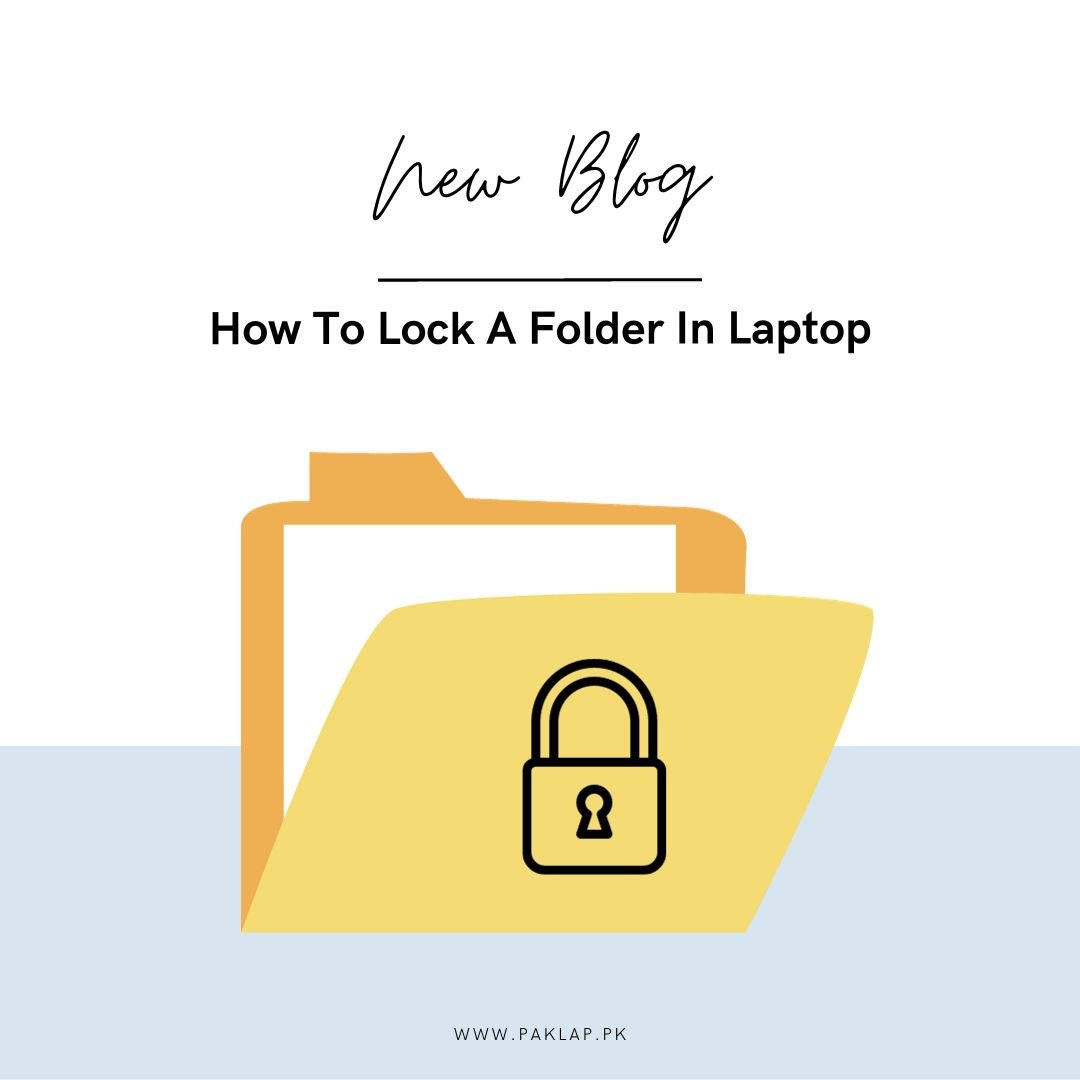
Imagine a scenario where someone with ill intentions manages to crack the password protecting your Windows system. Suddenly, all the files and data on your PC become vulnerable, and your sense of privacy is shattered. But fear not; there are effective ways to add an extra layer of defense to your important files and keep prying eyes at bay.
Your Windows login passcode, while essential, may not provide the formidable defense you hope for against a determined hacker. To take your security to the next level, it's crucial to implement additional measures to safeguard your files effectively. In this comprehensive guide, we'll walk you through the process of fortifying your data with robust pins and impenetrable encryption methods.
Discover the art of securing your folders and files with not just any passcode but with strong, intricate passwords that would leave even the most skilled hackers scratching their heads. We'll delve into the nuances of crafting passcodes that are exceedingly challenging to crack, ensuring a higher level of protection for your valuable digital assets. Moreover, we'll delve into the world of encryption, where we'll explain how to obfuscate your data, rendering it virtually indecipherable to anyone without the correct encryption key.
But the security journey doesn't end there. We'll shed light on the significance of fortifying your passcodes using specialized data leak monitoring software. This sophisticated tool acts as a vigilant guardian, constantly watching over your access pins and ensuring they remain safe from any unauthorized access or potential leaks.
While setting up a Windows access code offers a fundamental layer of protection, it's important to realize that it's not a foolproof solution. There are always risks lurking, such as in the unfortunate event of your laptop being stolen. A tech-savvy thief could potentially bypass your Windows access code by booting up your computer from a removable device, granting them access to your files. They might even take it a step further by removing the hard disk and installing it on another computer, granting unfettered access to all your files and personal data. It's a stark reminder that our digital security efforts must extend beyond the basic measures for comprehensive protection and peace of mind.
Difference Between Encryption and Password Protection
Password protection and encryption serve as critical mechanisms to safeguard sensitive information, yet they differ in their approach to securing data.
Password protection restricts access to authorized individuals who possess the correct code. It's akin to having a secure safe where only those who know the combination can gain access to the contents within.
On the other hand, encryption represents a more robust and advanced form of protection. It involves scrambling the data using a specialized encryption algorithm, rendering it unreadable to anyone without the corresponding decryption key. In essence, encryption is like shuffling the letters of a document randomly, making it accessible only to someone possessing the decryption key capable of unscrambling the data.
While both passcode protection and encryption aim to secure sensitive data, encryption provides a higher level of security due to its advanced scrambling technique. It's akin to placing your information in a fortified vault with a unique key that only you possess.
However, it's crucial to recognize that the strength of both these security measures heavily relies on the strength and complexity of the passcode used. No matter which approach you opt for, it is essential to generate complex passwords that are challenging to predict. Additionally, contemplate integrating two-factor authentication to introduce an extra level of security.
To effectively manage these passcodes, utilizing a passcode manager is highly recommended. These tools can securely store and organize your codes, ensuring you can access them when needed while keeping them protected from unauthorized access.
How To Make A Password-Protected Folder?
Here's a detailed and user-friendly guide on how to secure a folder on Windows using built-in features and third-party software:
Method 1: Use Built-in Features
1. BitLocker Encryption (for Windows Pro and Enterprise):
- Think of BitLocker as a digital lock for your folders. Unfortunately, this feature is available in the more advanced versions of Windows like Pro and Enterprise.
- Imagine right-clicking the folder you want to seal, then choosing "Properties" like you would examine a house. Now, let's click on "Advanced," like exploring secret rooms.
- See that option that says "Encrypt contents to secure data"? It's like turning on the magical safety. Check the box and click "OK."
- Applying these changes is like locking all the doors and windows of your house. Click "Apply" and "OK" to seal the deal.
2. Folder Permissions (for Windows):
- Picture this as setting up a VIP access list for your folder party.
- Right-click on the folder, and go to "Properties" like you're inspecting it's invitation.
- Click on "Security," like checking the guest list, then hit "Edit" to make changes.
- Here, you can allow or deny access to certain guests (or users) by checking the boxes. When you're done, hit "Apply" and "OK."
Method 2: Use Third-party Software (e.g., 7-Zip)
1. Using 7-Zip:
- 7-Zip is like your virtual security guard, ensuring your folder is impenetrable.
- First, you need to "hire" 7-Zip by downloading and installing it (if it's not already on the job).
- Now, right-click on the icon you want to lock, and from the menu that appears, choose "7-Zip."
- Select "Add to archive," like putting it in a secure vault.
- You'll need to set a passcode, just like setting a unique vault combination. Choose a strong code, and pick the encryption method (think of it like choosing your vault's high-tech security system).
- Click "OK" to create your encrypted vault (or archive).
- To access the contents of the locked one, imagine it's like opening a vault — you'll need to unlock it using 7-Zip and provide the access pins.
Remember, the key to this digital security game is a strong, hard-to-guess access pin. Treat it like your precious treasure, and keep it safe. Also, consider keeping backups of your important files, so even if the digital world has a little hiccup, your files are safe and sound.
Crafting Your Perfect Password
Imagine building a fortress for your digital treasures, each folder a hidden chamber filled with your most valuable possessions. Now, the key to these chambers is your password, a unique and sturdy lock to keep prying eyes at bay.
Craft a Strong Password:
Creating a strong passcode is like composing an epic tale. The longer and more intricate, the more captivating the story. Aim for a pin with at least 12-16 characters to weave a complex narrative that's hard to unravel.
Blend Characters with Flair:
Think of your code as a secret blend of magical ingredients. Use a mix of uppercase and lowercase letters, sprinkle in some numbers and special characters – like adding diverse flavors to a recipe, making it both unique and strong.
Handle Personal Touches with Care:
Personal details are like treasures, but be cautious not to spill them into your pins. Avoid easily guessable information like your name, birthdate, or common phrases associated with you. Let your password be a mystery to all.
Embrace the Random Symphony:
Visualize your codes as a symphony of random notes, creating a melody that's unique to you. Avoid predictable patterns or easily guessable sequences; let your composition be one of a kind.
Your Password's Signature Dish:
Just as a renowned chef never repeats the same dish twice, each of your codes should be one of a kind. Imagine them as signature dishes on your digital menu, each with its secret blend of flavors.
Craft a Password Ballad:
Picture your pin as a ballad, a poetic combination of random words or elements from a favorite verse. Let it sing a melodious tune only you can decipher. "MoonlitSky$123Dreams!" could be your passaccess code word ballad.
Spell Out a Hidden Message:
Create an access code by using the initials of a memorable phrase or sentence. It's like encoding a secret message only you understand. For instance, "My Dog Bailey is Born in May" can become "MDB!B0rn@May".
Dance to the Beat of the Keyboard:
Let your fingers dance on the keyboard like a musician on piano keys, composing a unique melody that is your code. Stay away from the common tunes; find your rhythm.
Change Password Themes Like Costumes:
Change your access codes as often as you change your wardrobe – it keeps things fresh and dynamic. Update them like a new season of your favorite show, providing a new plot twist.
Fortify with Extra Security Layers:
Think of two-factor authentication (2FA) as having a secret handshake that grants you access to the VIP lounge. Double down on security, making it even harder for intruders to crash the party.
Password Manager - Your Trusted Scribe:
Consider a password manager, your loyal scribe, jotting down and organizing all your passcode epics. It's like having a magical book that only reveals its contents to the rightful wizard.
Remember, your code is the enchanted key that unlocks your digital realm. Craft it with care, make it unique, and let it guard your treasures like a loyal sentinel. Stay creative, stay secure, and let your digital adventures continue!
End Note
In conclusion, ensuring the security of your files is paramount in today's digital age. While relying on your Windows login passcode offers a basic level of protection, it may not be sufficient against determined hackers. That's why it's crucial to implement additional layers of security through encryption and passcode protection.
Encryption, the more robust method, involves scrambling your data using a complex algorithm, making it unreadable without the corresponding decryption key. On the other hand, password protection restricts access to authorized individuals who possess the correct passcode, acting like a secure safe.
The strength of these security measures relies heavily on the complexity of your pins. Creating intricate, hard-to-guess codes and implementing two-factor authentication can significantly enhance your security. Additionally, utilizing a reliable access code manager to securely store and manage your passcode is highly advisable.
When it comes to locking a file on your laptop, you have built-in options like BitLocker encryption or folder permissions. BitLocker offers a robust encryption solution, while folder permissions let you control who can access it. Moreover, third-party software like 7-Zip provides an effective way to create passcode-protected archives, adding an extra layer of security to your sensitive data.
In the end, a comprehensive approach that combines strong codes, encryption, and smart utilization of available tools will go a long way in safeguarding your digital assets and preserving your privacy. Stay vigilant, stay secure.





