How to Connect Laptop to WiFi
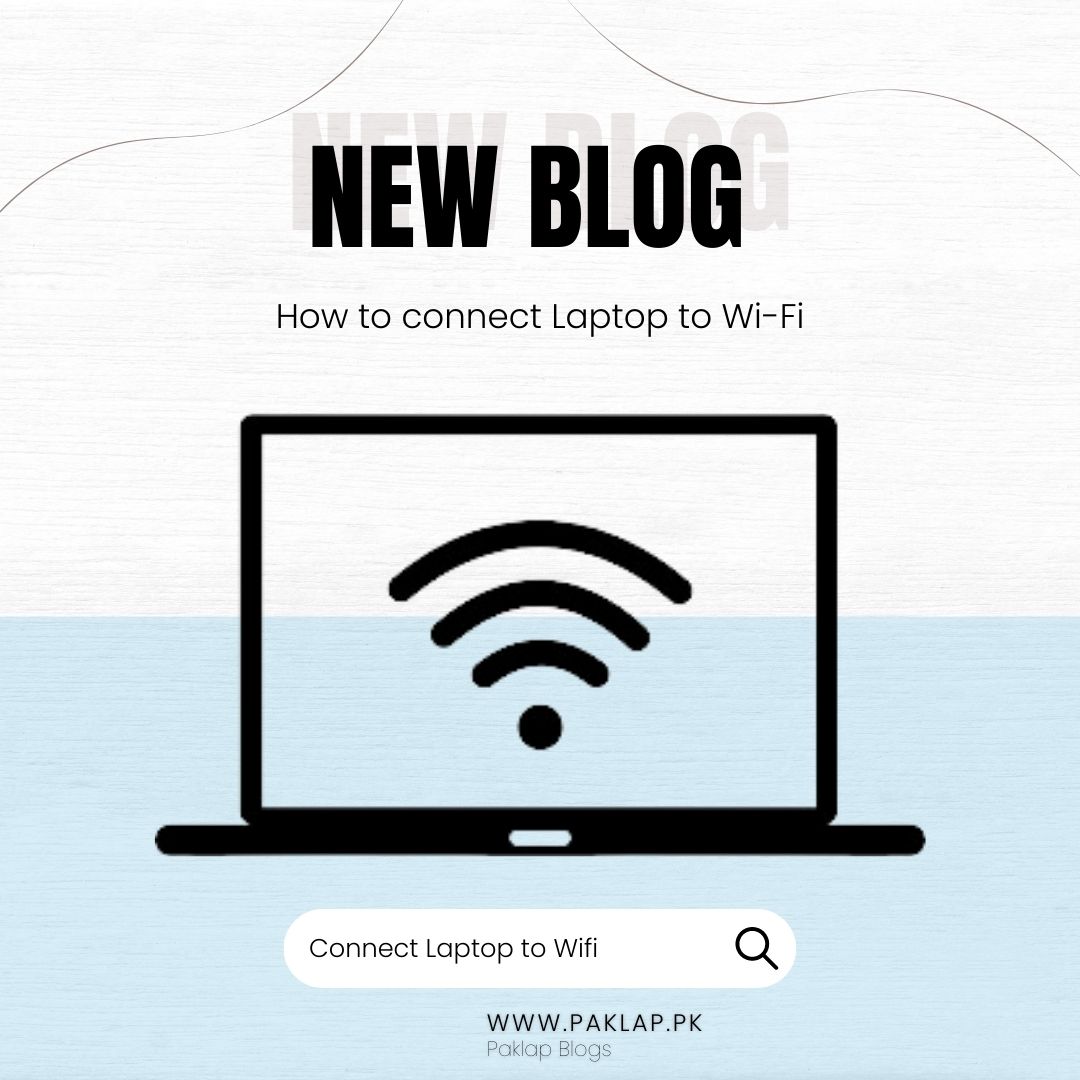
Nowadays, almost every device has wifi capabilities. Whether you have a tablet, or smartphone, having internet connectivity is crucial. It helps you to stay connected for personal or professional reasons, so it helps you keep your daily activities on track. Similarly, WLAN connectivity is also crucial for laptop users. It helps you to resume your online activities.
In some situations, you may not be able to connect your device to the internet, which can be due to plenty of reasons. It can get disabled due to some technical issue, so you must know how to get your online activities back on track again. Here are some tips that will help you understand how to connect your laptop to wifi again.
Use the wifi Icon
The most common way to get your laptop connected to the internet is by using the wifi icon. The icon will be in the right corner of the display on the lower side. The position of the icon can vary according to the operating system or specifications of the device. Locate the icon on the toolbar. It will appear as the radio signal that is going upwards. Click on the icon with an arrow showing an upwards direction if you can’t see the icon. It will help you check whether the icon is grouped with other icons or not.
After clicking on the icon, the big WLAN box will appear. You will get the list of names of the networks that are near your device. Click on the network that you want your notebook to connect to by providing its password.
Use the Settings App
You can use the settings of your system as well to connect your laptop. Go to the start menu and get access to the settings app. You will see the “network & internet” option, so click on it. Here, the WLAN option will be visible to you on the right side of the screen, so you can enable or disable it from here. Enabling this option will help you to connect to your desired network. Remember having the password of your preferred network is a must.
What to Do if Your Network is Not Working
Even if you have followed the above-mentioned steps properly, there is always a chance that you can face issues connecting to the network. Remove the plug of the router and plug in again or simply restart it. Your router may not be working correctly, so you have to try this to solve the issue. Outdated network drivers could be another cause that your are unable to connect your machine to the internet. Try to update the drivers of the system and check if the internet is working or not. You can manually update the drivers or also use the Windows update.
Keeping your drivers updated every time can also positively impact the overall performance of your device. You can also use different tools that can automatically detect whether the operating system of your notebook requires driver updates or not. It is one of the efficient ways to update your drivers that saves you time and effort. The tool can also automatically download the drivers according to the requirement of your machine.
Conclusion
If WLAN from your laptop gets disabled, then it can disrupt your workflow. It can affect your productivity which may prevent you from achieving your daily benchmarks. Therefore, you must know how to connect your device to the internet in order to keep your activities on track. Additionally, you must know how to fix wireless network issues if you are not able to connect your device to wifi.





