How to Check the Mac Address of the Laptop?
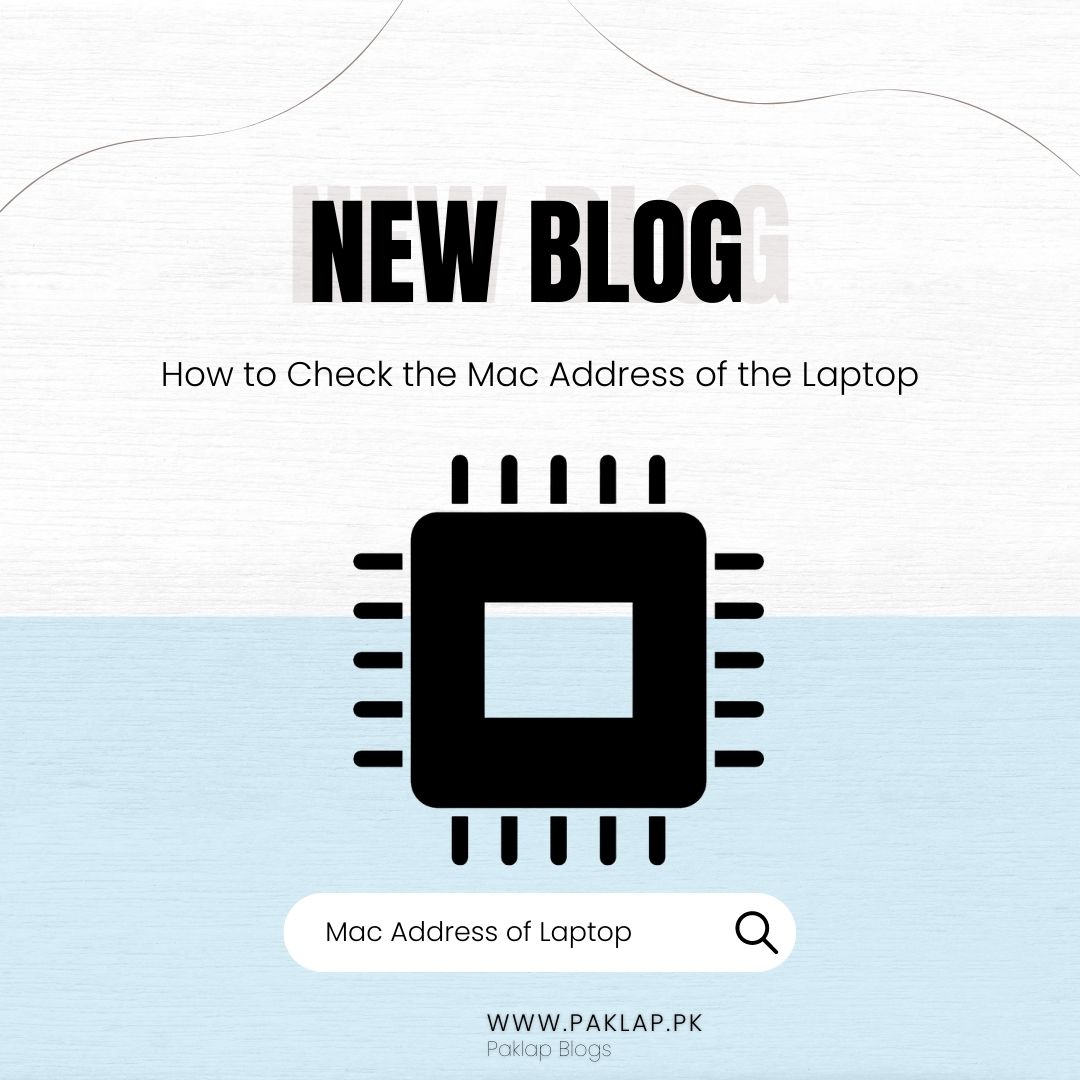
The MAC (medical access control) address is the unique number of any device which connects to the internet. It enables the device to interact with the local network. When your notebook, smartphone, or tablet identifies the router, they send this information to the router to build a connection. In this way, your router assigns the IP to your device, so you can get connected to the internet.
Manufacturers of the device assign this number which is integrated into the interface card of the device permanently, which means it's unchangeable. This unique set of figures consists of 12 digits, which contain alphabets and numbers. It has six pairs of digits and letters. Knowing the MAC address of your laptop is a must for different reasons. For example, if you want to identify the network errors in your system, then you must identify this set of digits.
Let's find what are the different ways to check the MAC address of the laptop.
By using the Command Prompt
Command prompt allows you to figure out the MAC details of a laptop efficiently. To get access to it, you need to open the taskbar and type "command prompt" in it. You can also directly open it by right-clicking on the start menu and choosing it from there if you have the older version.
After opening it, you have to enter "ipconfig/all" and press enter. It will show the network configuration of your device. You will see network adapter settings by scrolling down. Open it, and right next to the "physical address," you will see the combination of number and alphabet, and that is the detail you were looking for.
By using the Network Settings
Using network settings is another method you can consider, as it gives you access to the network adapter details. To open these settings, you have to open the taskbar and search for "view network status and tasks" in it. When the icon appears, click on it, and the windows will appear. Here, you have to open the "network connection" and click on the "details" button. The physical address that will be displayed here in the network connection details will be your desired number.
However, you can also use the control panel to open network settings. After opening the control panel, click on "network and internet" and then click on "network and sharing center."
By Using Taskbar
Taskbar can also help you in this regard as it provides you access to the hardware identifier of your system. Click on the network icon, which is on the taskbar, which is right next to the section where the time and date are displayed.
After opening it, click on "properties," and it will open the window of network settings. In the properties section, the details will appear near the "physical address."
How to Identify on Chromebook
Users have different devices, so it is important to know about the process for each one. If you have Chromebook, then you have to open the status area where your account picture is displayed.
Here, you will see the section that states "connected to"; click on it. A small box will appear, so you have to click on your network name. The window that will appear that will have the hardware address.
Conclusion
The process of checking the MAC address can vary according to different operating systems and laptops. Therefore, you have to be aware of the procedure accordingly. It is an important element of computer networking, which is needed for network protocols, so you must know about it.





