How to Boost Laptop Performance for Gaming?
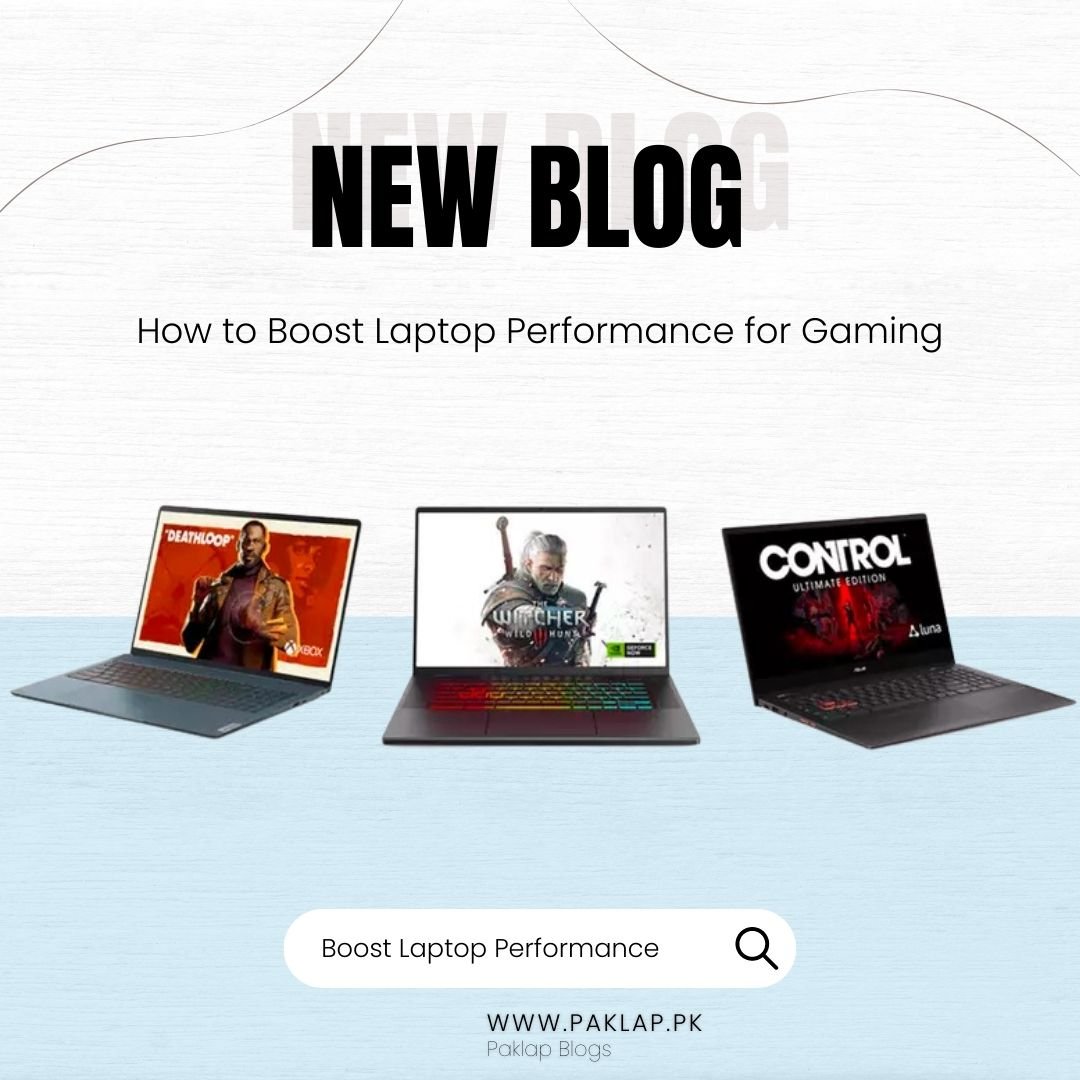
You may have noticed that gaming laptops are a bit difficult to handle, especially when it comes to getting them to perform at their best. This is because all the essential components are enclosed in a small space, making it easy for the laptop to heat up and slow down. So, it is important to keep an eye on the temperature and take regular breaks to prevent any overheating.
You might be shocked to learn that most of the issues that are frequently encountered with notebooks can be fixed. There are many other techniques to optimize your microcomputer for operations, many of which you may not be aware of. Basic strategies like shutting background programs are well-known. This blog will cover methods for improving gaming laptop performance, which will both enhance your experience and increase the life of your laptop. Without further ado, let’s get started!
What is Gaming Laptop Performance?
System performance is the ability of a device to efficiently execute and run heavy game software. A device with superior experience can run games that require a lot of resources without experiencing lag or system crashes. The games can be played smoothly at 60 to 120 frames per second (FPS) on high-end devices, with detailed graphics.
Things to Consider When Optimizing Your Laptop
Your notebook's gaming performance is influenced by various factors, but the most significant are the CPU, GPU, and RAM.
CPU (Central Processing Unit): The essential functions of retrieving, processing, and executing operations are carried out by the CPU, also referred to as the Central Processing Unit. It is frequently referred to as the "brain" of the computer and is in charge of performing calculations to make sure it functions properly.
GPU (Graphics Processing Unit): The primary task of the graphics processing unit or GPU, is to visualize the game graphics. The extent to which you can modify your visual preferences depends on the quality of the GPU.
RAM (Random Access Memory): Your microcomputer's Random Access Memory (RAM) is responsible for temporary data storage. The number of ongoing tasks that a machine can perform is directly related to its size.
Techniques for Boosting Laptop Performance for Gaming
Let's look at how you can improve your laptop’s performance. Keeping in mind that depending on your microcomputer setup, the results may vary.
Keeping it Dust-Free
The maintenance of internal hardware is a frequently neglected part of optimizing notebook functioning. If you have noticed low functioning while using your device then dust might be the cause behind it. At times, these dust particles accumulate in different components of your system, resulting in decreased overall operations. It is recommended that you access the internal hardware and look for any accumulation to confirm this. To improve the functionality of your device, it is necessary to clean the affected components right away if any dirt is found. The functioning of your laptop might be restricted by dust buildup on the central processing unit (CPU), graphics processing unit (GPU), and cooling fans. Additionally, it is necessary to keep your keyboard clean while playing games to prevent the keyboard keys from getting stuck.
Ensuring the latest updates for drivers
Machine drivers are applications that give your hardware commands on how to function. Maintaining them up with the latest versions is usually recommended because new updates may enhance the overall experience and stability of your GPUs. Windows usually updates drivers on its own, but at times particularly for graphics drivers, you might need to change your settings. Make sure that the auto-update option is enabled in your GPU's settings.
Maximize your Microcomputer's power with Overclocking
Did you know that overclocking your CPU or GPU can improve your gaming performance? It is a controversial method though, because manufacturers often limit speed to prevent overheating. However, if you are willing to take the risk, overclocking can bring out the optimum functioning of your notebook. When experimenting with your machine's components, you should be cautious because even minor errors can be costly, resulting in issues. However, if approached with caution and thorough research, unlocking the full potential of your CPU or GPU can significantly improve your gaming experience.
Disable unnecessary Background applications
Search for any unnecessary programs that are running in the background in Task Manager to improve the performance of your microcomputer. To do this, select the Processes tab, right-click any applications you don't consider necessary, and select End Task. After that, switch to the Startup tab and turn off any programs that you do not want your notebook to start up with.
Enable the Game Mode feature
To enhance your gaming experience on Windows, it is advisable to activate the game mode. This will ensure that all the essential features are optimized to boost your machine’s functioning. Following are the instructions to activate the game mode:
- First, open settings by pressing Windows+I, then select Gaming.
- Next, find the Game Mode on the left side of the screen and simply switch it on by toggling it.
Broadband connectivity
As different games may require different amounts of bandwidth, it is suggested that you test your internet speed to ensure the optimal functioning of your device. Slower speeds may result in lag or poor performance. It is recommended that you get an efficient high-speed broadband connection to fix this issue.
Conclusion
If you have got the budget, consider upgrading your hardware. But if it is not an option, don't worry, the above-mentioned techniques can still significantly improve your laptop's performance when playing games. To figure out which one suits you most, try each of them out. For the latest updates on tech and electronic devices, visit Paklap.





