How To Call on WhatsApp on a Laptop?
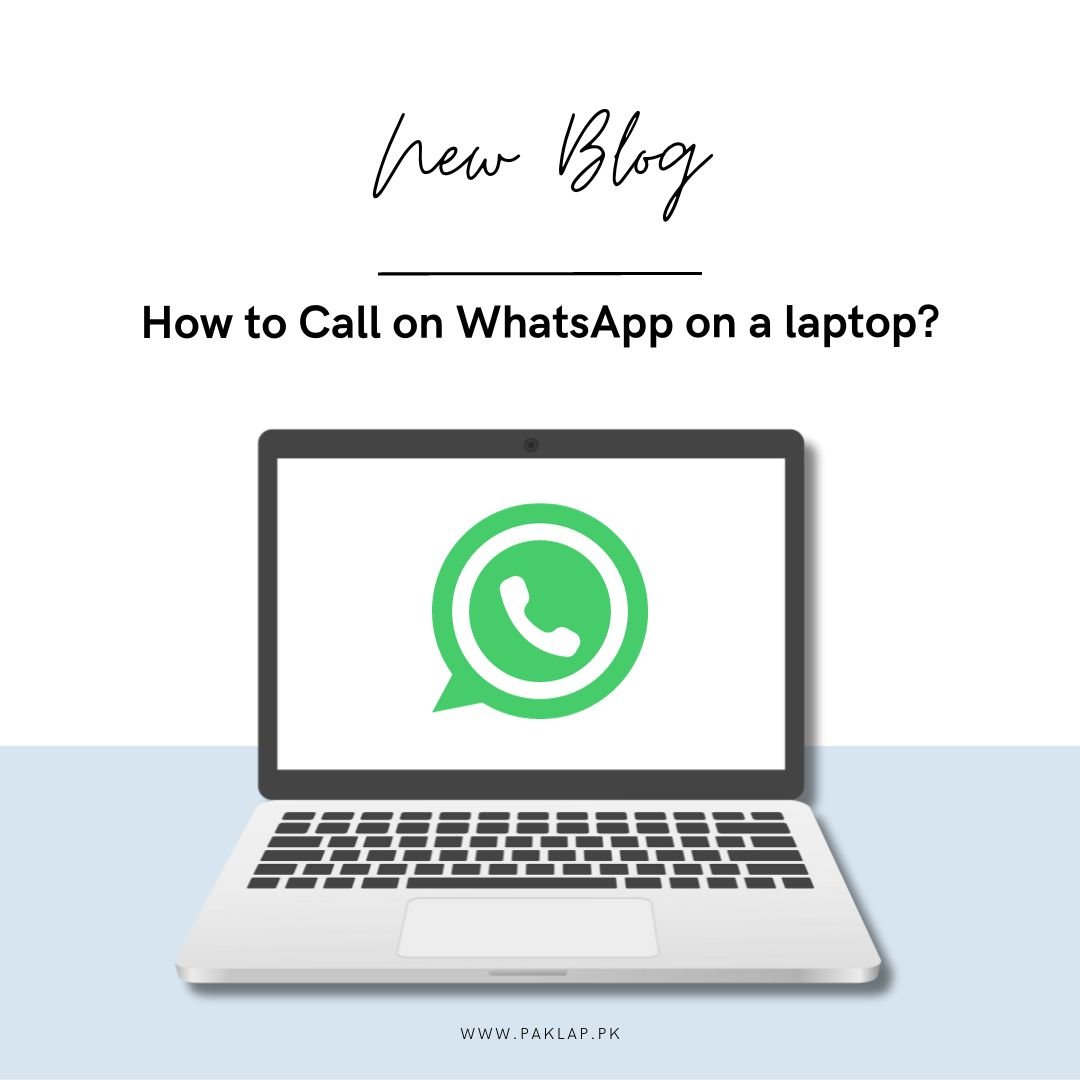
In a world where connections matter more than ever, staying in touch has become a cornerstone of our daily lives. And what better way to bridge the gap than through the magic of WhatsApp? You've probably mastered the art of using this amazing application on your phone, but did you know you can take your conversations to the next level by making calls right from the comfort of your laptop? Yes, you heard it right – WhatsApp on your computer is not just for typing; it's for talking too!
Imagine a scenario: you're working on your laptop, deeply engrossed in a project, and suddenly a buzz comes in on your phone. The struggle is real – typing with one hand while holding your phone with the other, all while trying not to drop your coffee. But what if you could seamlessly shift that ring to your computer, with the freedom to express yourself without the acrobatics? That's the beauty of this application cocooning on your laptop – simplicity and convenience at your fingertips.
A Step-By-Step Guide to Call on WhatsApp Using Your Laptop
Here is a proper guide that will help you in acing this trouble without any complications. Follow the procedure and get talking on WhatsApp via call using your computer.
Setting the Stage: Getting WhatsApp Web-Ready
Imagine that it is your holiday and you have planned to cozy up on your favorite couch, laptop open, and a cup of coffee in hand. The day is humming along when suddenly, a friend rings you on this application. Instead of fumbling with your phone and trying to balance it with your coffee, wouldn't it be fantastic to seamlessly shift that call to your computer? Well, that's where the magic of this application comes in, turning your laptop into a communication hub.
Let's break it down in a way that feels as if you are inviting an old friend over. First, you head to your computer’s web browser – it feels as if sending out an invitation. You visit the WhatsApp Web website, and there it is, a quirky QR code waiting for your attention, almost as if it is a secret handshake to enter the world of hassle-free communication.
Now, grab your trusty sidekick, your smartphone. Open up WhatsApp, tap those three dots in the corner – like a little behind-the-scenes magic – and choose 'WhatsApp Web.' It is as if introducing your smartphone to your computer by capturing that QR code, a virtual meet and greet that sets the stage for what's to come.
And voila! Your computer screen transforms into this cool mirror of your WhatsApp world. It's like having a window into your phone's soul but on a bigger, more comfortable canvas. The beauty of this moment lies in its simplicity – no tech wizardry required, just a seamless connection that feels as if you are introducing two good friends who were always meant to get along.
Now, every message, every contact, and every inside joke is right there on your laptop, waiting for you. It's not just a convenience; it's like having your WhatsApp world follow you wherever you go in your cozy digital space.
So, now that your computer and phone are in sync, it's time to dive into the heart of the matter – making rings on this application, but with the freedom of a laptop. It's more than just technology; it's like turning communication into a walk in the park, letting you chat, make calls, and connect with the ease of a familiar rhythm, so you never miss a beat.
Get ready to experience the simplicity of ringing through this platform, now at your fingertips and on the keys of your computer. It's like having a personal communication upgrade, and it all starts with a friendly QR code.
Finding Your Voice: Initiating a Call on WhatsApp
Alright, imagine this – you've got something exciting to share, and typing it out just won't do justice. Maybe it's a hilarious story, a heartwarming moment, or you just need the warmth of hearing a friend's voice. It's calling time on that application, and guess what? Your laptop is about to become your vocal superhero.
So, here's the lowdown, made super easy for you. You're on your computer, right? Open up WhatsApp – as easy as opening your front door to welcome a friend. Now, look for that friend's chat you want to ring. It's like finding their name in a bustling crowd.
See that inviting phone icon at the top of the chat? Click it, and there you go – you've just initiated a call. It's like pressing a button to connect to a live, real-time experience. The magic is in the simplicity; it's as easy as waving to a friend across the street.
The beauty of initiating a call on WhatsApp from your laptop is that it's not about tech jargon or complicated steps. It's like picking up the phone and dialing a friend, only now you're doing it with the ease of a few clicks. So, whether it's a one-on-one heart-to-heart or a lively group catch-up, finding your voice on this platform from your laptop is a breeze. Get ready to let your words flow and your laughter ring out, all with just a click or two.
The Extras: Embracing Video Calls and More
Alright, let's dive into the exciting realm of this application on your laptop, where it's not just about words flying across the screen. We're talking about the extras – the spice that adds flavor to your virtual interactions. Get ready to embrace video calls and a whole lot more, turning your conversations into vibrant, face-to-face moments.
If a simple voice call isn't enough and you want to see those smiling faces, go ahead and click on the video camera icon instead. Bam! You're now making a video call. It's like having a mini get-together but on your laptop screen.
And here's a cool tip: if you're feeling a bit extra and want to share your screen – maybe show off some pictures or walk through a presentation – click on the screen icon during the call. It's like handing over the remote control to your friend, giving them a front-row seat to your digital world.
But the simplicity doesn't stop there. Say you're in a group chat, and the gang decides it's time for a virtual meetup. Just click on the phone icon at the top of the group chat and boom – you're initiating a group call. It feels as if you are hosting a little online party without the hassle of sending out invites.
1. Unleashing the Visual Delight: Video Calls Made Easy
So, you've mastered the art of voice dials, but what if you want to see the sparkle in your friend's eyes or share a laugh face-to-face? That's where video buzz swoops in like your virtual magic carpet. Making a video ring on WhatsApp from your laptop is as simple as a click. Remember that trusty phone icon? Well, right next to it is a video camera icon, just waiting for you to unleash the visual delight.
Click on that camera, and voila! You've just upgraded your chat to a video call. It's like having your friend right there with you, sharing the same virtual space. Whether it's catching up with family, joining a virtual celebration, or just showing off your pet's latest antics, video calls on WhatsApp from your laptop bring your conversations to life.
2. Sharing Your Digital World: Screen Sharing Made Simple
Now, imagine this scenario – you're planning a surprise party, and you want your friends to see the Pinterest board you've been secretly curating. Or maybe you're working on a presentation and need some real-time feedback. This is where screen sharing becomes your digital superhero.
During a video ring, look for the screen icon and click it. It's like extending an invitation to your friend to take a stroll through your digital world. They can see exactly what you see – no more trying to describe things with words alone. It's a game-changer, making collaboration and sharing experiences smoother than ever.
3. Group Huddles: Virtual Meetups Simplified
But what if the gang's all here, and you want to bring everyone together for a virtual get-together? Enter group calls on WhatsApp from your laptop. If you're in a group chat, just click on the phone icon at the top, and you're now the master conductor of a digital symphony.
These are like having your virtual hangout spot. Share stories, play games, or simply enjoy each other's company – it's all just a click away. No need to coordinate multiple rings; everyone can join in the fun simultaneously.
4. Adding a Personal Touch: Emoji and GIF Galore
Now, let's not forget the small but mighty emojis and GIFs. They're like the spices in your virtual kitchen, adding that extra flavor to your messages. From a simple thumbs up to an exploding confetti GIF, express yourself in a way that words alone can't capture.
Finding the perfect emoji is similar to choosing the right facial expression for your message. It adds that personal touch, making your conversations feel more dynamic and lively. So, don't hold back – sprinkle those emojis and GIFs liberally to make your chats uniquely yours.
In a nutshell, the extras on this platform from your laptop aren't just features; they're the secret ingredients that make your virtual interactions richer and more engaging. Whether it's the warmth of a video call, the precision of screen sharing, the joy of group huddles, or the playfulness of emojis and GIFs, these extras elevate your conversations to a whole new level. So, go ahead, explore, and make your digital space as lively as your real one
Troubleshooting: Smooth Sailing Through Common Hurdles
Navigating the seas of technology isn't always smooth sailing, and even the most well-designed systems can encounter a glitch or two. But fear not! We're here to guide you through the troubleshooting journey for this application on your laptop, ensuring that your virtual communication remains as seamless as possible.
1. Connection Woes: QR Code Tango
The first dance in the troubleshooting ballroom often involves connection issues. If you find that the QR code isn't playing nice with your phone, make sure your devices are on the same Wi-Fi network. It's like making sure your dance partners are tuned to the same rhythm – in this case, the internet frequency. If that doesn't do the trick, give your devices a quick reboot; sometimes, a little break is all they need to get back in sync.
2. Browser Blues: Choose Wisely
Your choice of browser can be a silent troubleshooter. While WhatsApp Web is designed to work with various browsers, some are more app-friendly than others. Google Chrome tends to be the star performer, but Firefox and Microsoft Edge can also groove to the beat of this platform. If you're facing issues, try switching up your browser – this way you can find the perfect browser that can work seamlessly with this application.
3. Update Tango: Keep It Fresh
Just similar to any practiced routine, software needs regular updates to stay in top form. If you're encountering issues, check if your WhatsApp on both your phone and laptop is up to date. Updating is very similar to giving your software a choreography refresh, ensuring that it can keep up with the latest moves, or in this case, features.
4. Browser Cache Cha-Cha: Clear It Out
Sometimes, your browser's cache can be the uninvited partner messing up the workout routine. Clearing your browser's cache is like wiping the slate clean, getting rid of any stored data that might be causing issues. It's a quick fix that often does wonders, ensuring a smooth workout space for your Web experience with this application.
5. Phone Power Play: Juice It Up
Believe it or not, sometimes the culprit behind connectivity issues is a simple lack of power. Make sure your phone has enough battery life to keep the Web connection alive. Charging your phone is quite similar to giving it an energy boost, ensuring it can keep up with the demands of the virtual world.
6. Logout Limbo: Sign Out and In Again
If all else fails, a classic move is to log out and log back into WhatsApp Web. It feels like doing a quick reset on the floor, giving both your phone and laptop a chance to start anew. This simple step often clears up any lingering issues and gets you back to dancing in perfect harmony.
Troubleshooting, much like dancing, is about finding your rhythm and moving through the steps with confidence. With these tips in your arsenal, you'll be gliding through any WhatsApp Web hiccups, ensuring that your virtual presence remains smooth, enjoyable, and trouble-free. So, put on your troubleshooting shoes, and let's keep the communication alive!





