How to Stop Laptop from Overheating when Playing Games
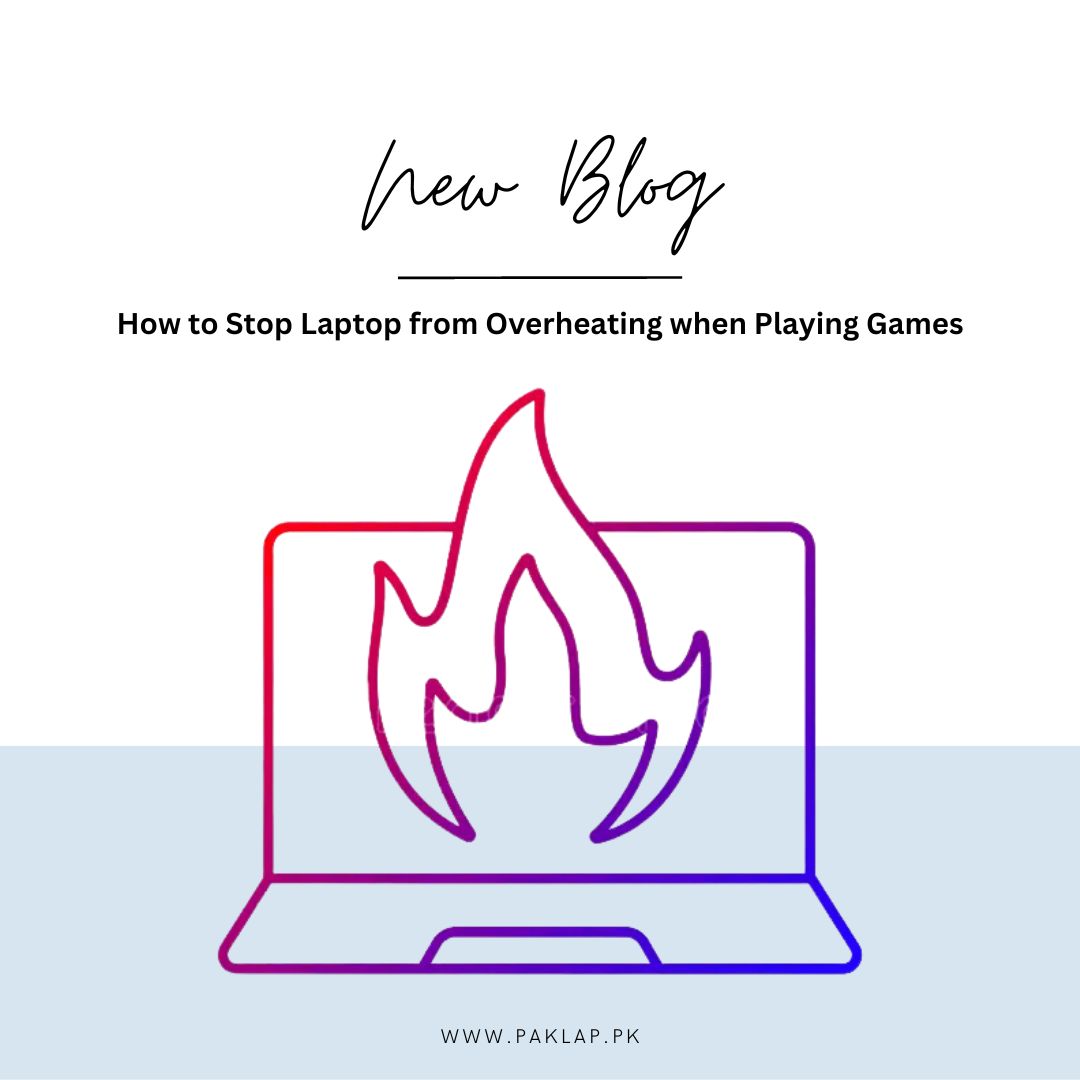
A wide variety of exceptional gaming laptops are available these days, but some users have reported problems with overheating while playing games. A problem like this could seriously hinder the system's performance and even risk its hardware. Particularly old notebooks are susceptible to have this issue due to internal hardware issues, which can often be beyond the ability of most users to fix. On the other hand, insufficient airflow within the machine is the most frequent cause of overheating. As a result, high temperature is not always a sign of serious underlying issues because there are many ways to deal with the problem. The bright side is that if you have the right information, fixing this issue won't be too difficult.
10 Tips to Prevent Overheating of Laptops while playing games
By following these helpful tips and suggestions, you will easily be able to figure out the root of the problem and solve it. In this blog, we will take you step-by-step through several solutions that explain how to prevent a laptop from overheating when playing games and software.
Cleaning the fans
If you ever notice the high temperature of your notebook, try putting your hand near the fan vents. You will be able to tell if everything is working fine by feeling the flow of hot air coming out. However, if you do not feel any air moving, your notebook's fan might be completely broken or clogged with dirt. In that case, you can easily clean it up yourself by using compressed air. And if that does not work out then it is time to get a new fan.
Using integrated graphics instead of dedicated
Every gaming laptop has both integrated and dedicated graphics. It is possible that using dedicated graphics is the reason for the machine overheating while you are playing. Dedicated graphics use more power, which results in increased heat production. If you are playing a game that requires a lot of hardware, this might get worse. Some users recommend temporarily using integrated graphics to solve this issue. However, because integrated graphics use less energy than dedicated graphics, there is significantly less heat produced. It is important to remember that integrated graphics might not work as well as dedicated graphics, which could affect how well some games work.
Updating Device drivers
The machine could overheat while playing games for several reasons, one of which is outdated drivers. Your notebook's performance can be improved and corrupted files can be fixed by updating your drivers. Additionally, updates frequently contain necessary bug fixes and performance improvements, making them essential for your system’s effective functioning.
Keeping Notebook in an elevated position
The most likely cause of an overheating microcomputer is improper ventilation. Fortunately, a quick fix is to raise your microcomputer and place a small book underneath it. Even better, consider buying a notebook cooling pad to ensure sufficient airflow. You can find a variety of cooling fan choices online, so pick one that is suitable for you.
Using a Cooling pad
A cooling pad could be the solution you need if your microcomputer is heating up too quickly. It works as a small stand with built-in fans to help your CPU and GPU run cooler. You can prevent your device from becoming hot by increasing the airflow around it. However, keep in mind that some microcomputers won't benefit from this useful accessory due to the location of the vents. But for many, it can result in a few-degree temperature drop.
Closing unnecessary background programs and tasks
It is recommended to shut down all unnecessary tasks and programs before playing games to achieve optimal performance. Such demanding processes put an excessive strain on your device and generate a lot of heat when they are running. This applies to automatic background operations as well, which can potentially contribute to reduced performance even if not actively engaged.
Managing the Speed of the fan
Your laptop's fans can run more efficiently if there is constant airflow inside. When your fans work too hard, it may indicate that your CPU is overworking and becoming overheated. But don't worry, you can monitor fan speed by downloading Windows-specific applications like SpeedFan.
Discontinuing the practice of overclocking
Many gamers try to boost their gaming experience by overclocking their GPU and CPU. However, this process can produce a lot of heat, especially if the cooling system is inadequate. It is recommended to return your laptop's clock settings to their default settings if you have previously overclocked it and are experiencing overheating issues.
Avoid exposing your notebook to high temperatures
Your laptop may become extremely hot if it is exposed to direct sunlight for an extended period. This increases the possibility of high temperature by significantly damaging the hard drive and battery. In hot weather, it is highly recommended that you keep it in a cool place. If you notice that your laptop is slowing down or shutting down frequently, it's best to take it for repairs without delay.
Using a Lap desk
An alternative solution to ensure sufficient ventilation for your notebook is to utilize a lap desk. It elevates your device to improve airflow underneath it and is fitted with tiny rubber feet. However, some people prefer using their laps as a work surface for their notebooks, which restricts airflow and causes the temperature to rise. Utilizing a lap desk correctly guarantees constant airflow, enabling your device to operate at ideal temperatures.
Summary
It is important to do periodic cleaning on the machine by clearing out the dust that can build up in the vents and fans, even if it’s only a few years old and not showing any signs of overheating. Keeping your device drivers up to date might prevent the device from heating up. Place your laptop down on a stable surface at all times for further safety. Moreover, try using a lap desk if you frequently use your notebook while relaxing on the couch to improve airflow and prevent dust accumulation. You can easily prevent your gaming laptop from overheating by following the above-mentioned handy tips and suggestions. Visit our stores to look through our wide range of innovative tech products and get ready to buy the best gaming laptops in Pakistan in 2023 from Paklap!





