How To Play PUBG on Laptop Online?
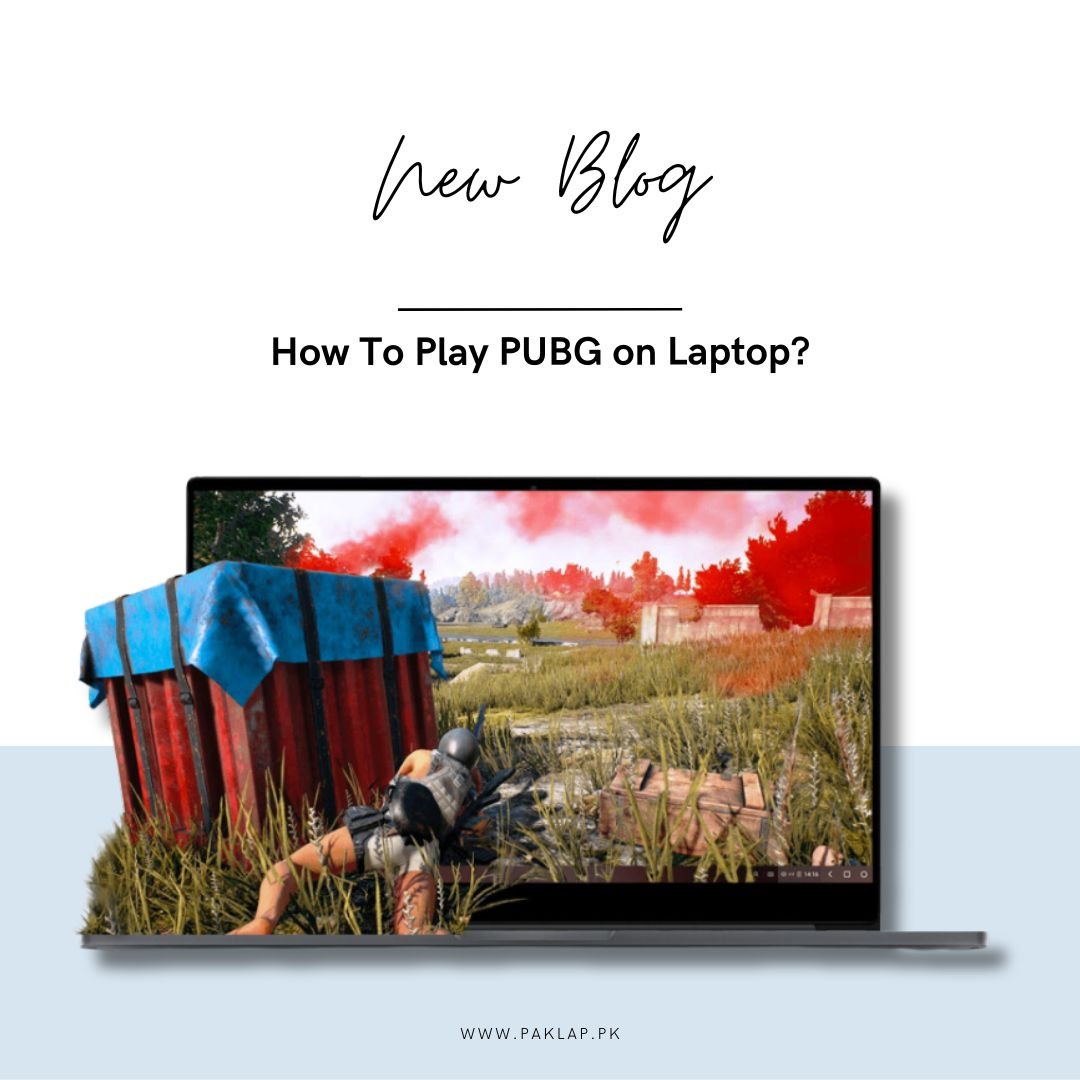
Isn't it super cool that more than half a decade has passed since this game’s debut, yet it remains a prevailing force in the realm of battle royale, captivating players on both laptops and consoles? While PUBG Mobile is there for Android and iOS users, the allure of the PC version also continues side by side, providing an unparalleled gaming experience on a larger screen. In this guide, we'll explore how to play PUBG on a laptop, it will be taught without an emulator, and also go on to describe the alternative of playing it on a PC while using it.
You can tell that its popularity clearly shows that it has engaging gameplay and general appeal. Fortunately, this amazing game is available on several platforms, and this is truly one the main reasons that has contributed to its long-standing, where desktop users get to enjoy the amazing gaming experience it offers. Now, let's dive into the procedure to enjoy this game on your laptop seamlessly.
Playing this on a computer without an emulator involves a straightforward process. Start by ensuring that your laptop meets the minimum system requirements, which you can find on the official website or the Steam page. Once verified, proceed to download the client and follow the on-screen instructions for a hassle-free installation.
When you are done with this, you have to create an account, and this is a major process that will allow you to personalize your gaming experience and potentially link your account to different platforms. After this, you should also get to optimize your in-game settings, and also adjust graphics, audio, and controls to suit your preferences and hardware capabilities.
Understanding the controls is quite important for playing it effectively, whether you choose to use a keyboard and mouse or a controller. Once acquainted with the controls, dive into the action by selecting your preferred mode – Solo, Duo, or Squad – and join a match.
While the PC version offers an immersive experience, some enthusiasts may be drawn to the mobile version. Playing PUBG on a laptop using an emulator provides a unique twist, blending the mobile interface with the comfort of a larger screen. This alternative approach involves downloading from a reliable website, configuring settings, and seamlessly transitioning into the fast-paced world of this action on your computer. Whether on a laptop or mobile, this game continues to captivate players worldwide, offering adrenaline-pumping battles and intense competition.
How to Play PUBG on PC Without an Emulator
If you're itching to experience the intense battlegrounds of PUBG on your laptop without relying on an emulator, here's a simple guide to get you started. For PC, this is available through Steam, the go-to game storefront for many PC gamers. Follow the mentioned process to set up your gaming experience on your computer.
Step 1: Install Steam
The first thing you'll need to do is install Steam on your Windows. You can do this by visiting the official website. Once you're there, click on the download link and follow the on-screen instructions for installation. This is a hub for numerous PC games, providing a convenient platform to manage and play your favorite titles.
Step 2: Create or sign in to Your Steam Account
After successfully installing Steam, open the application. If you already have an account, sign in using your existing credentials. If you're new to it, don't worry – creating an account is a breeze. Simply follow the prompts to set up a new account, providing the necessary information.
Step 3: Access the Store
Once you're signed in, navigate to the bottom left corner of the Steam interface. You'll find an option that says "Add a Game." Click on it, and then select "Browse the Steam Store for Games." This will take you to the vast collection that is available on Steam.
Step 4: Search for PUBG
In the search bar within the Steam Store, type "PUBG" and hit enter. This will lead you to the official listing found there.
Step 5: Purchase PUBG
Now that you've found this, you can purchase it for Rs. 999. Click on "Add to Cart," and you'll be prompted to choose between "Purchase for Myself" or "Purchase as a Gift." Make your selection, add a preferred payment method, and proceed to make the purchase.
Step 6: Start Playing
Congratulations! You've successfully purchased this for your Laptop. Once the transaction is complete, you can launch the action directly from your Steam library. Get ready to parachute onto the battlegrounds, scavenge for weapons, and engage in thrilling firefights as you experience this on your PC without the need for an emulator.
Now you're all set to enjoy the full experience on your computer. Dive into the action, strategize with your team, and aim for that elusive chicken dinner!
How to Play PUBG Game on PC with Emulator
If you're keen on diving into the thrilling world of this game on your computer using an Android emulator, we've got you covered. With this, you can get to enjoy the mobile version of it on a larger screen, yay! Here's a detailed guide, and we'll even walk you through changing the language to English for a smoother experience.
Step 1: Download It
To start, click on the provided link to download the official Gameloop PUBG Mobile emulator, previously known as Tencent Gaming Buddy.
Step 2: Install It
Once the downloaded .exe file is ready, go ahead and install the emulator on your system. This process is typically straightforward, following the usual installation prompts.
Step 3: Change the Language to English
Upon opening the emulator, you'll notice that it boots up in Chinese. To switch to English, initiate the Run command on your Windows by pressing the Windows key + R. Type "regedit" and click OK. If prompted, click Yes to proceed.
This will open the Registry Editor, with MobileGamePC already selected in the left sub-menus. Under MobileGamePC, find and double-click on "UserLanguage." In the Value data field, enter "en_US" and click OK. After making this change, restart it.
Step 4: Download and Install This
Once the emulator is back up, use the search bar to find the Mobile version. Download and install the game within it. After installation, you'll find this in the My Games section of the emulator. Click on it, and you're ready to jump into the action.
By following this straightforward process, you can now play the Mobile version on your computer, experiencing fast-paced battles and strategic gameplay on a larger display. The emulator provides a bridge between the mobile gaming world and your computer, offering a unique way to enjoy this without the need for a physical mobile device. Have a blast on the virtual battlegrounds!
How to Play PUBG Game on PC for Free
If you're not equipped with a high-end system or are simply hesitant to invest your money in the standard version, fret not! PUBG Lite is here as a free alternative tailored for Windows users. With optimized graphics that cater to lower-end specifications, it's a fantastic option for those operating on less powerful computers or laptops. Let's walk through the process to get this running on your computer without breaking the bank.
Step 1: Visit The Website
Start by navigating to the website; you can do this by clicking on the provided link. Once there, spot the inviting yellow download button nestled under "PUBG Lite."
Step 2: Begin the Download
On the subsequent page, don't hesitate – click once more on that conspicuous yellow download button. This will initiate the download process for this.
Step 3: Open and Login
Once the setup file is downloaded, open it up. Now, it's time to log in to your account. For those without an existing account, don't worry; creating one is a straightforward process and can be done at this stage.
Step 4: Install It
Now that you're logged in, find and click on the "Install" button. This action will kick off the installation process, placing it neatly into your computer's local storage.
And there you have it – the action on your computer, and the best part is, it won't cost you a penny. This opens up a world of intense battles and strategic gameplay, all without the need to reach into your wallet. It's an excellent option for those who want to experience the thrill of the game without the financial commitment or the need for a high-powered gaming rig. So, go ahead, jump into the action, and enjoy the excitement of PUBG on your laptop, absolutely free!
End Note
Whether you are a pro or a noob, there are different ways to enjoy PUBG. If you want a full-on experience with top-notch graphics, simply create a Steam account and buy it for your laptop – it's pretty easy. The action on this entertainment has been making splashes in the gaming world for over five years, and also holding the attention of people on both computers and consoles.
But, if you're looking for a budget-friendly option or your computer isn't super powerful, PUBG Lite is a great choice. Our step-by-step guide makes installing this a breeze, letting you jump into the excitement without spending a dime.
And hey, if you're into the mobile version of this, playing PUBG Mobile on your laptop using an emulator is a cool option too.
So, whether you go for the standard version on Steam, the Lite version for a wallet-friendly experience, or the mobile version with an emulator, get ready for the adrenaline rush of intense battles and strategic gameplay. Just pick the method that suits you and your laptop, and start your journey. Whether you're gunning for that elusive chicken dinner or diving into fierce squad battles, this game keeps on winning over players around the world.





