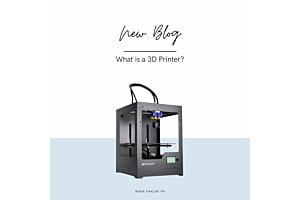How to Disable the Laptop Keyboard
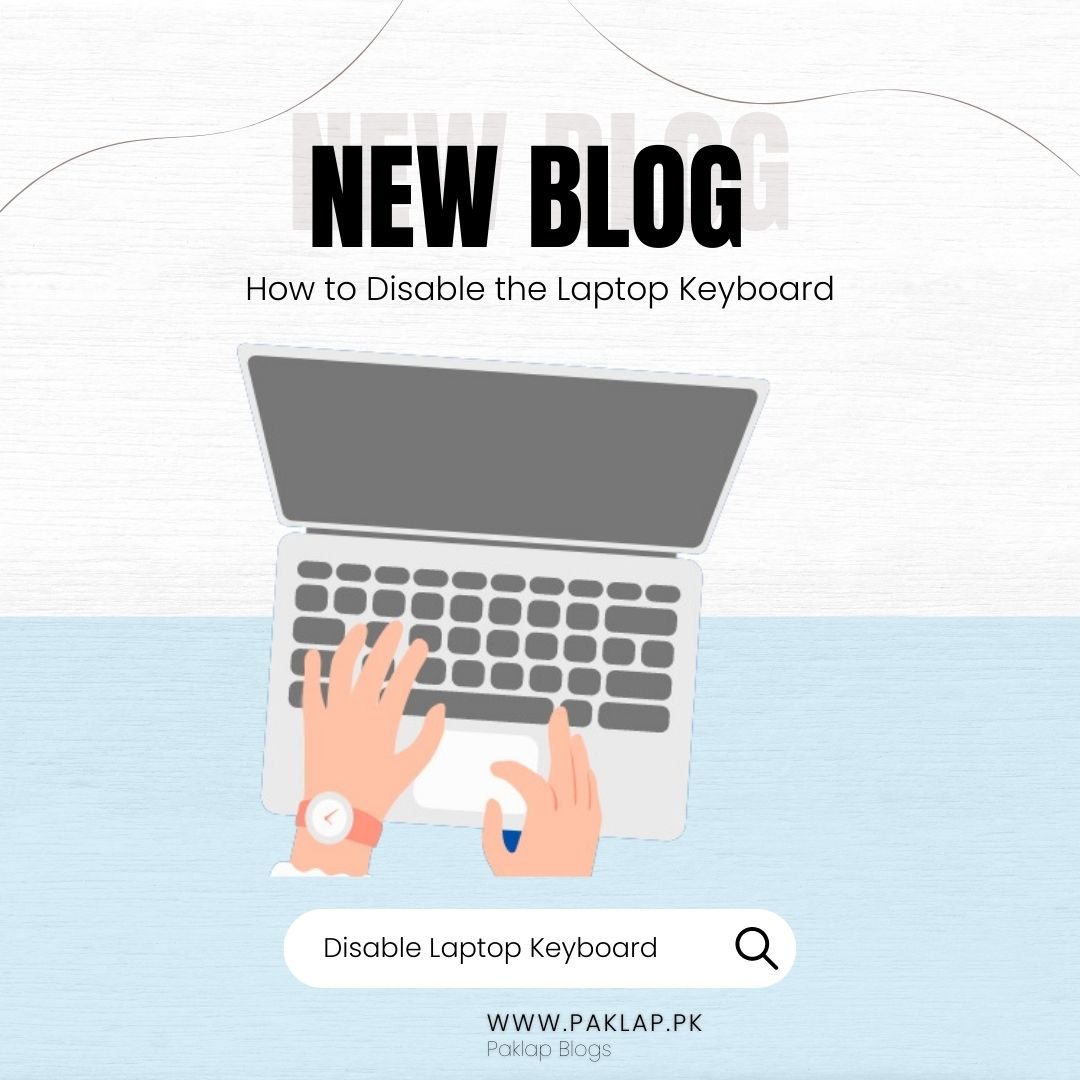
A keyboard is one of the most integral components of a laptop or PC that helps you perform different functions. It is more important for professionals like content writers, coders, programmers, or anyone who has to use a keyboard constantly. For these professionals, it is essential that keys should be comfortable and placed at the right gap.
On the other hand, there is also a large number of users who do not really need a console. In fact, they can handle their daily tasks with laptops that have a touch display. If you do not really need the keys of your device to be functional, then you can switch it off. Doing this will help you save the battery consumption of your laptop, which will massively impact your productivity and help you keep your notebook charged long.
Many of the users who do not regularly use the keypad prefer keeping it disabled. Also, whenever an issue occurs with the built-in console of devices, it can cause a great level of inconvenience.
If any of the keys are not working properly, it will eventually become unusable. It can force you to use the on-screen keypad, which can cause interruptions in your work. In such a scenario, you have to opt for the external keyboards, but you have to switch off the internal ones first.
Here are some ways that will help you understand how to disable the laptop keyboard.
Using the Device Manager
One of the common ways to disable the keyboard is by using the device manager of your operating system. You have to open the device manager first. You can open it by simply searching in the start menu. After opening the device manager, you have to click on the “keyboards” that will display the list of all connected to your device.
You have to right-click on the keyboard that is connected and choose the option of “disable device.” You will be asked for confirmation, so you have to click on ” Yes.” Some laptops do not have the option of disabling, but they rather have the “uninstall device” option. You do not have to worry about it because this option will also produce the same result. It is also important to know that whenever you restart the device, you have to go to the device manager again and make these changes. Because your keyboard can automatically get enabled when it is turned off.
Using Command Prompt
Another way to turn off the keypad is by leveraging the command prompt. The good thing about this method is that it can help you permanently switch off the keypad of the laptop. Open the command prompt app in order to proceed. Again, you can simply use the start menu to find it. After opening it, click on the option “Run as administrator.”
It will ask for confirmation, so you have to click on “yes” so it can make changes to your machine. When the window of Command Prompt appears, you have to type the specific command line, which is “sc config i8042prt start= disabled”. After typing, you have to press enter. When you are done with it, close the window and restart your notebook.
Remember, if you want this method to be functional, use the device manager first to switch off the keys. You can simply follow the procedure which is mentioned above. The command line that you will enter by using the Command Prompt will stop the functioning of the keypad. When you start the computer again, it will not be functional anymore.
If you want to use the keypad in the future, then you can enable it again by using the Command Prompt. You just need to enter this command “sc config i8042prt start= auto,” and the keypad of your machine will be functional again.
Conclusion
Every individual use keyboard in different ways, so you must know how to enable or disable it according to your requirements. It will make a positive impact on your activities and will help you to achieve the desired performance. The valuable information given in this post will surely help you understand how to enable or disable your laptop’s keys as per your needs.