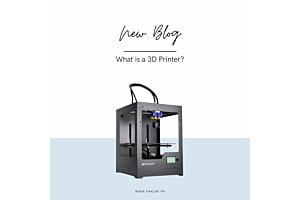How to Check the Laptop Processor
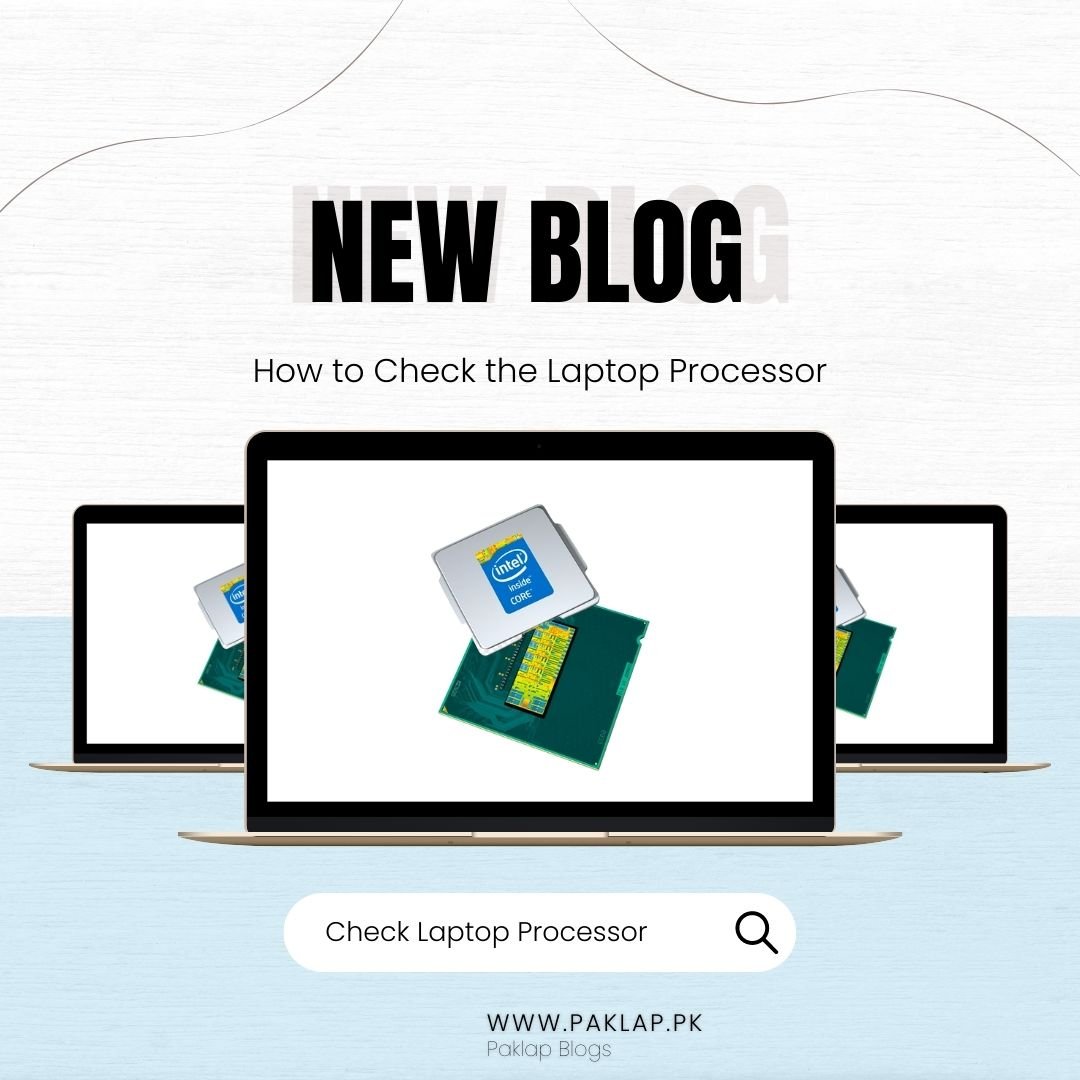
A processor is one of the most integral components of the computer systems. It controls the pace of all activities and can significantly impact the overall performance and productivity of the device. Before buying any computer system, you must consider the CPU first to ensure that it can fulfill your needs.
A processor is a chip that is designed to process the instructions to ensure the execution of a particular task. It can process over trillion instructions per second. It is important for all laptop users to know how to check the processor of their systems. The top manufacturing companies like AMD and Intel have different generations which are designed to fulfill the needs of different types of users.
There are different ways to know about the configurations of your device. We will explore some methods in this guide to make you understand how to check the CPU of a laptop. It will help you to make modifications to your device and make the right decisions accordingly.
By General Settings of the System
One of the most common ways to figure out the CPU of your laptop is through the settings of your system. To do this, you have to open the settings of the device and click on “System”. After this, you will see the option of “About.” Open it, and you will see the processor model and brand name under the “device configurations” sections.
After completing these steps, you will have a clear idea of which brand’s processor and model you are using and whether you need to modify it or not.
By Task Manager of the System
Another way to check the details of the CPU is by using the Task Manager of the operating system. Again, you have to open the start menu and type Task Manager to find its app. After opening it, you have to click on the “Performance” button, and then you have to click on the “CPU.” At the top right corner, you will see the CPU information that will include the model, manufacturing company name, and other relevant details.
For example, if the information is given like this “AMD Ryzen 3 3250U with Radeon Graphics 2.60 GHz”, then it means that your laptop has an AMD Ryzen processor with model 3250U. However, this process can be a little different depending on the operating system that your device has, but most of the steps will going to remain the same.
By PC Settings
The easiest way to check the processor details is by opening the PC settings of your laptop. For Windows 10, you will have the “This PC” icon on your desktop. You have to right-click on it and select the “Properties” option.
When the windows will appear, you have to find the “About” section on the bottom left side. Below the “device specifications” section, you will see the complete details of the processor.
Conclusion
All users must know about the configuration of their laptop processor. It can help to decide whether the specifications are enough to produce their desired results or not. There are three methods which are mentioned above that you can use to find out the details of your CPU. You can consider any of the methods according to your convenience level.
The benefit of knowing about the laptop details is that you can modify the system anytime at your own will. The valuable information given in this article will help you make the right decisions about the device that will improve your daily performance.