How To Check the Hard Drive of a Laptop?
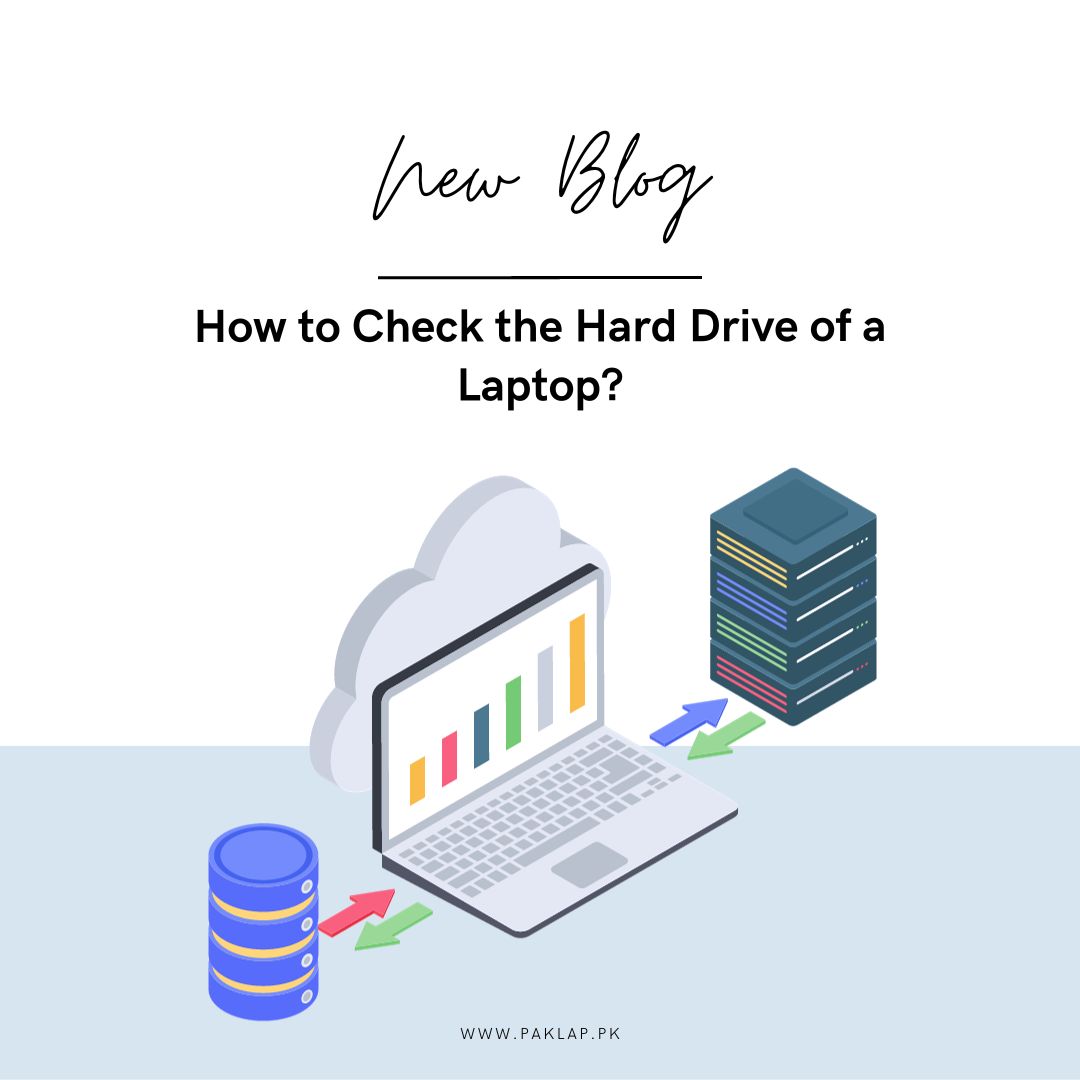
Do you know that the hard disk drive also known as the HDD of your laptop is an essential engine that powers your digital world? Just like you prioritize your well-being, it's equally crucial to pay attention to the health of HDD. In this comprehensive guide, we'll break down the process of monitoring, maintaining, and safeguarding this vital component of your machine.
Importance of A Laptop's Hard Drive
It is actually the place where all your digital memories, tools, and treasures are stored – a virtual treasure chest. It's not just another component; it's the beating heart of your computer. Let's delve into the profound importance of it:
1. Storage - Your Digital Library:
It serves as the library of your digital life. It's where your computer stores its operating system, software applications, personal files, cherished photos, beloved videos, and much more. Without it, your computer would be like a library without books – barren and unproductive. All the beautiful memories that you keep saving up end up going there, it is because of this that you can store so many things on your computer.
2. The Operating System's Home:
Your chosen operating system, whether it's the friendly Windows, the sleek macOS, or the versatile Linux, resides there - right on this treasure chest of your computer. It's the conductor of your digital symphony, orchestrating hardware resources, running software, and presenting the user interface. Keeping this healthy is crucial for the seamless and harmonious operation of your OS.
3. The Launchpad for Software:
Every software application you enjoy, from web browsers to word processors, finds its home in this treasure chest of your laptop. A well-functioning HDD ensures these applications open and perform their tasks smoothly, like a well-practiced orchestra.
4. Swift Access to Data:
Speed matters and due to this very important component, there is quick access to your stored data. A faster hard drive significantly enhances your computer's performance and responsiveness. It's like the difference between a leisurely stroll and a brisk jog in the park.
5. Data Retrieval and Manipulation:
When you open a file or start a program, the data is retrieved from your storage. Likewise, when you save a document or make changes to a file, those modifications are securely written back to the treasure chest of your computer. A reliable one will make sure that these operations are precise and without hitches.
6. Storing Multimedia Treasures:
This is also important because it poses as a safe haven for your multimedia collections – your music library, video archives, and cherished photos. The storage capacity that is present there helps in determining how many of these treasured memories you can keep close at hand.
7. Guardian of Backups and Recovery:
Data security is paramount in the digital age. Your treasure chest of the computer plays a pivotal role in creating and storing backups, whether on an external drive or in the cloud. This is your digital insurance policy, assuring that even in the face of data loss, your world can be rebuilt.
8. Reliability and Redundancy:
Some systems use different sorts of storage, working together like a team, to ensure data redundancy and fault tolerance. This is vital for safeguarding critical data, guaranteeing it remains
accessible even if hardware falters.
9. Safekeeping Memories and Records:
These are often the choices for archiving and long-term data storage. Their durability and reliability make them the go-to option for preserving essential records and cherished memories, much like a well-protected scrapbook.
10. Expansion and Upgrade:
As your digital life expands, so do your storage needs. The HDD of your laptop not only provides initial storage but also offers the opportunity for expansion. You can also add up some extra space or upgrade to larger ones to cater to your growing digital demands.
In summary, this treasure chest is the lifeblood of your computer's data storage and retrieval system. Its speed, capacity, and reliability are all essential for the smooth and effective operation of your computer. While the advent of solid-state drives (SSDs) has ushered in a new era of data storage, traditional HDDs still play a significant role in the world of computing, ensuring your digital world keeps pulsing and humming with life.
How to Check the Hard Drive of a Laptop
The HDD of your computer is like the engine that powers your digital world. Just as you care about your own health, it's vital to pay attention to the health of this profound treasure chest of your computer. In this comprehensive guide, we'll break down the steps on how to check your laptop's hard drive.
Listening to Your Laptop's Cries for Help
The first sign of trouble is often an audible one. Strange sounds emanating from your machine, such as clicks, grinding, or ticking, can be clear indications of distress and do not take it lightly. Think of these sounds as your HDD calling out for rescue by saying, "Help! I'm in trouble!" When you hear these noises, it's essential to act immediately.
So, in reality, it is great that your laptop has its way of letting you know when something is amiss. Due to this, the next time that you hear strange noises emanating from your laptop—clicks, grinding, or ticking sounds—you will instantly know that it is waving a red flag, saying, "I need help!" These audible signs should never be overlooked. When you notice them, it's imperative to act swiftly.
Your Data Is Your Lifeline
Before diving into any diagnostic journey, there's a cardinal rule that can't be stressed enough: always ensure your critical files are safely backed up. This is your insurance policy against potential data loss during the diagnostic process. Whether you use an external HDD, cloud storage, or another backup method, this precaution is non-negotiable.
We can not stress this enough but do back up your critical data. This is akin to having a safety net, guarding against potential data loss during the diagnostic journey. So, sit back and do the backup before you explore other options. Better to get the data safe.
Unraveling the Technical Reports:
Once you've collected the technical reports, the next step is to make sense of the findings. Think of it as deciphering a mysterious message. The key here is the SMART data, which offers insights into your HDD’s health. Look for any anomalies or critical warnings. If you encounter alarming signs of HDD distress, it's advisable to consult a professional for further evaluation.
Nurturing Your Hard Drive's Longevity:
It's important to recognize that some issues may require expert attention. If you've spotted significant problems in the health reports, consulting a professional is a wise move. They can provide a more in-depth evaluation and guidance on potential solutions.
In the realm of HDD, a bit of prevention can spare you significant future troubles. We'll share some practical tips that, in a way, mimic a healthy lifestyle for your gadget:
Keep It Clean and Cool:
Dust and heat are often the worst enemies of your computer. Regularly clean your laptop and ensure it has proper ventilation to maintain a cool temperature. Just as you take care of your physical self by staying clean and cool, do the same for your machine. Dust and excessive heat can pose a threat to your HDD’s well-being. Regularly clean your laptop, and ensure it has proper ventilation to maintain a cool temperature.
Manage Your Storage Wisely:
Just as you declutter your living space for better organization, apply the same principle to your HDD. Regularly remove files you no longer need, and consider using an external HDD for storing large volumes of material. It's like tidying up your digital living space. Don't let your digital space get cluttered. Regularly remove files you no longer need and consider using external help for large storage.
In essence, the treasure chest of your computer is the lifeblood of your digital experience. A healthy HDD guarantees a seamless and reliable computing journey. To ensure this, embark on a journey to safeguard your data and enhance your machine’s performance. By following this guide, you're taking steps to keep your laptop's heart—its hard drive—beating steadily and without hitches. The result? The digital peace of mind you truly deserve. So, gear up and join us in the mission to keep the HDD of your machine in tip-top shape, powering your digital life with efficiency and unwavering reliability. Your laptop's future self will thank you.
Why Does the Health of The Hard Drive Matter?
Why should you care about the well-being of this is indeed an important question. Well, think of it as the heart of your machine, pumping life into your digital world. Just as your heart keeps you going, it is an important thing that keeps your laptop running smoothly. It's where all your files, information, and software reside. If it's not in good shape, your entire digital experience can be at risk. So, in simple terms, the health of this matters because it ensures your laptop functions without hiccups and your data remains safe. It's like maintaining good health for both you and your trusty device!
What Are The Signs Of Hard Drive Failure?
Failing of HDD can be noticed as the laptop can exhibit several warning signs, similar to how minor health issues can escalate into more serious problems if ignored. It's important to be vigilant and address these signs promptly to prevent the loss of important materials and system damage. Here are common indications of potential problems that can occur in case of a failure of HDD:
Overheating
Your computer may start running hotter than usual, and you might notice increased fan activity as the HDD of your laptop struggles to function properly. When you notice this sign, it is imperative that you take the actions that are mentioned above. This will help you in rescuing your machine from this disaster.
Unusual Sounds
You may hear strange noises, such as clicking, whirring, or grinding sounds, which can indicate mechanical issues within the storage device. When your ears detect this strange noise, you should know that it is time to act in accordance with the steps mentioned above so that your machine continues to be your digital partner in the long run.
Corruption of the File
Files and folders on your computer may become corrupted, leading to errors, missing information, or the inability to access important information.
Performance Slowdown
Your computer's overall performance may significantly degrade, with applications taking longer to load and respond, and frequent freezes or delays.
Stuck Spindle Motor
A malfunctioning spindle motor can cause the hard drive to spin erratically or not at all, rendering it useless.
Frequent Error Messages:
You may encounter frequent error messages related to disk problems, indicating potential hard drive issues. This is a clear indication of the problems that your machine is going through. Make sure that you do not take it lightly.
System Crashes
Your computer may experience sudden and frequent system crashes, where it freezes or restarts unexpectedly. It can end up ruining your important work in the long run, so make sure that you use the proper measures mentioned to get it fixed.
Blue Screen of Death (BSOD)
The infamous Windows Blue Screen of Death can be triggered by hard drive problems, leading to system instability.
Bad Sectors
The presence of bad sectors on the hard drive can prevent information access and cause read/write errors.
Failure to Boot
The system may struggle to boot up, or it may fail to start at all, indicating a severe problem with the drive's ability to function.
It's important to note that not all performance issues are necessarily signs of a failing hard drive. Some problems can be attributed to software or system configuration issues, and it's a good practice to troubleshoot those aspects as well. However, if you suspect your hard drive is failing due to these signs, it's crucial to take immediate action, such as backing up your material and conducting a S.M.A.R.T. test or seeking professional assistance to diagnose and address the problem before it escalates.





