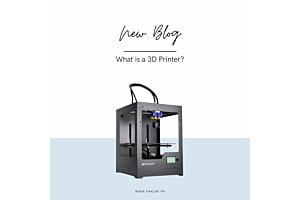How to Change Language in Laptop
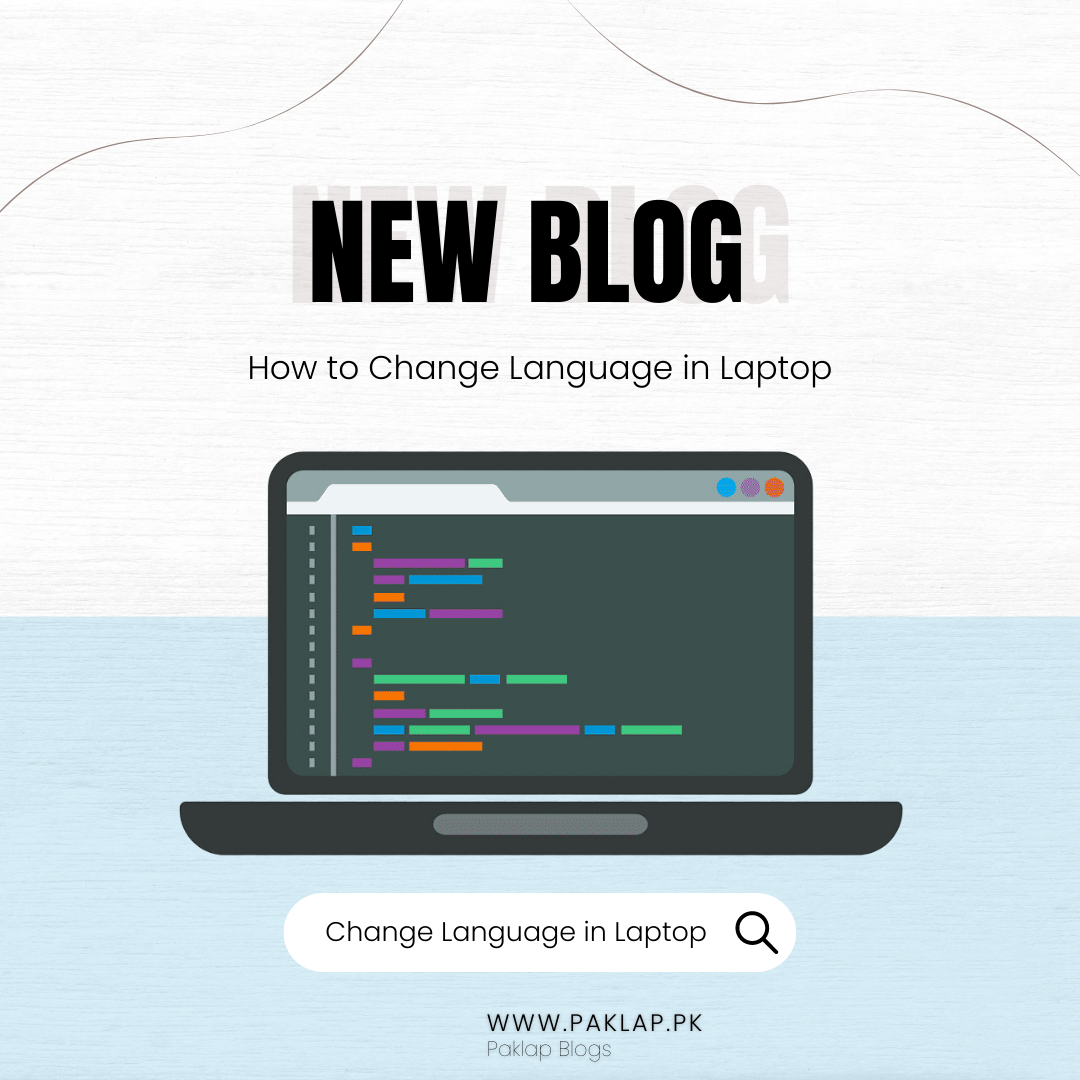
Language is one of the most important aspects of the laptop and computer systems. It enables you to understand the instructions and settings of the operating system, so you can make changes according to your choice.
It is not essential that every time the built-in language of the laptop will be the native one that you can understand easily. Therefore, you must know how to change the language on a laptop, so you can easily handle your daily routine work without any hassle.
Here are some ways that can help you change the language of your laptop. The procedure for every operating system is different, so we will explore it accordingly.
For Windows 11 users
If you have Windows 11 on your laptop, then you will follow this procedure. Run the start menu first and find out the “Language settings” in it.
After clicking on it, the windows will appear. Select the “Add” option that will be located below the section.
You will get the list, so you can make the decision about the mother tongue that you need to keep on the device.
Click on the “Next” option after choosing it, and the window of the Install feature will appear.
It will give you a list of dictionaries that you can install. Click on the “Install” option. The installation time can vary according to the processing speed.
When the installation is completed, you can choose the new bhasha from the drop-down menu of the Windows display.
You must sign out from the windows and then sign in again. It will help you to set the new language as default, so you can understand every instruction easily.
For Windows 10 users
If you have Windows 10, then you also have to begin the process from the start menu. Click on the Windows icon to get access to it.
You will see the “Add” button, so you have to click on it. The list will appear, so you can type your mother tongue or choose from the list.
After this, you have to choose the region and move to the “newly selected icon” option that you can find in the option.
Select your desired verbalization again and go to the “options” button. You have to click the “download” button in the windows that will appear in order to download the new signal.
You can go back to the old screen after downloading is finished. You have to again choose the “new language” and click on the button “set as default” to change the default settings. After doing this, restart your system to view the text of your operating system in a new dialect.
For Windows 8 users
The first step for Windows 8 is to get access to the control panel. You will find the “Add” link under the region section, so click on it.
The windows will appear, and you have to click on the “Add” option under “Change your language preferences.”
The verbalization that you will choose will be added to the list. You have to make your chosen code the primary one, so to do this, you have to select that verbalization in the list. You will see the option of “Move up,” so you have to keep clicking it until your chosen option does not move to the top.
You must know that there are different sub-options for some codes that represent their dialects. If you see sub-options for a particular dialect after clicking on the “Add button,” you should check it and make changes according to your priority.
Conclusion
It is crucial to have the right language on your laptop, so you can operate it conveniently and perform the desired activities in a hassle-free manner. The method of changing it can vary in every operating system, so you must know about it. The information mentioned above will help you to modify your laptop’s language according to its operating system.