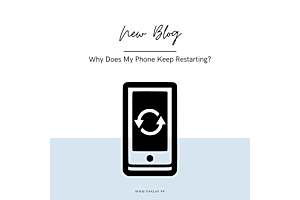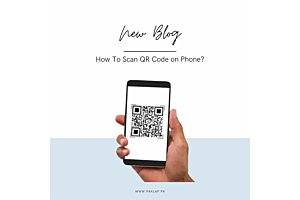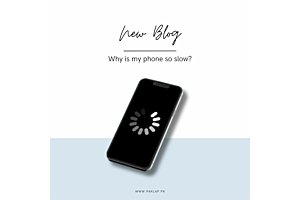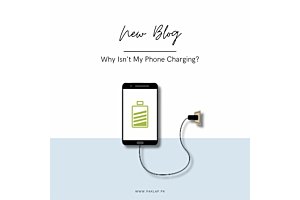Windows 10 Speed Issues - How to fix them?
Although Windows 10 has been considered one of the most stable and faster software as compared to the previous versions, still your shiny, new Windows 10 machine is not immune to slowdowns. In fact, when you upgrade from the Windows 7 or older versions, you will be suprised to learn about its jaw-dropping speedy performance but yet things tend to go down the drain when your system is hit by a slowdown which acts as a blockage. Who want their systems to compromise its appearance, functionality and performance? It’s a fact that your PCs can suddenly slow down for the number of reasons and the famous Windows 10 is no exception in this case.
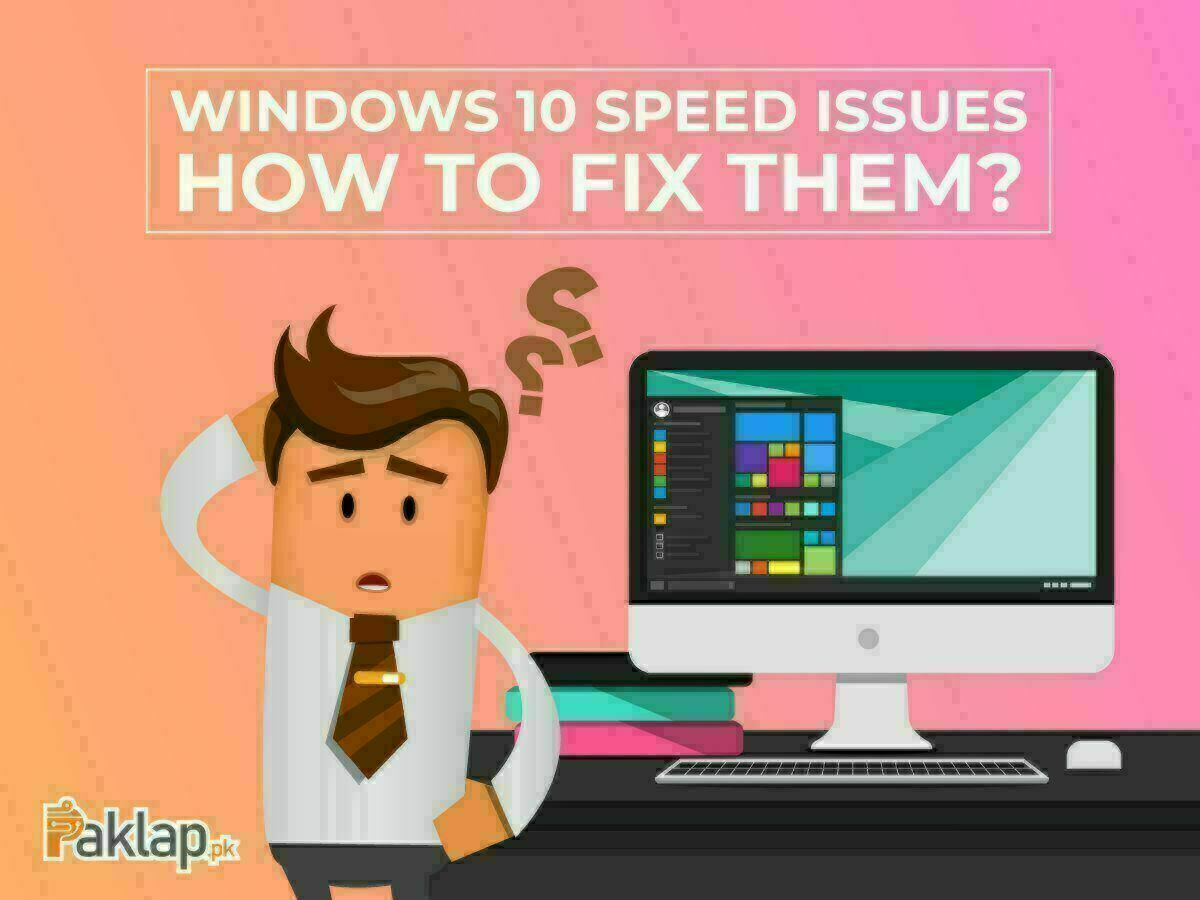
WHAT CAUSE THE MACHINE TO DECELERATE?
According to some complaints and reviews, following are the some definite problems being encountered that is the root cause of the speed issues: • Computer running for so long without a reboot • Not enough free Hard Drive space • Virus or Malware • Hard drive corrupted/fragmented • Multiple background programs running • Overheating • Outdated software version • Unnecessary Startup Programs • Corrupted Files
HOW CAN YOU PREVENT IT?
Now that you know the reason why your Windows slows down suddenly, you can follow the quick fixes to solve your problem and speed up your PC. Paklap will show you the ways to fix such difficulty and boost the system performance just by playing a little with settings. You do not have to make concessions with the poor performance. So stop panicking and let’s get right into it.
• Reboot your system:
Before you try any of method to fix the issue, try rebooting your computer the first if your system has not been rebooted for a long time. There is a possibility your system is slacking up because of no reboot and could be fixed only by following this.
• Free some space in case of low disk space:
The overloaded hard drive can be a major issue to make your PC act all sluggish. The unwanted files taking maximum disk space can bring you some serious hard drive issues. Try freeing up your dirty hard disk that can solve the problem perfectly. Clean up all the useless and unused files that have been laying around on your machine for a while.
• Run an Antivirus or Anti Malware program:
If your computer has been attacked by one or more viruses or a malware which can leave your system unresponsive and weary. Scan for malware or viruses to detect the problem and eliminate it form your system. It will instantly accelerate the speed of your machine.
• Close background programs:
Do you know one of the most common reasons for a slow PCs are the number of programs running in the background without your knowledge? Yes! You read it right! To see what programs are running in the background, open the “Task Manager” and then choose the program you want to end and click “close” for the termination.
• Update Windows:
Make sure that your system is running on the latest Windows updates. The out-of-date version can cause your PC to hit the brake. If you find your version is not latest, update it right away. This will enhance the speed delivering smooth performance at a stroke.
• Close unnecessary Startup programs:
You’ll notice everytime your turn on your computer, the set of installed programs pop up which you do not want to see everytime. They are really unwanted and unnecessary and can slower down the speed of your computer. To know what programs are running and how can you terminate them, open the “AutoRuns” for your Windows programs and uncheck all the boxes next to the name of the programs to conclude them.
• Delete useless Programs:
Get rid of all the useless and unused programs right away. Your PC is loaded with the bunch of inbuilt programs that may not be of any need. Keeping them can cause you no good but thry rather takes up all the space in the memory and effects the processing speed. Uninstall the programs you do not use and do not even plan to use in the future. This will not only save you lots of memory space but will also put your device on a spurt.
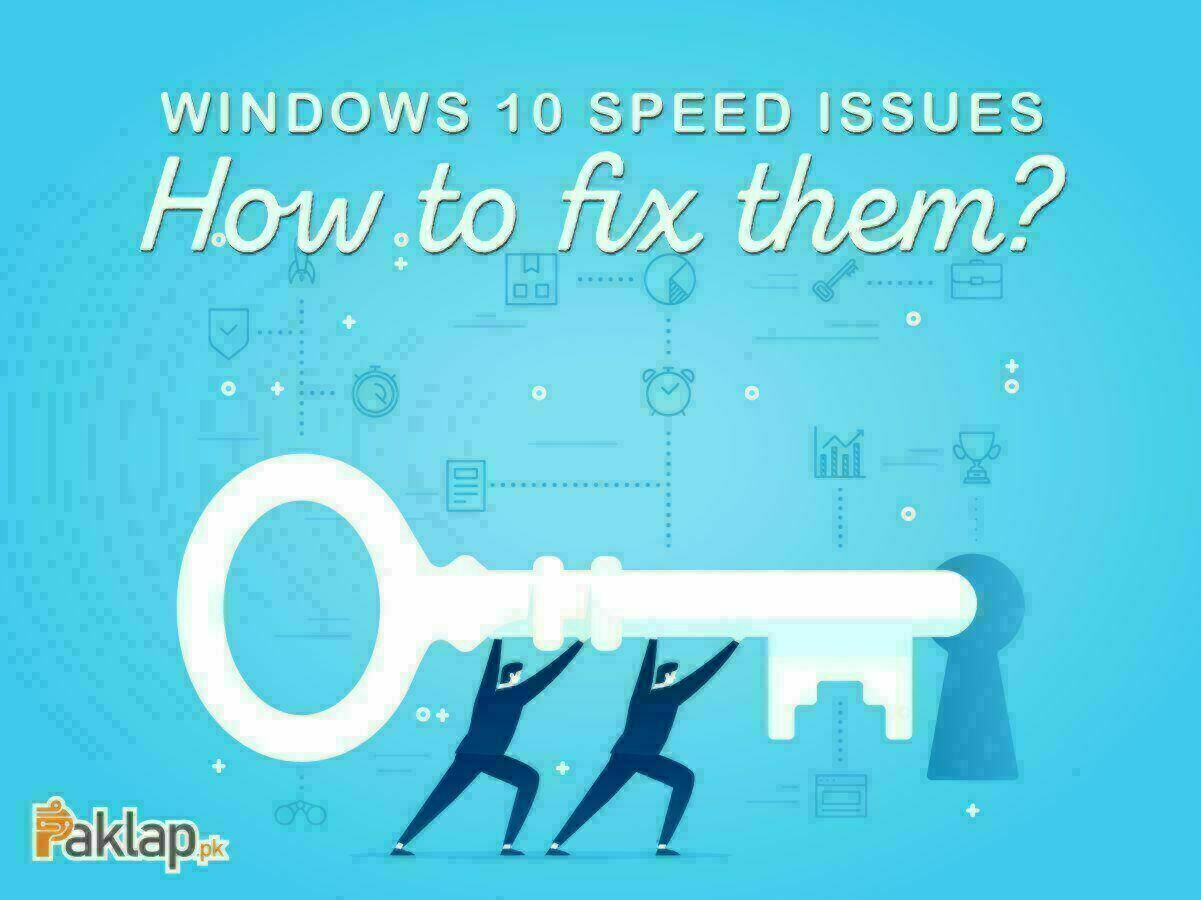
Try following all the fixes to boost up the speed on your Windows 10. In case nothing works for you, back up all of your important data and try erasing computer and start over or reinstall the fresh Windows on your system. Erasing computer and starting it all over again can make you get rid of all the out-of-date drivers that may be a reason to be an obstacle in the way of faster performance. The new software and latest drivers help verify there are no software related issues leaving you with the high-speed machine.