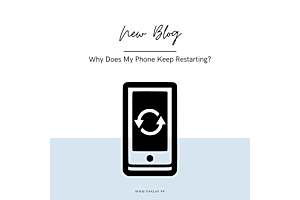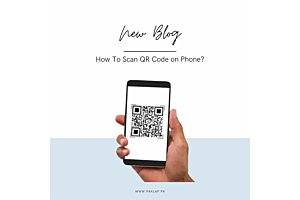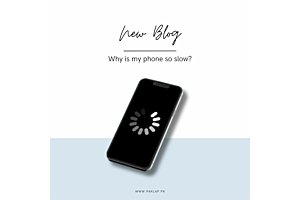How to Clear Cache on Laptop?
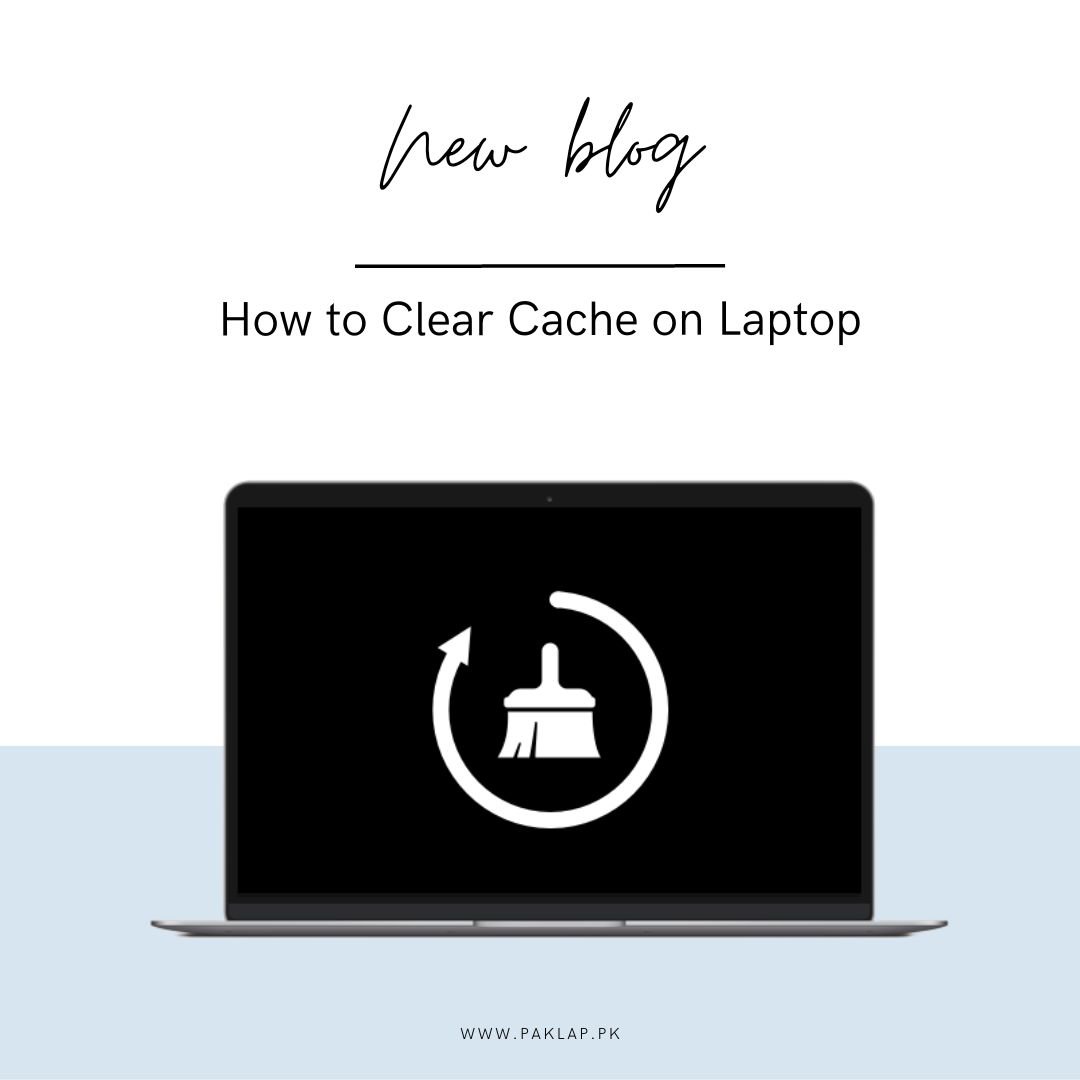
Many people do not even know the things which are keeping their devices slow and continuously interrupting their performance. Being a computer specialist and device owner you must know the actions that you are taking and the impact it is having on your device's health.
The cache is one of the things which may influence the speed of your device significantly either positively or negatively. Most people don’t know, how to clear the cache on their laptops because they have never done this.
When you are using your web browsers, your device memory is being compiled up significantly hence slowing down your operating system. Due to this reason, it is important for you to know how to clear the cache on the laptop because these are significantly influencing your device speed.
The purpose of this article is to explain and help you with how to clear the cache on the laptop because, in this way, you will most probably not face the issue of full memory. However, we also believe that some of the temporary files are deleted by web browsers automatically after some time period.
How to Clear Cache on Laptop
When you are using your device, it is considered important that you keep it clean from unwanted files. For this purpose, you should know how to clear unwanted data on a laptop, because it is not a straightforward task.
For example, you must know that most web browsers have control over deleting your device's unwanted data, browser history, and cookies altogether. So you must ensure that you don’t delete all of them when using your device because if you clean them all then you will lose all the saved data in the browser. For example, when you are using Google Chrome, you will have a lot of customized options to make changes, but not many options when you use Safari.
But even in the worst-case scenario, if you delete all browsing data, you will be logged out of some websites, you might observe more loading speed and you would also lose your browsing history. All these are pretty low stakes, but you must ensure the actions that you are taking before doing.
What would happen
You would be asking how to clear the cache on the laptop and what would happen afterward. First, you can clear your unwanted data by going to the settings of your web browser and selecting remove all the cache. Some people believe that by taking this action, they will be losing all the songs, images, documents, and other downloaded files from websites which is wrong.
Clearing your data from a web browser will not delete your files and you will still have them installed on your device. Also, it will not delete your bookmarks as well. Always understand that browser history and browser Bookmarks are two different things. History is list of websites that you visited recently, and bookmarks are a collection of addresses that are specifically selected by you to be stored in your browser.
When you will be focusing on deleting your cache, your bookmarks won’t be deleted, and it will delete your email, text messages, or posts. Depending on the web browser, your operating system speed might be influenced because of cleaning, but this won’t influence your device passwords.
How to clear cache on laptop on Google Chrome
When you are using Google Chrome, you can perform this action by following the below-mentioned steps:
- Open Google Chrome on your device
- Click the “triple dot” button on the top right corner.
- Click on More Tools > Clear browsing data.
- Select a time range at the top. If you want to delete everything, select All time
- Check all the boxes next to “Cookies and other site data” and “cached images and files”.
- Click Clear data.
By following the above steps, you would be able to clean unwanted data from your device. You can also customize this selection by checking only those boxes which you want to clean instead of all.
What happens once you delete your cache
When you perform this action, you will see that some settings on your web browser and sites will be deleted. For example, you might sign out of some websites and you will be required to sign in again.
Once again, if you turn on sync in Google Chrome, your accounts will remain signed in. because of clearing unwanted data, you will see that some websites will take a long time period to load.
These unwanted data files are created when you visit different websites and they store a small amount of data so that you can load them quickly when you open them next time. For example, some parts of pages, such as images are stored so that they can load quickly for you.
Based on an evaluation of how to clear the cache on a laptop, I would recommend that you should be doing this operation occasionally because it increases the speed of your device. Sometimes, if you won’t delete these unwanted temporary files you might be having a virus on your PC which you won’t know.
Your Windows is full of temporary files, that help the operating system perform its job and ensure that it remains top-notch. However, these files get corrupted and interfere with computer performance. Therefore, you must ensure that you get rid of these files quickly before anything bad happens.
Final word
If you are observing that your system is going slow and not meeting your expectations, it is time for you to clean your system of unwanted files. With respect to this, you should clean the explorer history and temporary files.
Paklap can also help you in this regard because we provide consultancy services to its customers for their issues with operating systems. Also, we are a top seller of laptops in Pakistan and provide high-quality devices at low and reasonable prices. Therefore, if you are willing to purchase any device you can either visit us in-store or purchase through our online store. We have an exceptional customer support team that is ready to assist you 6 days a week.